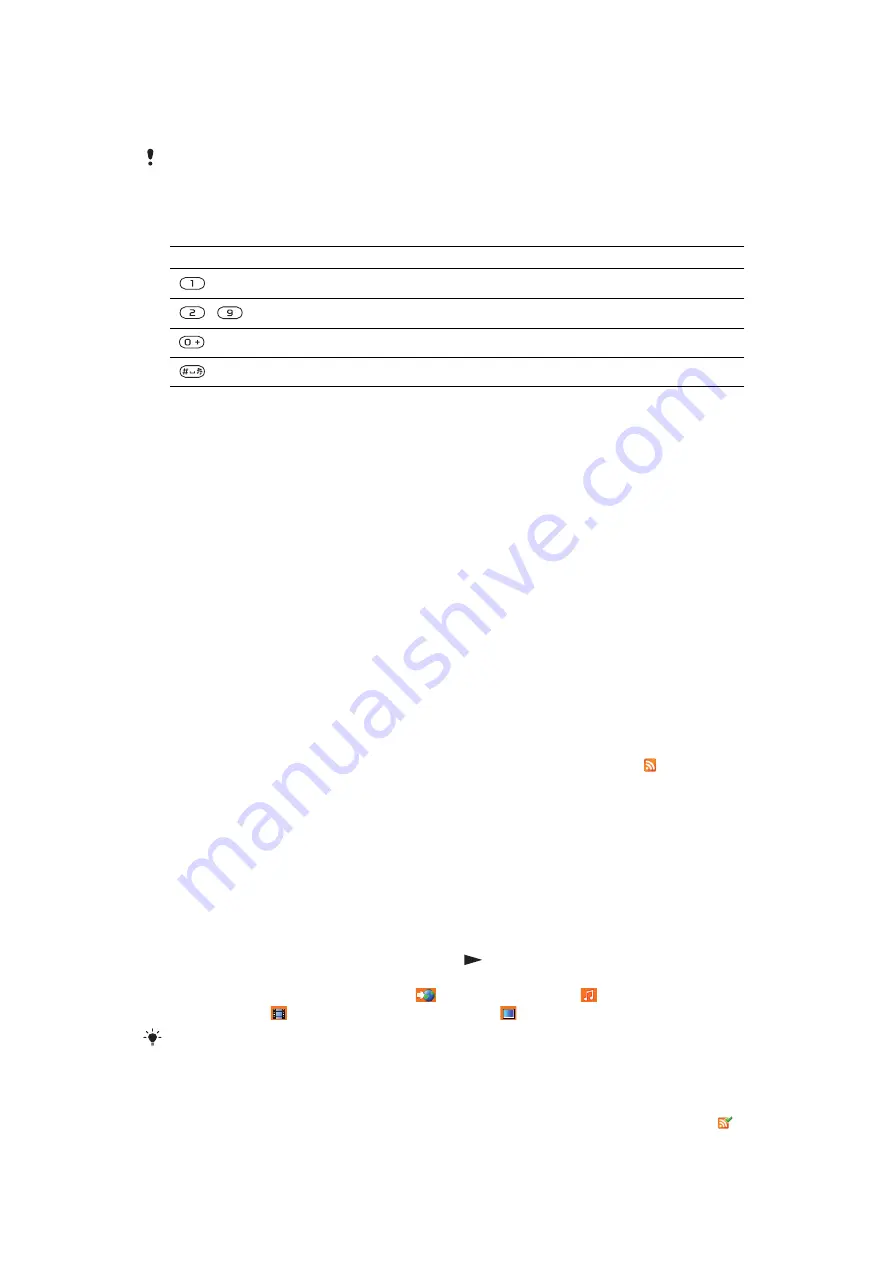
To send a link
1
When you browse the Internet, select
Options
>
Tools
>
Send link
.
2
Select a transfer method.
Make sure the receiving device supports the transfer method you select.
Internet keypad shortcuts
You can use the keypad to go directly to an Internet browser function.
Key
Shortcut
Bookmarks
-
Enter text to
Enter address
,
Search Internet
or search in
Bookmarks
Zoom
Pan & zoom
(when
Smart-Fit
is off)
To select Internet keypad shortcuts
1
Select
Menu
>
Internet
.
2
Select
Options
>
Advanced
>
Keypad mode
>
Shortcuts
.
Internet security and certificates
Your phone supports secure browsing. Certain Internet services, such as banking, require
certificates in your phone. Your phone may already contain certificates when you buy it or
you can download new certificates.
To view certificates in the phone
•
Select
Menu
>
Settings
>
General
>
Security
>
Certificates
.
Web feeds
You can subscribe to and download frequently updated content, such as news, podcasts
or photos, using Web feeds.
To add new feeds for a Web page
1
When you browse a page on the Internet that has Web feeds, indicated by , select
Options
>
Web feeds
.
2
For each feed you want to add, scroll to the feed and select
Mark
.
3
Select
Continue
.
To search for Web feeds
1
Select
Menu
>
Media
>
Web feeds
.
2
Select
New feed
and enter a Web address.
To download content via Web feeds
1
Select
Menu
>
Media
>
Web feeds
.
2
Scroll to an updated feed and select
View
or
.
3
Select a heading to expand.
4
Select an icon depending on content,
to open a Web page, to download an
audio podcast, to download a video podcast or to download a photo.
You can also subscribe to and download content to a computer via feeds using Media Go™.
You can then transfer the content to your phone.
Updating Web feeds
You can manually update your feeds, or schedule updates. When there are updates,
appears on the screen.
41
This is an Internet version of this publication. © Print only for private use.






























