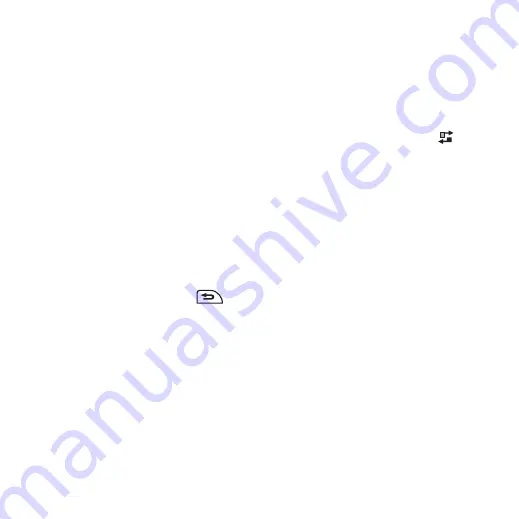
10 Getting to know your phone
M608c
This is the Internet version of the user's guide. © Print only for private use.
Using the applications
Starting an application
You can either tap the application directly, or
rotate the Jog Dial to highlight it and either
press the Jog Dial or select
Open
.
Leaving an application
You can leave an application in two ways:
• Close it by selecting any of the back keys.
All data is saved.
• Leave it open, and switch to another
application using Task manager, see
on page 10. When you switch
back to the application, you will return to
the same view you were in when you left
it.
Closing an application
From the application base view, tap
or
press the back button.
Task manager
Task manager helps you switch between
applications. Leaving an application via Task
manager rather than closing it, lets you return
to the same view when you switch back to the
application. This is useful, for example, when
cutting and pasting text from one application
to another. To open Task manager tap
in
the status bar or select
More > Task manager
.
On the
Recent
tab, you can switch to recently
used applications, or select
Main menu
and
open a new application from there. To switch
to an application in the list, tap it or highlight
it and select
Switch
.
Advanced features are available on the
Open
tab. This tab contains a list of all running
applications, as well as those that are closed
but still reserve memory. Highlight an
application and select
End
to end the
application and free up all the memory used by
it. From the Task manager menu, you can sort
the applications in the list by time, size or
name.

























