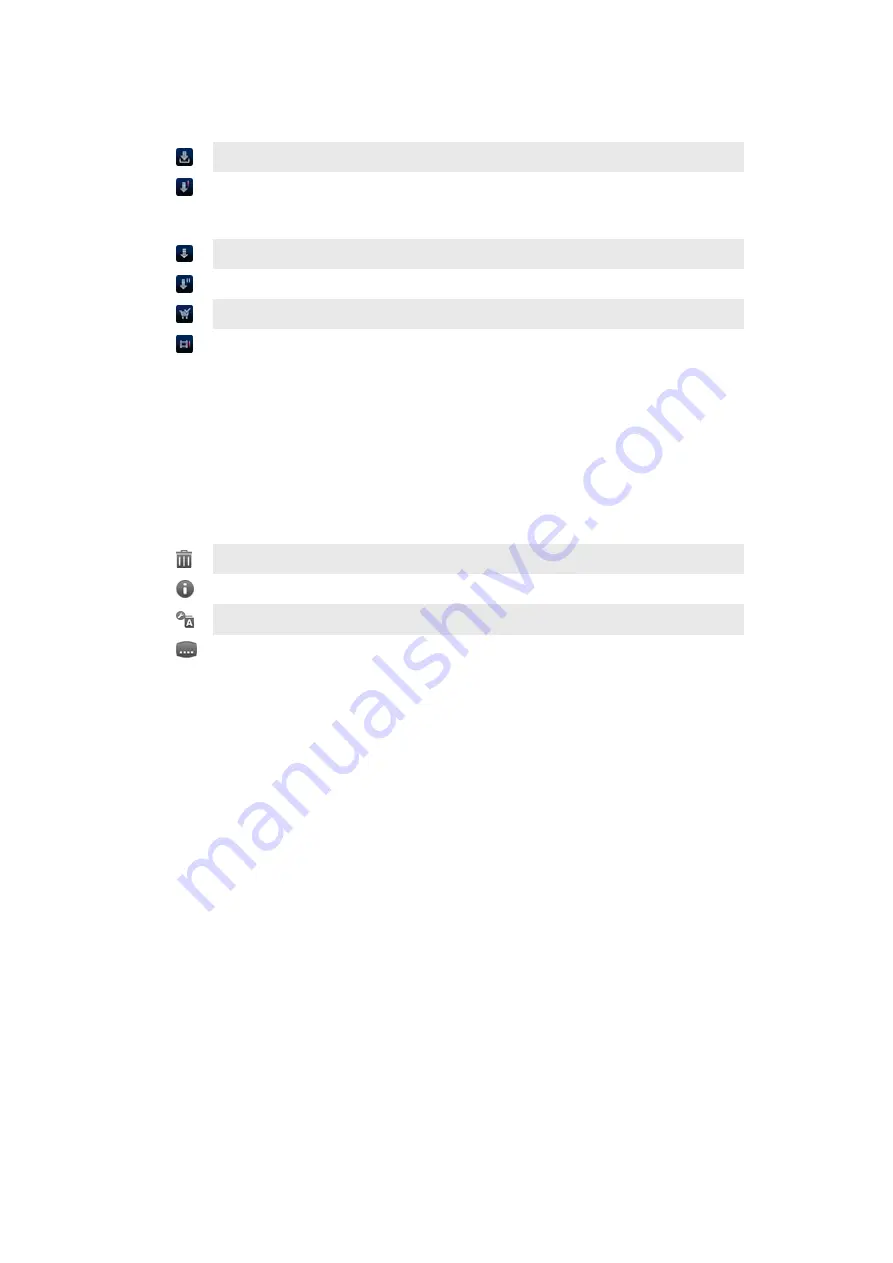
Video Unlimited™ notifications overview
When you buy or rent videos, the following notifications may appear:
Downloading of video is completed
Downloading has failed. You need to check that, for example, your phone is
connected to a Wi-Fi
®
network, and you have enough free space on your
memory card.
Downloading of video is ongoing
Downloading is paused
Confirmation of successful purchase
Rental countdown period has started
Watching a video from Video Unlimited™
You can watch your rented or purchased videos on most Sony™ device that are
connected to your Video Unlimited™ account.
Video menu overview
When you watch a video from Video Unlimited™, you can open a menu to get the
following options:
Delete the current video
View information about the current video
Change the audio language
Change the language of subtitles, or remove subtitles
67
This is an Internet version of this publication. © Print only for private use.
Содержание LT26w
Страница 1: ...User guide Xperia acro S LT26w ...






























