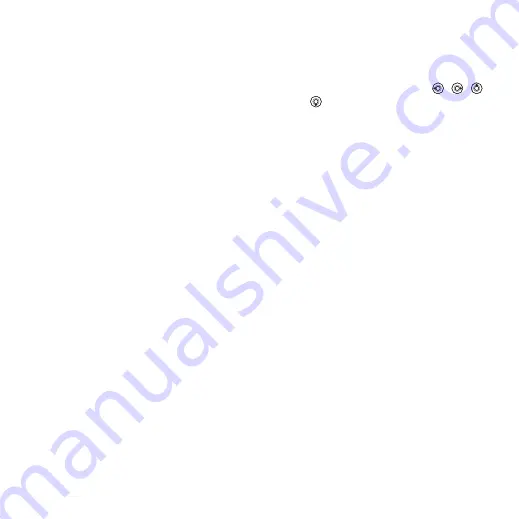
23
Calling
•
microphone, speaker phone, or both
should be on or off.
•
– select picture quality
for video calls. Changes do not take
effect during an ongoing call.
•
•
Contacts
You can save your contact information
in the phone memory or on a SIM card.
The following is available:
You can choose which contact
information –
For useful information and settings
}
}
}
.
Default contacts
is selected as
default, your contacts show all the
information saved in
select
as default, your
contacts show information depending
on the SIM card.
To select default contacts
1
}
}
}
}
}
2
}
or
.
Phone contacts
Save contacts in the phone with names,
phone numbers and personal informa-
tion. You can also add pictures and
ringtones to contacts. Use
,
,
and
to scroll between tabs and their
information fields.
To add a phone contact
1
is selected as
default,
}
}
}
2
Enter the name
}
3
Enter the number
}
.
4
Select a number option.
5
Scroll between tabs and select the fields
to add information. To enter symbols
such as @,
}
}
select a symbol
}
6
When all information is added
}
.
SIM contacts
Save contacts on your SIM card.
To add a SIM contact
1
If
is selected as default,
}
}
}
.
2
Enter the name
}
3
Enter the number
}
and select a
number option. Add more information,
if available
}
This is the Internet version of the User's guide. © Print only for private use.
















































