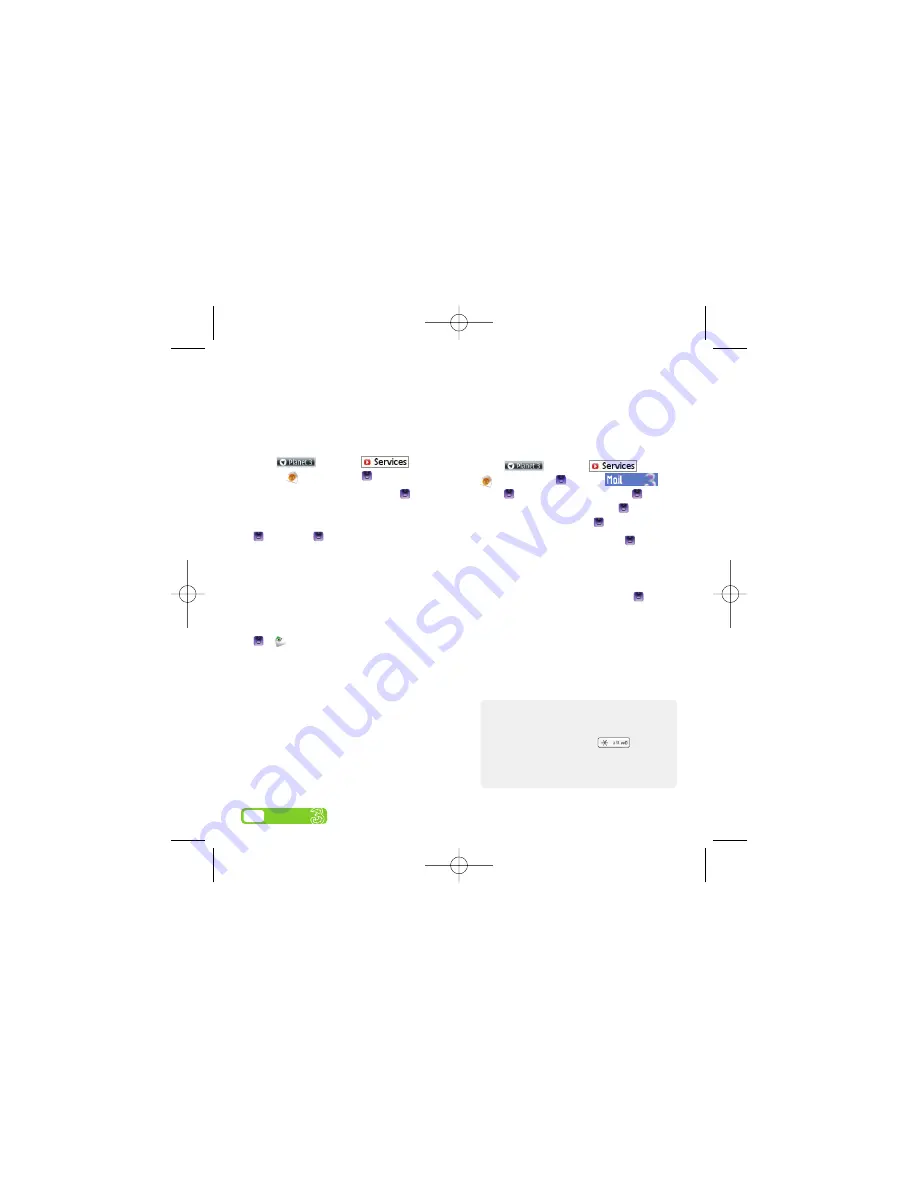
Set up your username
To set up your
3mail
you need to have set up a
voicemail PIN first.
>
Press
and select
.
Scroll to
and press
.
>
Scroll to
Enter username
and press
for the
text prompt. Key in your preferred username
(eg johnsmith), scroll down to
Done
and press
. Then press
.
>
If this name has already been taken you will be
asked to choose again. Once your username has
been accepted your email address will be in the
following format: [email protected]
Set up your profile
>
>
Messaging > Email > Settings > 3Mail
> More > Edit account
.
>
Scroll to
Username
and key in your mobile
number starting with 447xxxxxxxx but without
plus (+). Scroll down to
Password
and key in the
4-digit PIN you selected for Voicemail. Scroll up
to
Email address
and key in your email address
(eg [email protected]).
You’re now ready to send and receive emails
from your
3mail
account.
Collect emails from other accounts
To collect emails from other accounts you need to
set up your POP3 email account.
>
Press
and select
. Scroll to
and press
. Scroll to
and
press
. Scroll to
Settings
and press
. Scroll
to
Manage other mail
and press
.
At
Add new account
press .
>
Scroll to
Name this account
, press
for the
text prompt and enter a name for the account.
Then do the same in turn for
POP3 server
address
,
POP3 Username
, and
POP3 user
password
and select
Done
and press
.
You can check these details with your email /
internet service provider.
You’re now ready to collect emails from another
email account.
Set up your email
8
User guide
Help with entering text
>
To switch between lower case, upper case
and predictive text press
.
>
To enter numbers press the specific key for
3 seconds.
40414 SE K770i UG.AW2 20/9/07 15:41 Page 11
















