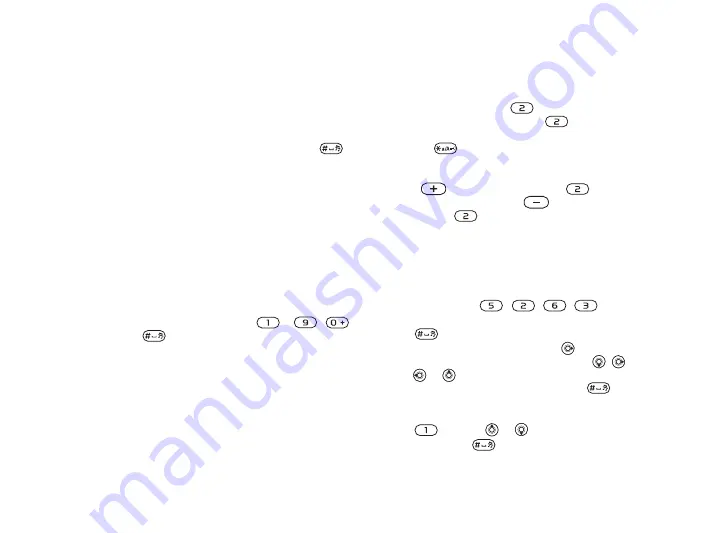
This is the Internet version of the user's guide. © Print only for private use.
14
Getting to Know Your Phone
Writing languages
Before you start entering letters, you need to select
the languages that you want to use when writing.
When writing, you can switch to one of your
selected languages by pressing and holding
.
To select writing language
1
}
}
the
tab
}
}
.
2
Scroll to each language that you want to use
and mark it.
}
to exit the menu.
To enter letters using multitap
text input
1
To enter text, you have to be in a function
where text input is possible, for example
}
}
}
2
Press the appropriate key,
–
,
or
, repeatedly until the character you
want appears on the screen. You can see which
characters you can choose in the box in the top
right corner of the screen.
Example:
• To enter an ‘
A
’, press
once.
• To enter a ‘
B
’, quickly press
twice.
• To shift between capital and lower-case letters,
press
, then enter the letter.
• You can use the volume buttons as a shortcut
to certain letters. To enter a ‘
B
’, press and
hold
the
volume button
and press
. To enter
a ‘
C
’, press and hold the
volume button
and press
.
To enter letters using T9™ Text Input
1
To enter text, you have to be in a function where
text input is possible, for example
}
}
}
.
2
For example, if you want to write the word
“Jane”,
press , , , .
3
If the word shown is the one you want, press
to accept and add a space. To accept a word
without adding a space, press
. If the word
shown is not the one you want, press
,
,
or
to view alternative words. Accept
a word and add a space by pressing
.
4
Continue writing your message. To enter
a period or other punctuation marks, press
and then
or
repeatedly. Accept
by pressing .















































