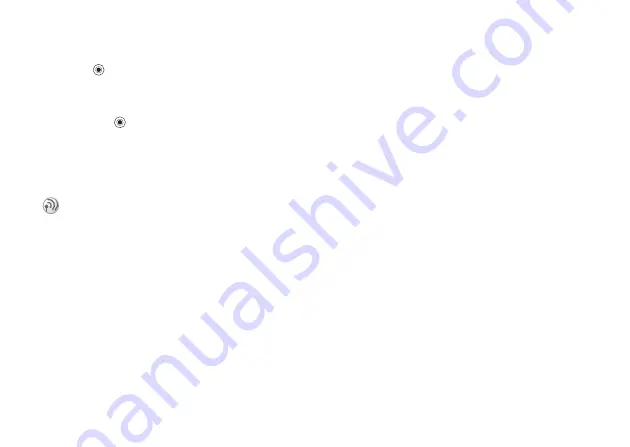
This is the Internet version of the user's guide. © Print only for private use.
36
Calling
To release a participant
Press
}
. and select the participant
that you want to release from the conference call.
To have a private conversation
1
Press
}
and select the participant
that you want to talk to.
2
}
to resume the conference call.
Two voice lines
This may be useful if, for example, you want to
keep business calls and private calls on separate
lines. You select which line you want to use for
outgoing calls.
All outgoing calls are made on this line until you
change it. Incoming calls can still be received on
either line.
You can change the names of the lines, and have
different settings for each line, for example, different
ringtones.
To select a line
}
}
the
tab and select line 1 or 2.
To change the name of a line
}
}
the
}
select one of the lines to edit the name.
My numbers
You can view, add and edit your own phone
numbers.
To check your phone numbers
}
}
}
}
and select one of the options.
Accept calls
With the accept calls service, you can choose to
receive calls only from certain phone numbers.
Other calls are automatically rejected by a busy tone.
If the call divert option
is activated, calls
are diverted instead of rejected by a busy tone. The
phone numbers of calls you have rejected are saved
in the call list.
If you have a subscription that supports alternate
line service, your phone may have two voice lines
with different phone numbers.
















































