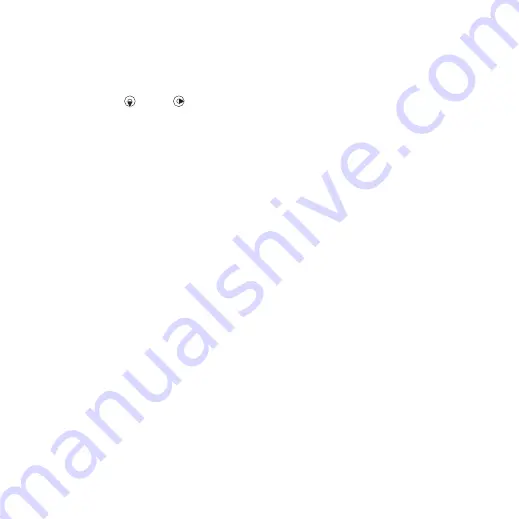
36
Messaging
To create and send a picture
message
1
From standby select
>
.
2
Enter text. To add items to the
message, press
, scroll
and select
an item.
3
.
4
.
Receiving picture messages
You can select how to download your
picture messages. Standard options
when you download picture messages
are:
•
– automatic download.
•
– ask to download
when not in home network.
•
– do not download
when not in home network.
•
– ask to download.
•
– new messages appear in the
To set automatic download
1
From standby select
>
>
.
2
Select an option.
Message options
You can set standard options for all
messages or choose specific settings
each time you send a message.
To set text message options
1
.
2
Scroll to an option and select
To set picture message options
1
.
2
Scroll to an option and select
To set message options for a specific
message
1
When the message is ready and
a recipient is selected, select
.
2
Scroll to an option and select
Templates
If you often use the same phrases and
pictures in a message, you can save
the message as a template.
To add a text message template
1
2
Insert text or select
to add
3
Enter a title and select
This is the Internet version of the User's guide. © Print only for private use.






























