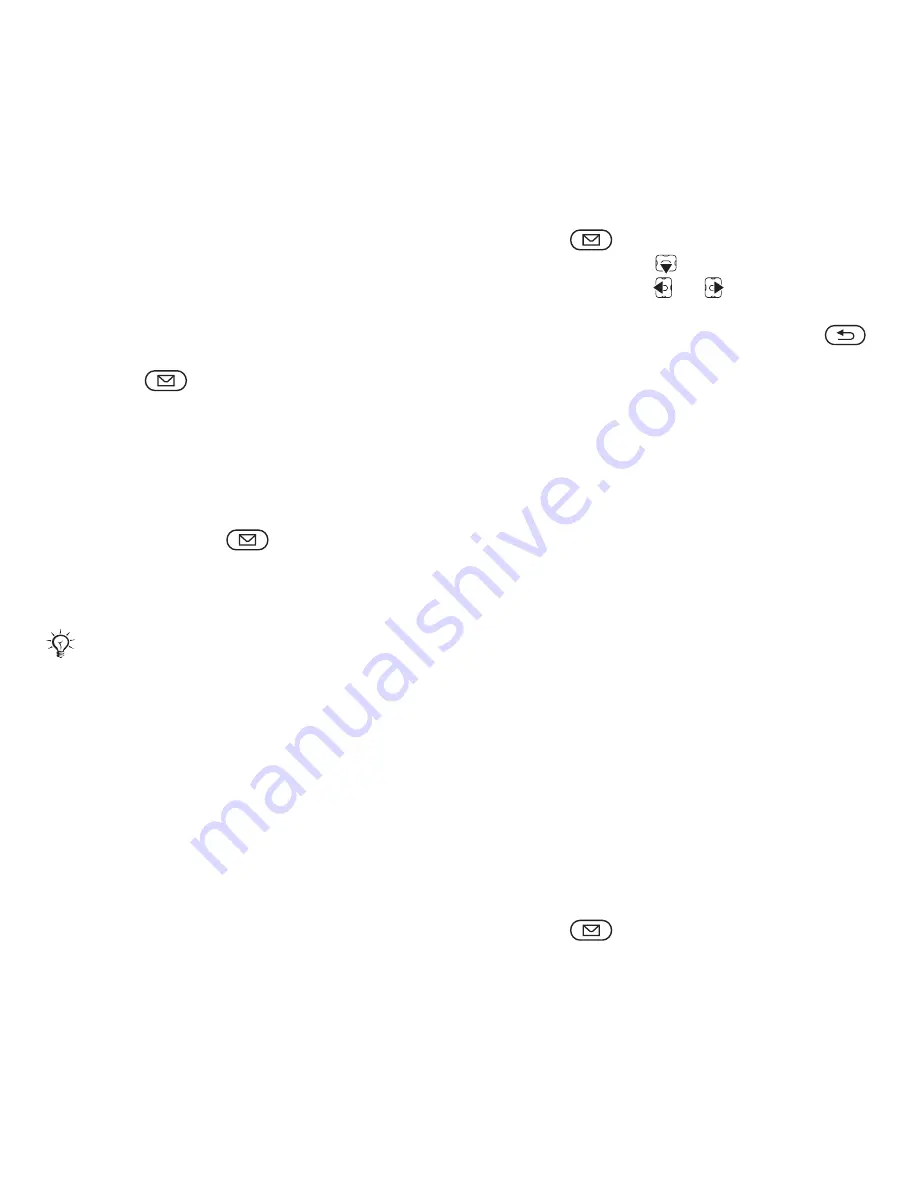
This is the Internet version of the user's guide. © Print only for private use.
39
Messaging
Picture message options
Select how to download your picture
messages. You can also create a
signature for your picture messages,
and set how pictures should be
resized.
To set picture message options
Press
and select
Settings
}
iMMS
, then select the options
to change.
To manually download new picture
messages
When
Download options
is set to
Manual
, press
and select
Check
new
to download new messages.
Sending picture messages
To create and send a picture
message
1
Press
and select
Write new
}
iMMS
. Scroll
to use toolbar
options. Scroll
or
to select an
option. (If you want to save the
message for later in
Drafts
, press
}
Save message
.)
2
When ready to send
}
Continue
.
3
}
Enter iMail addr.
or
}
Enter phone
no.
or
}
Contacts look-up
to
retrieve a number or group in
Contacts or select from last
used recipients.
4
}
More
to add more recipients to the
message or change the message
subject.
5
}
Send
.
Receiving picture messages
A message notification appears
on the screen when you have a
new picture message to download,
or the new picture message
automatically appears in your inbox
(depending on how you have
selected to download your
picture messages).
To read downloaded picture
messages
Press
and select
}
Inbox
,
then select a message
}
View
.
When writing and editing picture
messages you can use the copy and
paste functionality
%
36 To copy and
paste text in a message.






























