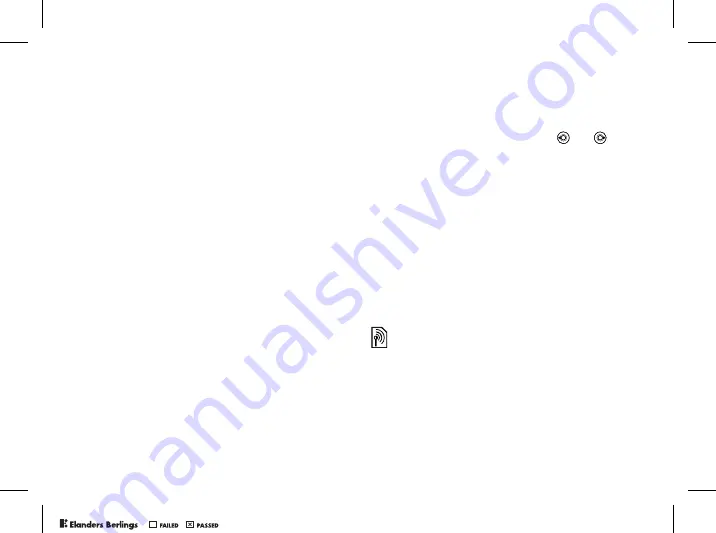
28
Calling
Default contact
If you select to use
Phone contacts
as default,
your contacts will show all information saved in
Contacts
. If you select
SIM contacts
as default,
the contacts will only show names and numbers
saved on the SIM card.
To select default contacts
1
}
Contacts
}
Options
}
Advanced
}
Default contacts
.
2
Select
Phone contacts
or
SIM contacts
.
Contacts
Contacts is like an address book, in which you can
store names, phone numbers and email addresses.
You can also add pictures, ringtones and personal
information, such as birthday, email, Web and
street addresses, to the contacts.
When you add information to a contact, the
information is organized under five tabs.
To add a phone contact
1
}
Contacts
}
New contact
}
Add
.
2
Enter the name directly or press
Add
and enter
the name
}
OK
.
3
Enter the number directly or press
Add
and
enter the number
}
OK
.
4
Select a number type.
5
Scroll between the tabs using
and
.
Select fields to enter more information.
To enter symbols, for example, @ in an email
address
}
Symbols
and select a symbol
}
Insert
.
6
When you have entered the information
}
Save
.
SIM contacts
On your SIM card, you can save entries as a name
with a single number. The number of entries you
can save depends on the amount of memory
available on the SIM card, see
Contacts
}
Options
}
Advanced
}
Memory status
.
To add a SIM contact
If SIM contacts are default contacts, follow the
same steps as for adding a phone contact. You can
add only name and number to SIM contacts.
Contact your network operator for more information.
PPreflighted by
reflighted by
Preflighted by
( )
( )
( )
Содержание K608i
Страница 109: ...P Preflighted by reflighted by Preflighted by ...
Страница 110: ...P Preflighted by reflighted by Preflighted by ...
Страница 111: ...P Preflighted by reflighted by Preflighted by ...
Страница 112: ...P Preflighted by reflighted by Preflighted by ...






























