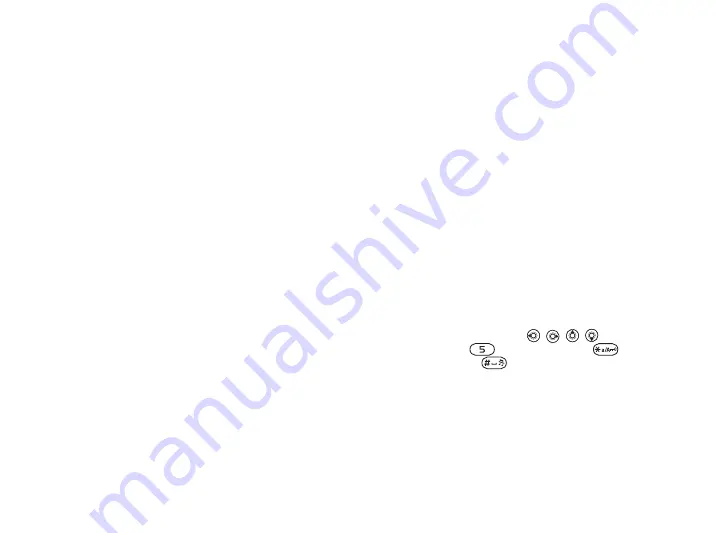
This is the Internet version of the user's guide. © Print only for private use.
50
Imaging
Handling pictures
You can add, edit and delete pictures in
The number of pictures that you can save depends
on the size of the pictures,
information about a picture or video clip
.
File types supported are, for example, GIF, JPEG,
WBMP, BMP, PNG and SVG-Tiny.
To view your pictures
1
}
}
.
2
The pictures are shown in thumbnail view.
To get a full view
}
.
To display pictures in a slide show
1
}
}
and scroll to
a picture.
2
}
}
}
To view information about a picture
or video clip
1
}
}
, select the
picture or video clip.
2
}
}
.
Using pictures
You can use a picture for several purposes, for
example, add it to a contact, use it in the start-up
screen, or use it as a screen saver.
The screen saver is activated automatically when
you have not pressed any key for a few seconds. After
a few more seconds, the screen saver changes to
sleep mode, to save power. Press any key on the
keypad and the screen turns on again. If you have a
picture as wallpaper, this picture is shown in
standby mode.
To use a picture
1
}
}
picture you want to use
}
}
2
Select what you want to use the picture for.
PhotoDJ™
When editing pictures press
,
,
,
and the
following keys:
to activate the tool,
to
select the tool and
to select a colour.
To edit and save a picture
1
}
}
picture you want to edit
}
.
2
To save the edited picture
}
}






























