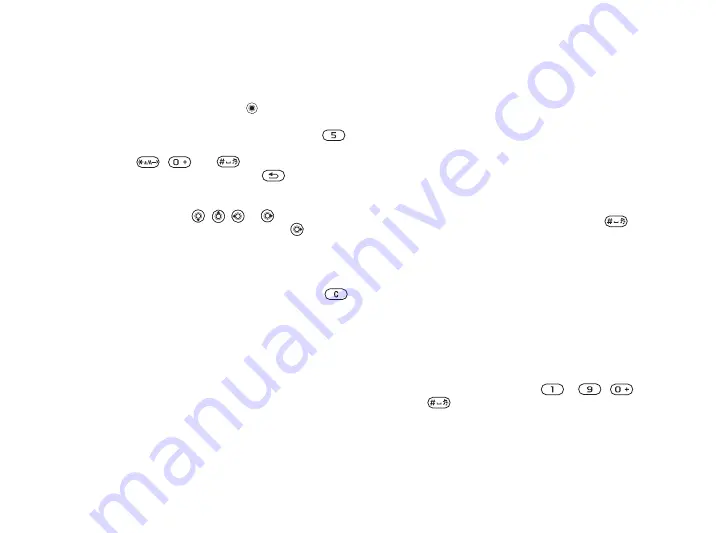
This is the Internet version of the user's guide. © Print only for private use.
14
Getting to know your phone
Using keypad shortcuts
Enter the menus by pressing and then enter the
number of the menu to which you want to go. For
example, to reach the fifth menu item, press
.
To reach the tenth, eleventh and twelfth menu items,
press
,
and
respectively. To go
back to standby, press and hold
.
Using navigation key shortcuts
In standby, press
,
,
or
to go directly
to a function. The first time you press
, you can
choose the function you want to use as a shortcut.
To edit a navigation key shortcut
}
}
the
tab
}
which shortcut you want to edit
}
if you want to delete the shortcut.
Entering letters
There are two ways of entering letters, for example,
when writing a message or writing a name in contacts:
• Multitap text input
You press each key as many times as needed to show
the letter you want.
• T9™ Text Input
The T9 Text Input method uses a built-in dictionary
to recognize the most commonly used word for
each sequence of key presses. This way, you press
each key only once, even if the letter you want is
not the first letter on the key.
Writing languages
Before you start entering letters, you need to select
the languages that you want to use when writing.
When writing, you can switch to one of your
selected languages by pressing and holding
.
To select writing language
1
}
}
the
}
}
.
2
Scroll to each language that you want to use
and mark it.
}
To enter letters using multitap
text input
1
To enter text, you have to be in a function
where text input is possible, for example
}
}
}
2
Press the appropriate key,
–
,
or
, repeatedly until the character you
want appears on the screen. You can see which
characters you can choose in the box in the top
right corner of the screen.





























