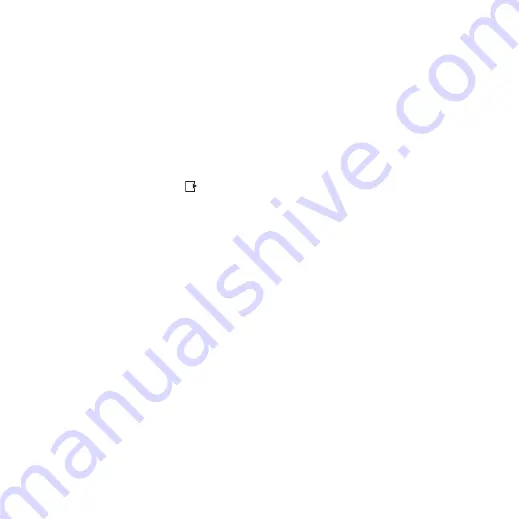
This is the Internet version of the user's guide. © Print only for private use.
61
Entertainment
VideoDJ™
Compose and edit your own video clips
by using video clips, pictures and text.
You can also trim away parts of a video
clip to shorten it.
To create a video clip
1
From standby select
}
}
.
2
}
}
,
,
or
}
3
To add more items press
}
To edit a selected video clip
•
}
for options:
• Trim
– shorten the video clip.
• Add text
• Delete
– remove the video clip.
• Move
– move the video clip
to another position.
• Copy
– copy the video clip
to another position.
To edit a selected picture
•
}
for options:
• Duration
– select the display time
for the picture.
• Delete
– remove the picture.
• Move
– move the picture to another
position.
• Copy
– copy the video clip
to another position.
To edit a selected text
•
}
for options:
– change the text.
• Colours
to set font colour.
• Duration
– select the display time
for the text.
• Delete
– remove the text.
• Move
– move the text to another
position.
• Copy
– copy the video clip
to another position.
VideoDJ™ options
•
}
for options:
• Play
– view the video clip.
• Send
– send the video clip.
– add a soundtrack
to the video clip.
– set transitions
between video clips, pictures and
text.
• Save
– save the video clip.
• Insert
– insert a new video clip,
picture or text.
– create a new video clip.
To edit video clips in the file manager
1
From standby select
}
}
}
and select
a file.
2
}
}
}
.






























