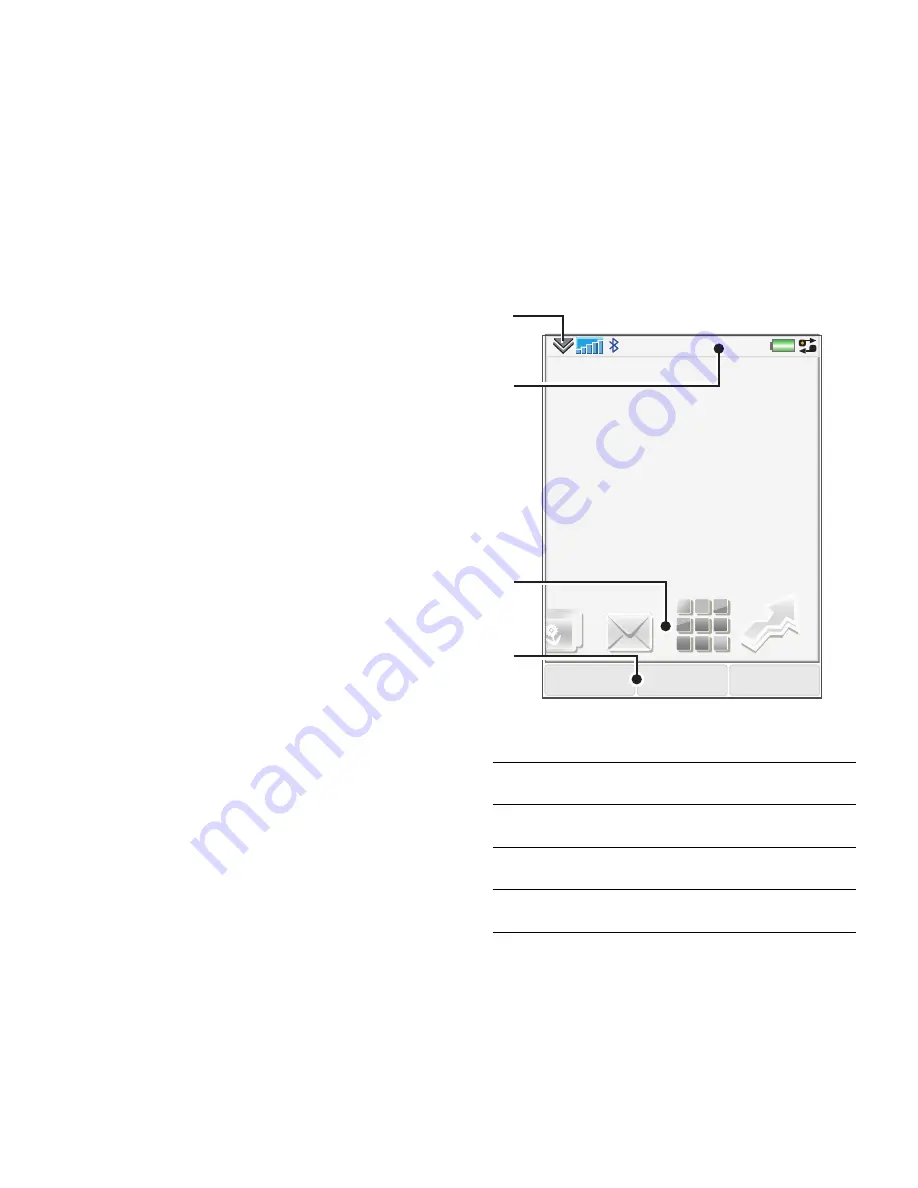
14
Getting to know the phone
Draft for Sony Ericsson Internal Use Only
Getting to know the
phone
Turning the phone on
and off
Your phone has two modes:
•
Phone on
– full functionality.
•
Flight mode
– limited
functionality with network and
radio functions switched off.
You can use flight mode where
mobile phones are prohibited,
such as in hospitals and aircrafts.
To turn on the phone in phone
mode
1
Press and hold down the On/off
button.
2
Select
Phone On
.
To turn on the phone in flight
mode
1
Press and hold down the On/off
button.
2
Select
Flight mode
.
To turn off the phone
1
Press and hold down the On/off
button.
2
Select
Power Off
.
The screen
The screen is touch-sensitive. You
can use the stylus or your
fingertips to select items.
1
Status bar menu
2
Status bar with icons
3
Panels
4
Selection keys
Menu
Calls
More
11:21
04-01-08
1
2
3
4
















