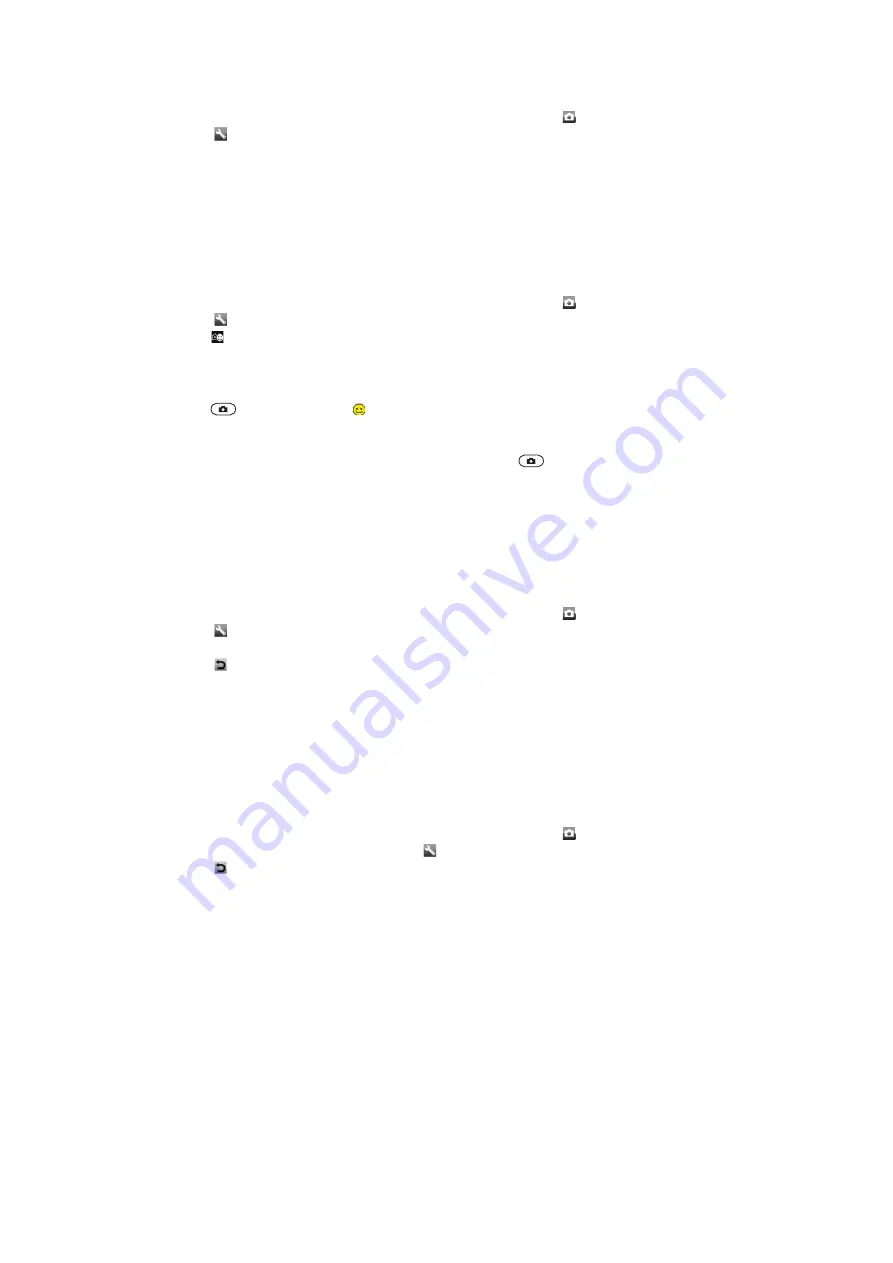
To set face detection
1
Activate the camera and press the navigation key to scroll to .
2
Select >
Focus
>
Face detection
.
Smile detection
Smile detection allows you to capture the smiles of family and friends. The camera detects
up to three faces and selects one face for smile detection and auto focus. A yellow frame
shows which face is selected. When the selected face smiles, the camera automatically
takes a photo.
To set Smile detection
1
Activate the camera and press the navigation key to scroll to .
2
Select >
Shoot mode
>
Smile detection
.
3
When appears, the camera is in Smile detection mode.
To use Smile detection
1
With
Smile detection
set, point the camera at your subject.
2
Press
fully down. When appears, smile detection is activated. A yellow frame
shows the face in focus.
3
The camera automatically takes the photo when the subject smiles.
4
To take a photo, although no smile is detected, press
fully down again.
Scenes
You can use
Scenes
to quickly set up the camera for common situations using pre-
programd scenes. The camera has determined a number of settings for you to fit the
selected scene, ensuring the best possible photo.
To use Scenes
1
Activate the camera and press the navigation key to scroll to .
2
Select >
Scenes
.
3
Select a scene.
4
Select to return to the viewfinder.
5
Take a photo.
Photo fix
You can use Photo fix to improve photos. In a one-click operation, brightness, light and
contrast are adjusted to give you the best possible photo. The improvements are saved as
a copy of the photo. The original photo is not affected.
To improve a photo with Photo fix
1
Activate the camera and press the navigation key to scroll to .
2
Make sure
Review
is set to
On
. Select >
Settings
and scroll to
Review
>
On
.
Select to return to the viewfinder.
3
Take a photo.
4
When you review the photo, select
Options
>
Photo fix
.
5
Review the improvement and select
Save
to save.
6
If you do not want to save the improvement, select
Back
.
Tips on using the camera
Rule of thirds
Don’t place your subject in the middle of the frame. By placing it a third of the way in, you
achieve a better result.
Hold it steady
Avoid blurry photos by holding the camera steady. Try to steady your hand by leaning it
against a solid object. You can also use the self-timer to make sure that the phone is steady
when the photo is taken.
26
This is an Internet version of this publication. © Print only for private use.
Содержание Elm
Страница 1: ...Elm Extended User guide ...
















































