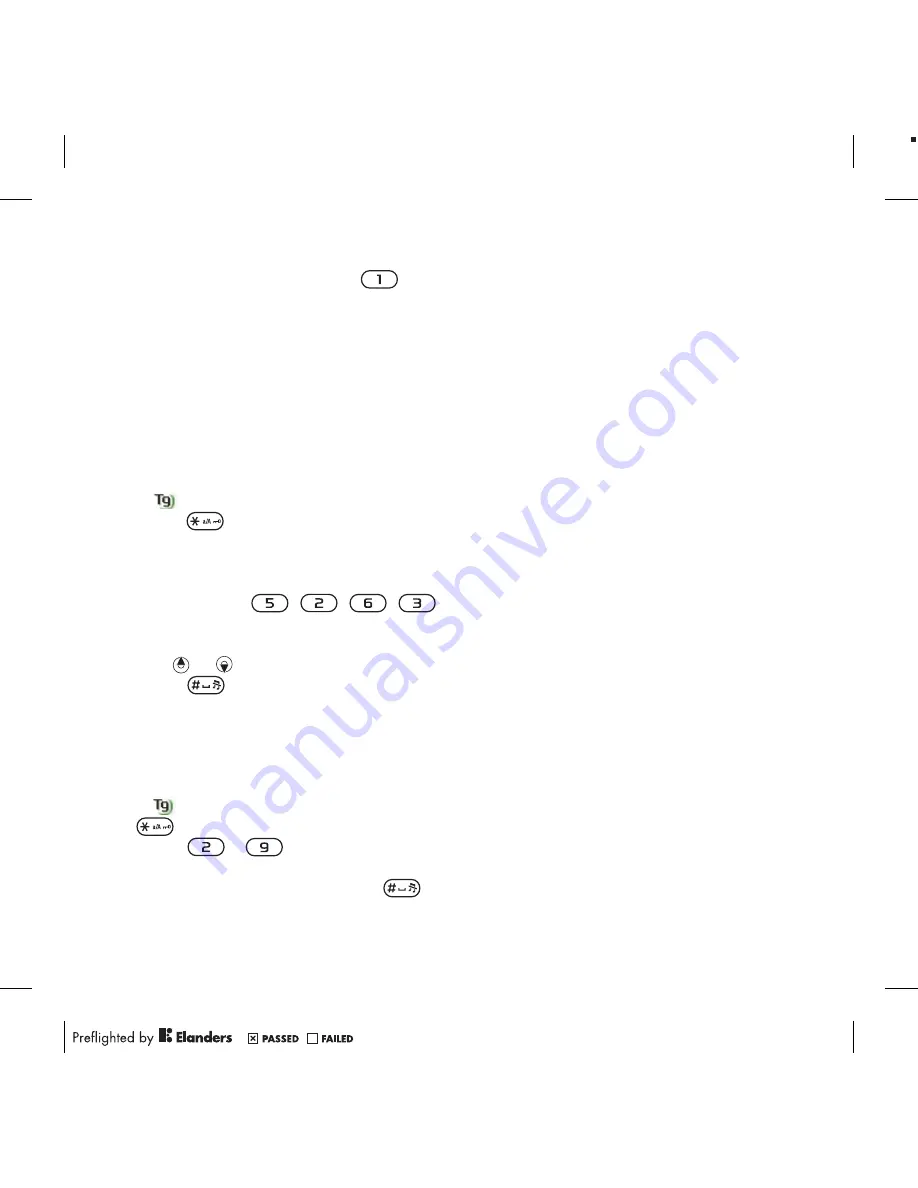
To enter full stops and commas
•
When you enter text, press
.
To enter a symbol
1
When you enter text, select
Options
>
Add symbol
.
2
Scroll to a symbol and select
Insert
.
To enter text using T9™ Text Input
1
From standby select, for example,
Menu
>
Messaging
>
Create new
>
Message
.
2
If
is not displayed, press and hold
down
to change to T9 Text Input.
3
Press each key only once, even if the
letter you want is not the first letter on
the key. For example, to write the word
“Jane”, press
,
,
,
.
Write the whole word before looking at
the suggestions.
4
Use or to view suggestions.
5
Press
to accept a suggestion.
To enter text using multitap
1
From standby select, for example,
Menu
>
Messaging
>
Create new
>
Message
.
2
If
is displayed, press and hold down
to change to multitap text input.
3
Press
–
repeatedly until the
desired letter appears.
4
When a word is written, press
to
add a space.
To add words to the built-in dictionary
1
When you enter text using T9 Text
Input, select
Options
>
Spell word
.
2
Write the word using multitap input and
select
Insert
.
Getting started
17






























