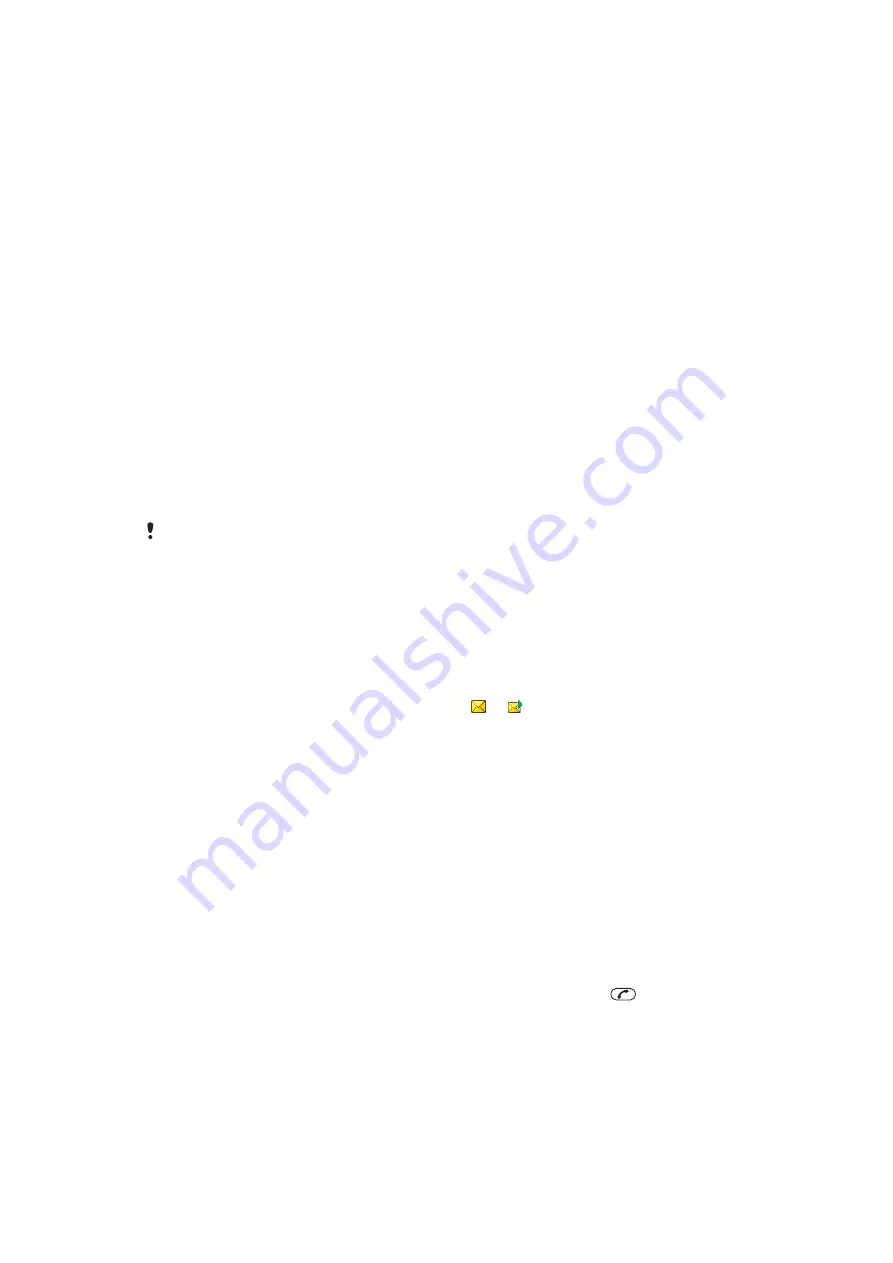
Messaging
Text and picture messages
Messages can contain text, pictures, sound effects, animations, and melodies.
When sending messages, the phone automatically selects the most suitable method (as a
text or picture message) for sending the message.
If you cannot use picture messages, see
I cannot use Internet-based services
on
page 65.
Sending messages
You can send messages from your phone. The maximum size of a standard text message
is 160 characters (including spaces) if no other items are added to the message. If you
enter more than 160 characters, a second message is created. Your messages are sent
as one concatenated message.
To create and send a message
1
Select
Menu
>
Messaging
>
Write new
>
Message
.
2
Enter text. To add items to the message, press the navigation key downwards, scroll
by pressing the navigation key left or right, and select an item.
3
Select
Continue
>
Contacts look-up
.
4
Select a recipient and select
Send
.
If you send a message to a group, you may be charged for each member. Contact your service
provider for details.
To copy and paste text in a message
1
When you write the message, select
Options
>
Copy & paste
.
2
Select
Copy all
or
Mark & copy
. Scroll to and mark text in the message.
3
Select
Options
>
Copy & paste
>
Paste
.
Receiving and saving messages
You are notified when you receive a message.
or
appears. Messages are
automatically saved in the phone memory. When the phone memory is full, you can delete
messages or save them on a memory card or on the SIM card.
To save an incoming message on a memory card
•
Select
Menu
>
Messaging
>
Messages
>
Settings
>
Save to
>
Memory card
.
To save a message on the SIM card
1
Select
Menu
>
Messaging
>
Messages
and select a folder.
2
Scroll to a message and select
Options
>
Save message
.
To view a message in the inbox
1
Select
Menu
>
Messaging
>
Messages
>
Inbox
.
2
Scroll to the message and select
View
.
To call a number contained in a message
•
When you view the message, scroll to the phone number and press
.
Message options
You can set some options, such as the Message alert and default storage location, to apply
to all messages. You can set other options, such as the Delivery priority and Delivery time,
for each message you send.
43
This is an Internet version of this publication. © Print only for private use.






























