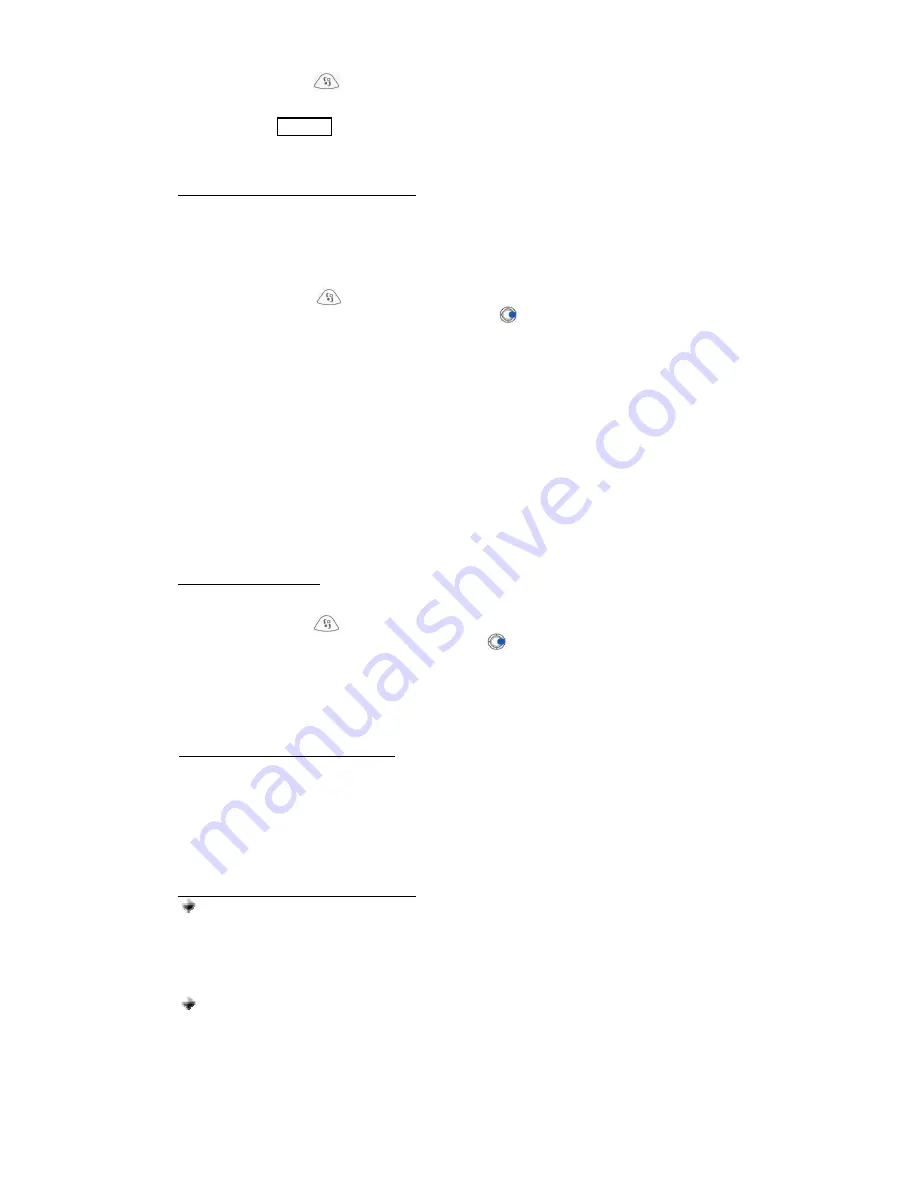
17
1.
Press the
Menu
button. Scroll to
Connect.,
OPTIONS
. A list of options will be displayed.
Choose
OPEN
then press
SELECT
. Choose
Bluetooth,
OPTIONS.
Choose
OPEN,
and
press
SELECT
.
2.
Bluetooth
OFF
will be displayed. Press
OPTIONS
.
Change,
SELECT
. Choose
On,
then
press
OK.
3.
Continue pressing
Exit
key to exit the
Menu.
b.
PAIRING TO THE CELLULAR PHONE
1.
Bring the cellular phone at about 20 cm from the headset.
2.
Detach the headset from the holster/base.
3.
Turn off the headset.
4.
From the OFF state, press the multi-function button for 10 seconds or until a distinctive three-
tone sound will be heard and at the same time the red and blue indicator will alternately blink.
This indicates that the headset is now ready for pairing.
5.
Press the
Menu
button. Scroll to
Connect.,
OPTIONS
.
Choose
Open,
press
SELECT
.
Bluetooth,
OPTIONS
.
Open,
SELECT
. Press button,
“Paired devices”
will be displayed
as title. Press
OPTIONS
.
New paired device,
SELECT
. “
Searching for devices…”
will be
displayed. Select the headset and press
SELECT
.
“Waiting for…”
and
“Passcode for…”
will
be displayed simultaneously.
6.
Enter “0000” as the passcode then press
OK
.
“Waiting for…”
and
“Pairing with…complete”
will be displayed simultaneously.
7.
Continue pressing
Exit
key to exit the
Menu.
The headset is paired and ready to use. An icon will be displayed during the standby mode
indicating that the headset is linked with the phone.
Note: Once paired, press the multi-function button once to establish simultaneous connection
between the headset and the phone (keypad tones can be heard on the headset every time the
keypad is pressed). If ever the paired device was deleted and turned off, once it is turned on, there
is no need to undergo the same pairing procedure. “
Passcode for…”
will be displayed. Enter the
passcode then press
OK
.
“Accept connection request from…”
press
YES
to reconnect.
c.
AUTO ACCEPT MODE
The auto accept mode allows the Bluetooth function to be turned on automatically whenever the
user starts sending information such as answering or making a call via the Bluetooth headset.
1. Press the
Menu
button. Scroll to
Connect.,
OPTIONS
.
Choose
Open,
press
SELECT
.
Bluetooth,
OPTIONS
.
Open,
SELECT
. Press button.
“Paired devices”
will be displayed
as title.
2.
Select the headset and press
OPTIONS
. Scroll to
Set as authorised,
SELECT
.
“Connections
will take place without confirmation. Continue?”
press
YES
.
3. Continue pressing
Exit
key to exit the
Menu.
An icon will then appear on the upper right
corner.
d.
ANSWERING/RECEIVING A CALL
When the phone is receiving a call, a ring tone will be heard on the headset as well as on the
phone.
1.
Press the multi-function button down once to answer the call.
2.
End the call by pressing the button again.
Note: Cell phone buttons can also be used to answer a call but audio is still transferred to the
headset.
e.
MAKING A CALL with the headset on
Normal dialing
1.
Enter the contact number and send. As you dial, audio and the keypad tones can be
heard on the headset simultaneously but not on the phone.
2.
Press the multi-function button to hang-up and terminate the call.
Note: If the call is terminated using the cellular phone, a tone will be heard on the headset
indicating that the call has been terminated.
Voice dialing
Refer to step g for the procedure when recording for voice dialing.
1.
Press the multi-function button once to activate the voice dialing.
2.
A beep will then be heard on the headset prompting the user to say the name of the
person to call.
3.
Say the name. The name will be played back to you. The phone will then place the call
automatically. In case the cellular phone does not recognize the name spoken, the
steps above may be repeated.

















