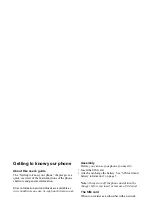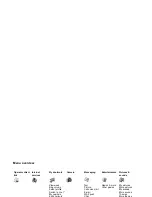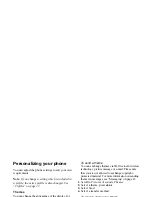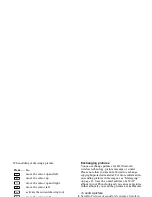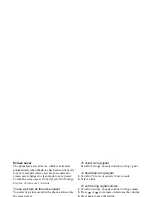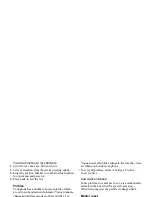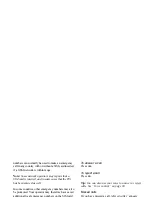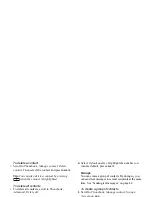This is the Internet version of the user's guide. © Print only for private use.
Getting to know your phone
13
Entering letters
You can enter letters, for example, when you add
names to the Phonebook, write text messages or
enter WAP addresses.
Apart from the way you normally enter letters
in your phone, using multitap text input, you can
use T9™ Text Input for entering text messages and
e-mail, for example, if the input language you select
supports this. T9
™
Text Input is a predictive input
method and is a quicker way to write texts. See
“T9™ Text Input” on page 14.
Input languages
Before you start entering letters, you need to select
the input languages that you want to use when writing.
To select input languages
1.
Scroll to
Settings
,
Language
,
Input
.
2.
Scroll to the language that you want to use for
entering letters and check each language you want.
3.
Press
OK
to exit the menu.
When writing, you can switch to one of your
selected input languages by pressing
MORE
and then
selecting
Input language
. See “The list of options”
on page 15.
Multitap text input
When saving names in the Phonebook or when writing
WAP addresses, you enter letters using multitap text
input. You press each key as many times as needed
to show the letter you want. In the following example,
we are going to write a name in the Phonebook.
To enter letters using multitap text input
1.
Scroll to
Phonebook
,
Add contact
.
2.
Press
ADD
and then
the appropriate key,
–
,
or
, repeatedly until the character
you want appears in the display.
See the table below:
Press…
to get…
. , - ? !’ @ : ; / ( ) 1
A B C Å Ä Æ à Ç 2
Γ
D E F è É 3
∆ Φ
G H I ì 4
J K L 5
Λ
M N O Ñ Ö Ø ò 6
P Q R S ß 7
Π Σ
T U V Ü ù 8