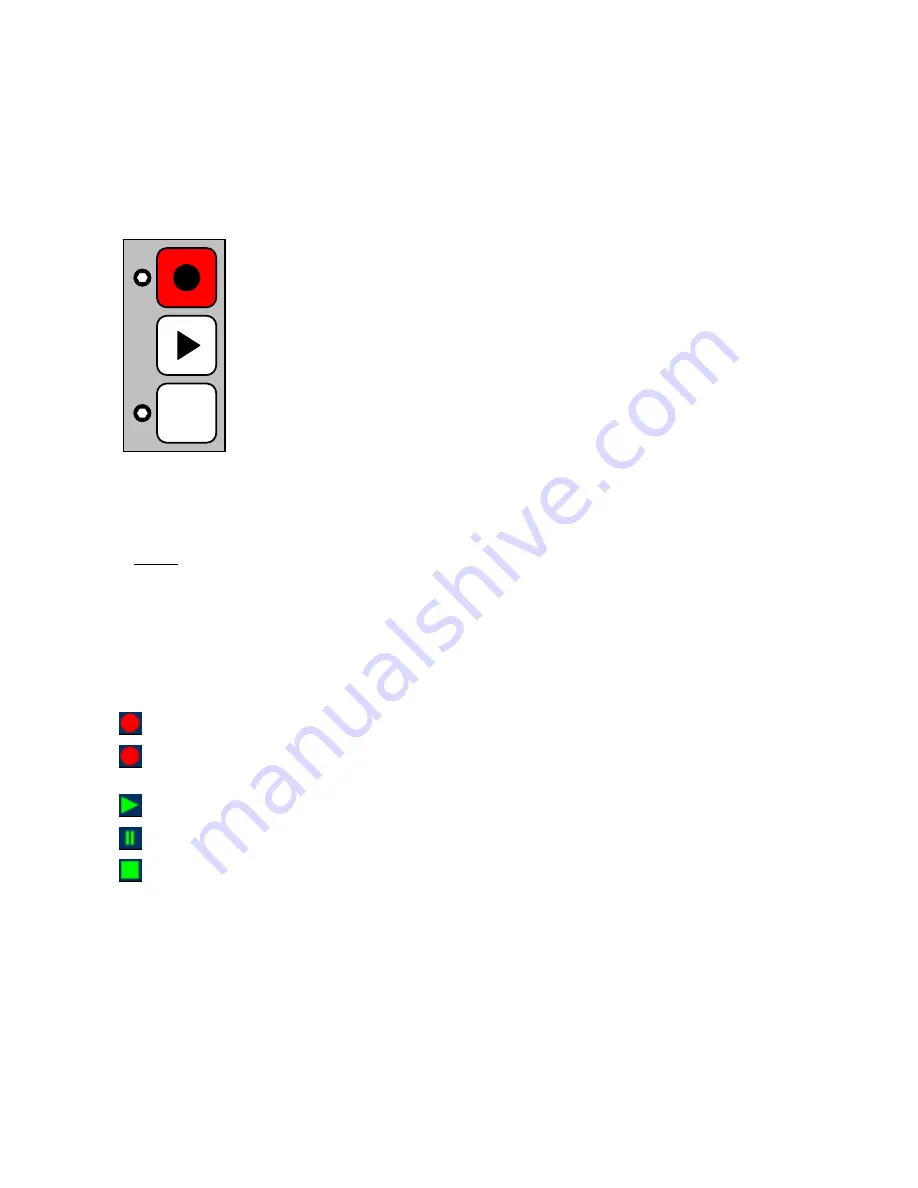
SONOSAX SX-ST RECORDER
Quick Start Guide
Page 7 of 26
3.
OPERATING INSTRUCTIONS
3.1
RECORDER CONTROLS AND STATUS
The recorder is controlled mainly by the 3 function keys on the recorder module; the touch screen of the
remote control is used for configuration and settings purposes as well as metadata editing.
3.1.1
Recorder's function keys
- Record Ready mode, the key is flashing; pressing briefly starts recording
RECORD KEY
- While recording, the key lights steady; pressing briefly adds an Index**
- While recording, a long pressure stops recording
- In record ready mode, pressing the PLAY key open the LAST TAKE
PLAY KEY
menu on the remote, select a Take and press PLAY again to start playing
- While Playing, press briefly to PAUSE at current location, the key flashes;
a long pressure while playing or in pause will STOP, the key is darkened.
MONITOR KEY
- Act as any other P/A key on the mixing console, pressing the P/A key
toggles between the monitoring of the console and the monitoring of the
recorder's tracks, as selected in the HEADPHONES menu
** INDEX
= New TAKE: pressing the REC key briefly while recording will automatically create a new TAKE
the Take number is automatically incremented by 1.
NOTE:
the RECORD key can be pressed in any situation to immediately start recording (Scratch
Record), even while playing a Take; obviously there is no pre-record in this case.
3.1.2
Recorder's status
The status of the recorder is always posted on the upper left corner of the screen on the remote control,
regardless of the displayed menu:
Red dot Flashing:
Record Ready
Red dot Steady:
Recording in progress, the lower region of the screen toggles from blue to red
and a second red dot is posted on the upper area of the screen
Green triangle Steady: Playing a take
Green double bars:
Player in Pause
Green square flashing: Player in Stop
P/A






















