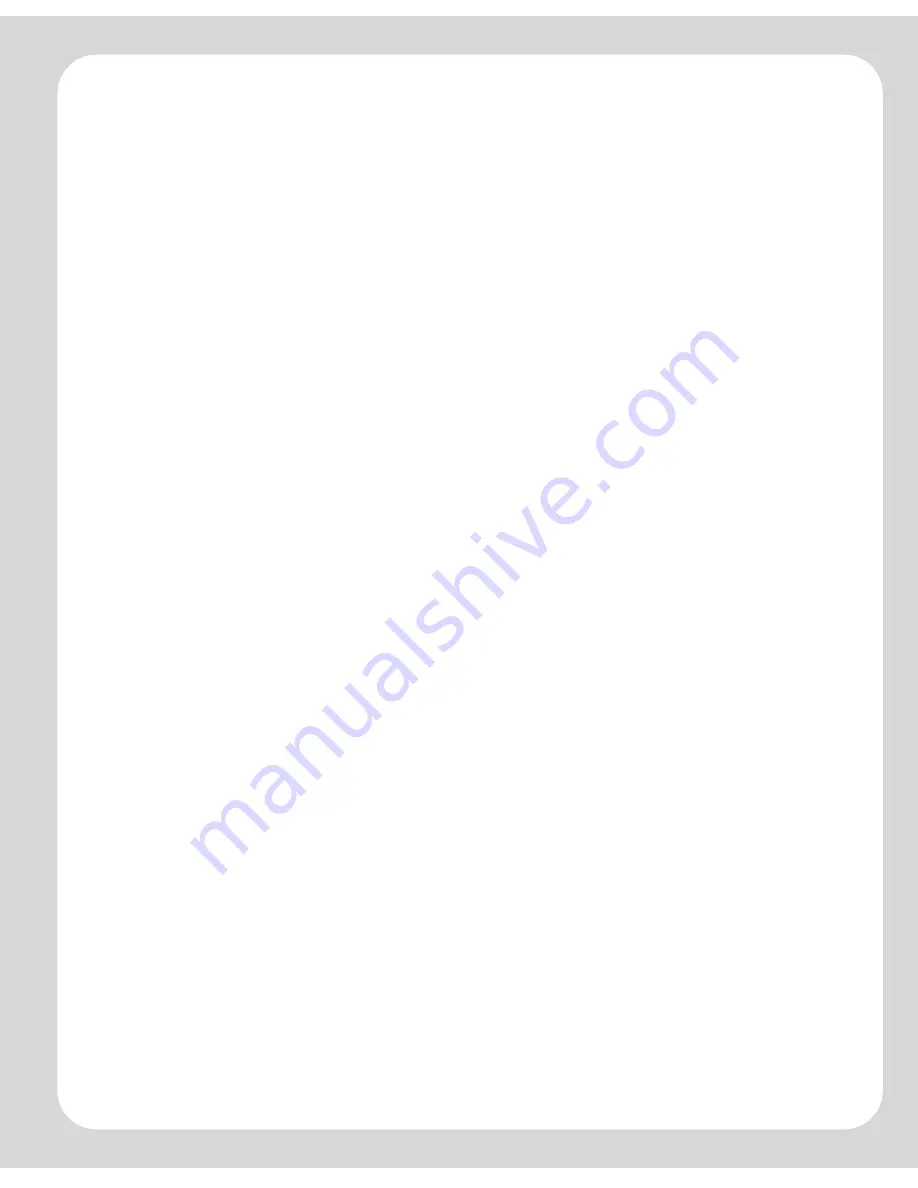
Chapter 3: Windows® Setup and Operation
3-5
7.
To set up access to your music folders, select
Yes, set up my music now
when
prompted, and then click
Next.
8.
Click
Add a Share
.
9.
Choose one of the following options:
• To add a folder stored on this computer, select
Add music stored on this PC
and then select a folder you have music stored in (all subfolders will automatical-
ly be added).
Or,
• To add music stored on a different computer or a NAS device, select
Add music
stored in folders that are currently shared on my network.
a.
Select a folder from the list or type the path name.
b.
If this folder is not shared anonymously, type the user name and password
of a user with rights to access this music folder, and click
Next
.
c.
Click
Finish
.
10.
If you purchased a Sonos Controller, you are now ready to add it to your music
system. If it is not yet fully charged, plug the Sonos Controller into the power
adapter and follow the on-screen prompts to add the Controller to your music
system. You can use your Controller while it charges.
During this process, you will be asked to press and release the
Mute
and
Volume
Up
buttons simultaneously on one of the ZonePlayers you just set up in order to
add the Controller to your music system. You may release the buttons as soon as
the Mute indicator (green) and the ZonePlayer Status indicator (white) start to
blink alternately. This takes approximately one second.
11.
When you see the message
System is Now Setup
, touch the
OK
button.
Содержание ZonePlayer ZP100
Страница 1: ...Sonos DigitalMusicSystem UserGuide TM...
Страница 58: ...SonosDigitalMusicSystemUserGuide 4 12...






























