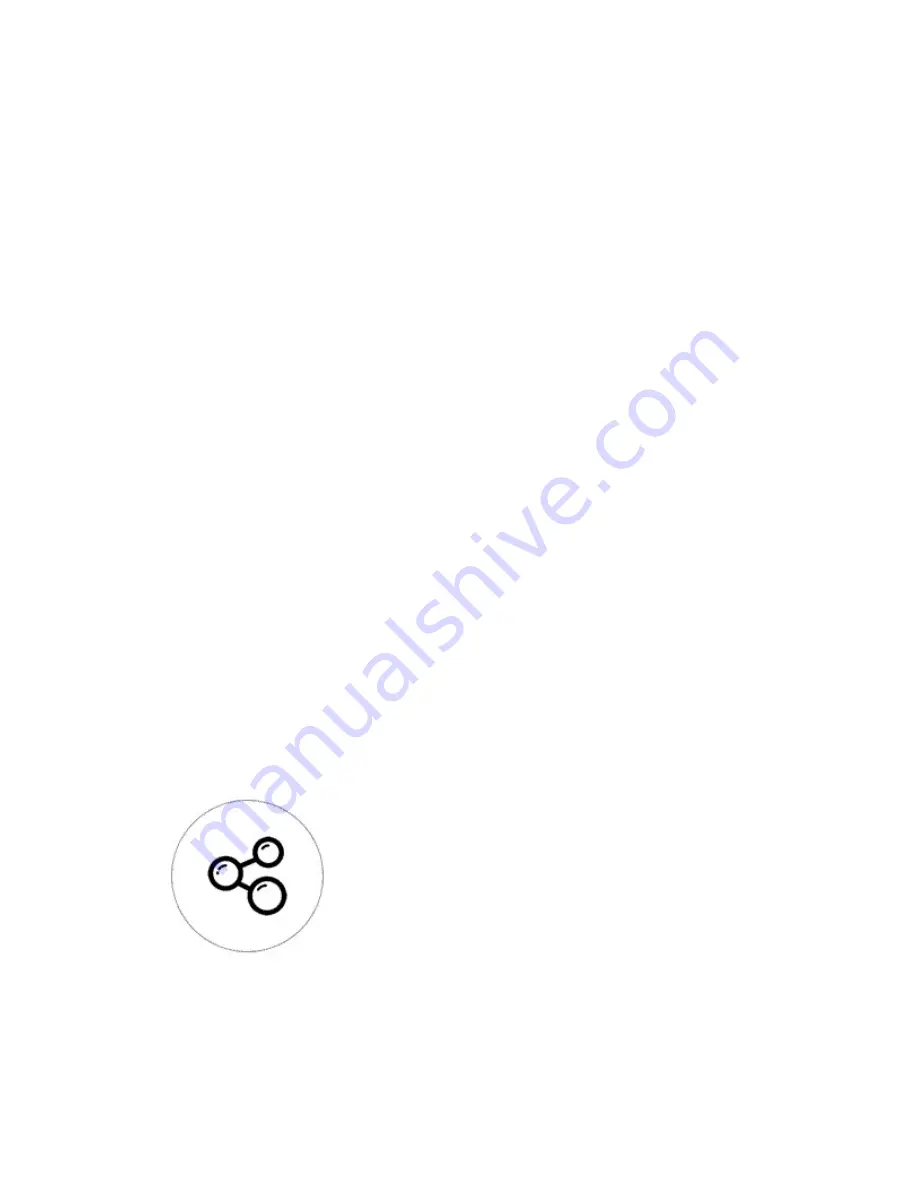
You’ll need to pair the 3 gangs one by one. Press and hold the touch button
of T1 until you hear a beep sound. Press a button on RF Remote. You’ll
hear a beep sound when it’s being learned successfully. Repeat above steps
to pair the other gangs with the RF Remote. One RF button can learn with
more than 1 gang. 1 gang can remember 14 RF keys.
Please note that for T433 86 type RF Remote, you’ll need to install the
battery into the RF Remote first. Then follow the above instruction to learn
433MHz codes. You can install the T433 to a 86 type wall switch box, or
just stick it to anywhere on the wall.
3.2 Clear 433MHz codes
Press and hold the touch button of T1 until you hear two beep sounds.
Press any button on the RF Remote. You’ll hear a beep sound when the
code is cleared successfully.
4. APP features
4.1 WiFi remote control and synchronous device status
Turn on/off by tapping device icon on App. Device status
always simultaneously display on APP.
4.2 Share Control
The owner can share the devices to other eWeLink accounts. While sharing
devices, both should stay online on eWeLink (keep the screen lighten).










