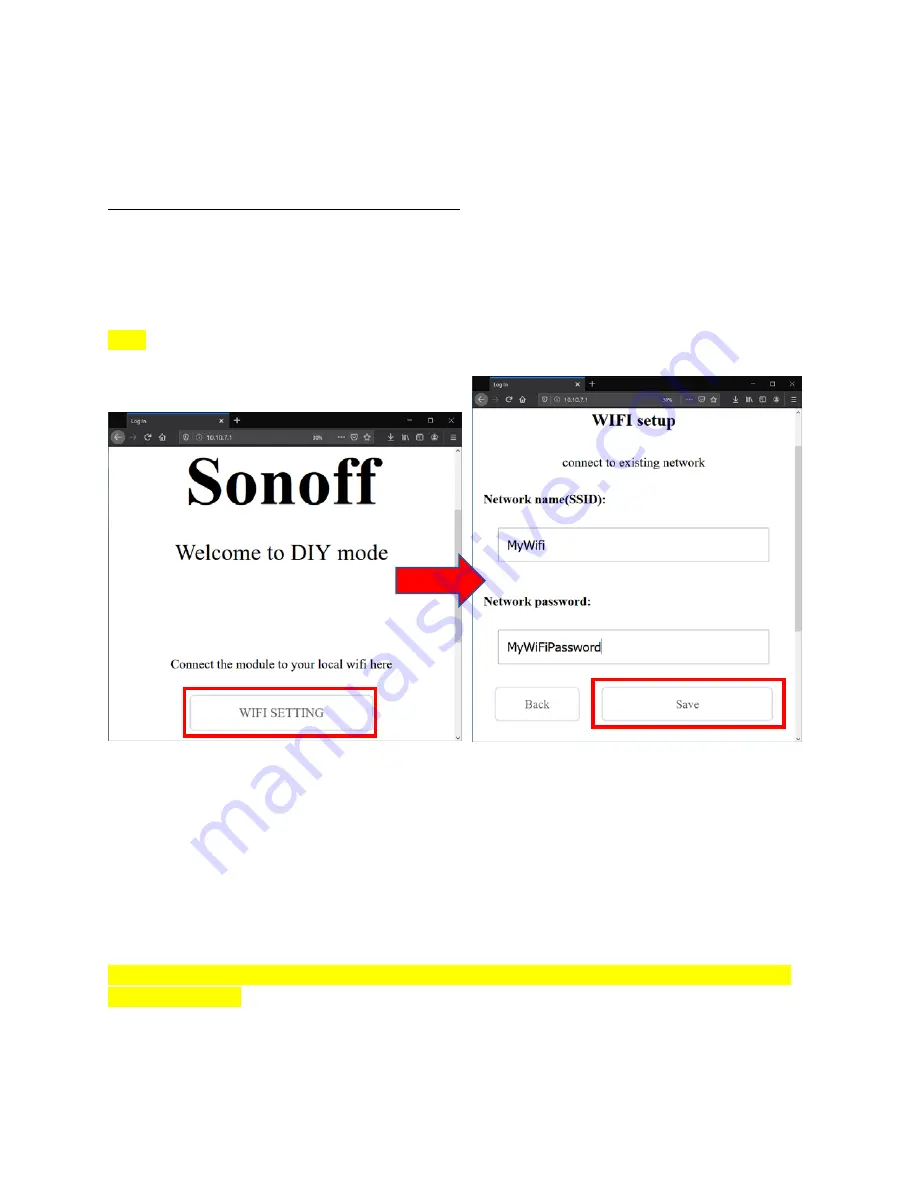
2‐
For current devices with Firmware 3.5.0 and above:
‐
Press and hold the Pairing button on the device (this is the only button on this device)
‐
Wait until the blue LED flash steadily
‐
Connect your device to the
ITEAD‐XXXXXXXX
Wi‐Fi Network
‐
Browse to
http://10.10.7.1/
to set the SSID to your local Wi‐Fi
NOTE: the
ITEAD‐XXXXXXXX
SSID may ask for a password upon connection, if this happen, use
123345678
as password.
You may not be able to connect to the
ITEAD‐XXXXXXXX
Network or access the configuration webpage.
To resolve this, try those troubleshooting steps:
‐
Power cycle the SONOFF device and put it in Pairing mode again (long button press)
‐
If does not work either you can try to pair the device with the eWeLink app and do see if there is
a firmware upgrade available. Don’t forget to DELETE the device from the app once firmware
upgrade is done, or else you will not be able to use it in Control4.
‐
Even if the firmware is up to date, sometime pairing the device with the app and deleting it can
resolve the web configuration page access problem.
Use the app only as a troubleshooting tool, do NOT leave any devices paired with the app or it will not
work with Control4. For more info how to use the eWeLink app, see the in‐app help.
Configure the SONOFF Switch to connect to your local Wi‐Fi Network
1
2
3





