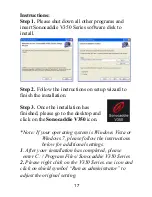31
a course to play, you are ready to start using all
these features. When you are playing a hole and you
need the distance to the green or other targets simply
pull out your Sonocaddie V350 Series to see all the
distances you need on its color screen.
Tip: Hitting any key on the device turns on the
screen backlight feature on for easier viewing.
5.1 View the Green Close-Up
The Green Close-up view displays a full putting
green and provides five distance readings for each
green. It shows the distance to the front, center and
back of the green. In addition, the center reading
automatically changes to show an approximate
distance to a short and long pin location. To access
this screen, select “GREEN” with the left soft key.
To return, press “FULL” with the left soft key or the
“Escape” key.
Tip: To stop the auto-scrolling
feature, press the up or down
button on the 5-way key. Then
press either key again to scroll
the ball manually to find your
ideal spot.
Содержание V350 Series
Страница 1: ...User s Guide Ⓒ 2010 Sonostar Inc V 350 03_E ...
Страница 54: ...53 ...