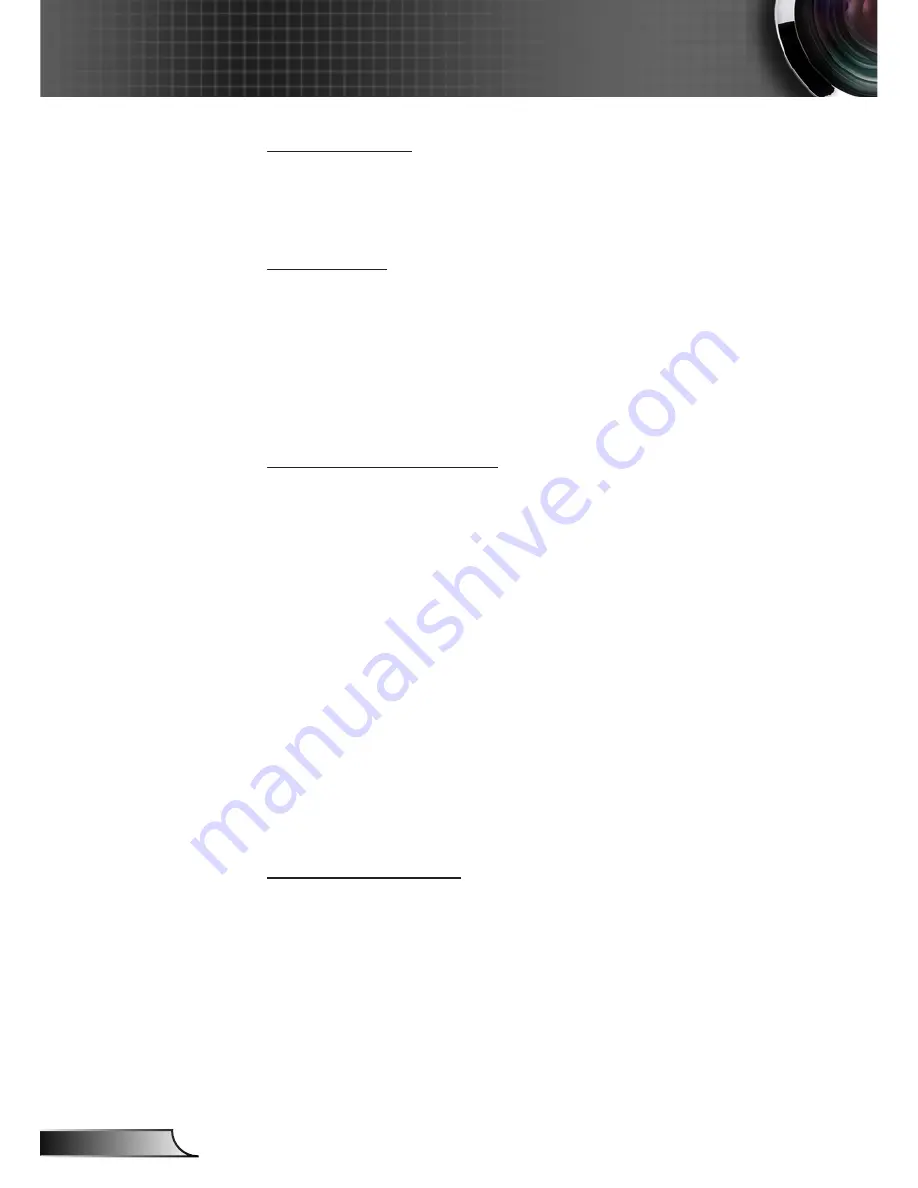
26
English
User Controls
Digital Zoom
Press the ◄ button to reduce the size of an image.
Press the ► button to magnify an image on the projection
screen.
Projection
Front: The image is projected straight on the screen.
Front Ceiling: This is the default selection. When selected, the
image will turn upside down.
Rear: When selected, the image will appear reversed.
Rear Ceiling: When selected, the image will appear reversed in
upside down position.
Geometric Correction
H Keystone
Press the ◄ or ► button to adjust image distortion horizontal. If
the image looks trapezoidal, this option can help make the image
rectangular.
V Keystone
Press the ◄ or ► button to adjust image distortion vertically. If
the image looks trapezoidal, this option can help make the image
rectangular.
4 Corners
Adjust the image 4 corners pixel by pixel to make the image
rectan- gular.
Grid Color
Set 4 corners correction function grid color.
Reset
Set H/V Keystone, 4 corners parameters to default values.
PIP-PBP Settings
Function: To enable/disable PIP/PBP function.
Main Source: To set PIP/PBP main source.
SUb Source: To set PIP/PBP sub source.
Location: To set PIP sub source location.
Size: To set PIP sub source size.
Swap: To swap PIP/PBP main/sub source.
















































