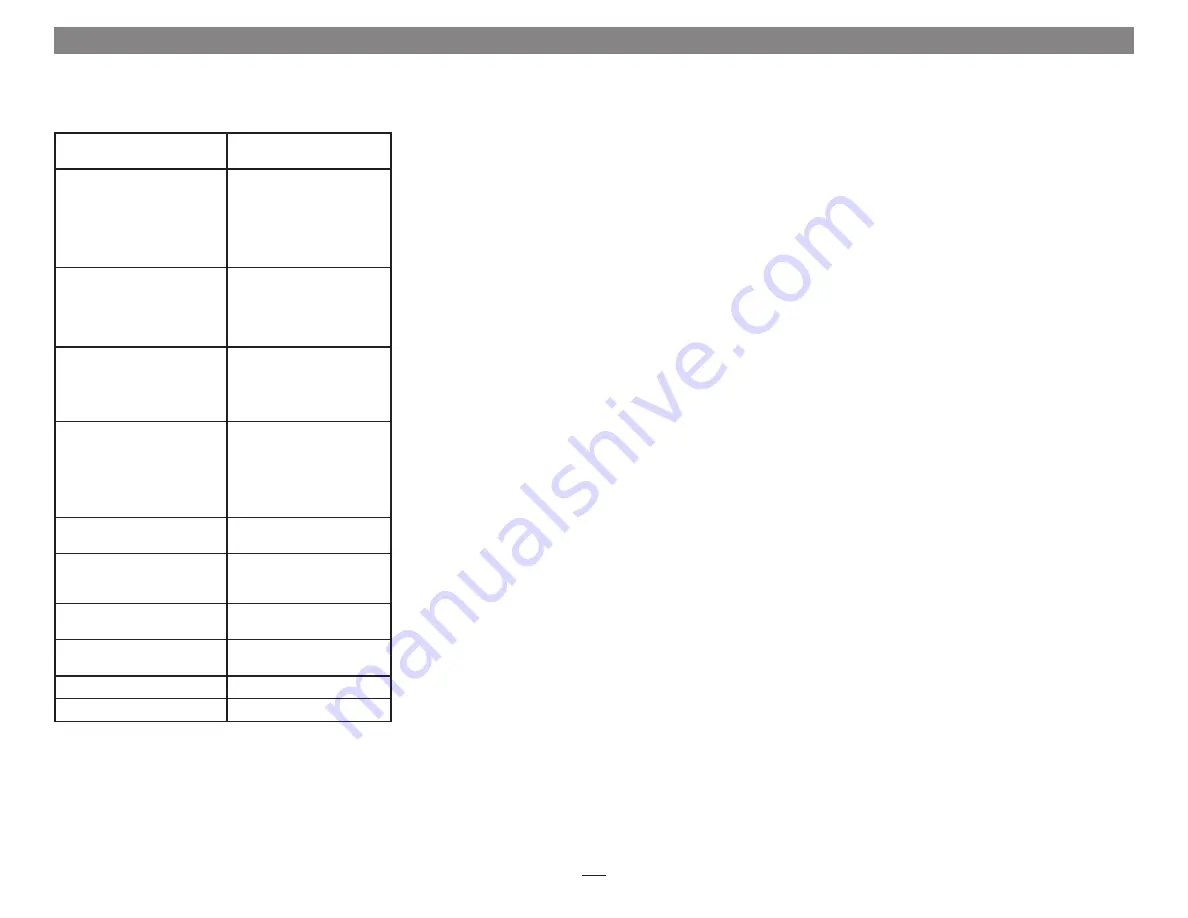
Safety Precautions
Please read this section carefully before proceeding.
These precautions explain the correct and safe use of this
device, thereby helping to prevent injury to you or others,
and also help you to minimize the risk of damaging the
device.
Warnings
Always follow the basic warnings listed here to avoid the
risk of serious injury or death from electrical shock, short-
circuiting, fire, and other hazards. These warnings include,
but are not limited to:
• Aside from replacing user-replaceable parts, do not
attempt to disassemble the enclosure. If this device
appears to be malfunctioning, contact your reseller or
local distributor
• Do not drop or mishandle the product; dropping or
mishandling the product may result in a malfunction
leaving the product inoperable
• Do not expose the device to rain, use it near water or
containers that contain liquids which might spill into
any openings, or in damp or wet conditions
• If unusual smells, sounds, or smoke come from the
device, or if liquids enter it, switch it off immediately
and unplug it from the electrical outlet
• Follow the instructions in this manual carefully; contact
your reseller or local distributor for additional advice not
covered in this User’s Guide
FCC Compliance
xMac mini Server 2H complies with Part 15 of the FCC
Rules. Operation is subject to the following two conditions:
This device may not cause harmful interference, AND this
device must accept any interference received, including
interference that may cause undesired operation.
Contacting Sonnet Customer Service
USA Customers
The Sonnet Website located at www.sonnettech.com
has the most current support information and technical
updates. Before you call Sonnet Customer Service, please
check our Website for the latest updates and online
support files, and check this User’s Guide for helpful
information. When you call Sonnet Customer Service,
have the following information available so our customer
service staff can better assist you:
• Product name
• Product serial number
• Date and place of purchase
• Computer model
• PCIe card models
• Operating system version
• Software/firmware versions
If further assistance is needed, please contact
Sonnet
Customer Service
at:
Online Service Form
: http://serviceform.sonnettech.com
Tel
: 1-949-472-2772
(Monday–Friday, 7 a.m.–4 p.m. Pacific Time)
For Customers Outside the USA
For support on this product, contact your reseller or local
distributor.
Visit Our Website
For the most current product information and online
support files, visit the Sonnet Website at www.sonnettech.
com/support/. Register your product online at http://
registration.sonnettech.com to be informed of future
upgrades and product releases.
Specifications
External Connectors
(Front Panel)
USB 3.0
External Connectors
(Back Panel)
Two Thunderbolt
Two USB 3.0
RJ-45
HDMI
Power (C14-type)
Internal Connectors
Three USB 3.0
RJ-45
HDMI
Power (C7-type)
Expansion Slots
One x16 mechanical, x4
electrical PCIe 2.0
One x8 mechanical, x4
electrical PCIe 2.0
PCIe Cards Supported
One half-length, full-
height, single-width x16
PCIe card
One half-length, full-
height, single-width x8
PCIe card
Compatible PCIe Cards
See Sonnet Website
(www.sonnettech.com)
Power Supply
(for PCIe Slots, Thunderbolt
Expansion Board, etc.)
Universal 100W, 100-
240V AC, 50-60 Hz
Operating Temperatures
+32˚ F to +95˚ F
(0˚ C to +35˚ C)
Dimensions WxDxH:
19 x 15.8 x 1.72 in.
(48.3 x 39.7 x 4.4 cm)
Weight
15.0 lb (6.8 kg)
RoHS Compliant
Yes
Chapter 6 – Specifications, Precautions, FCC Compliance, and Support Information
11


































