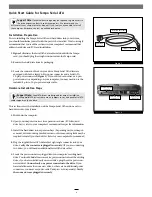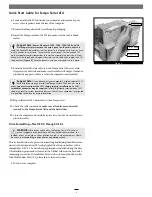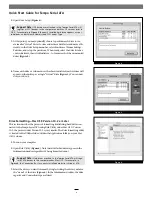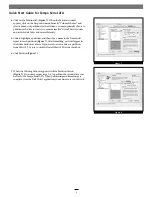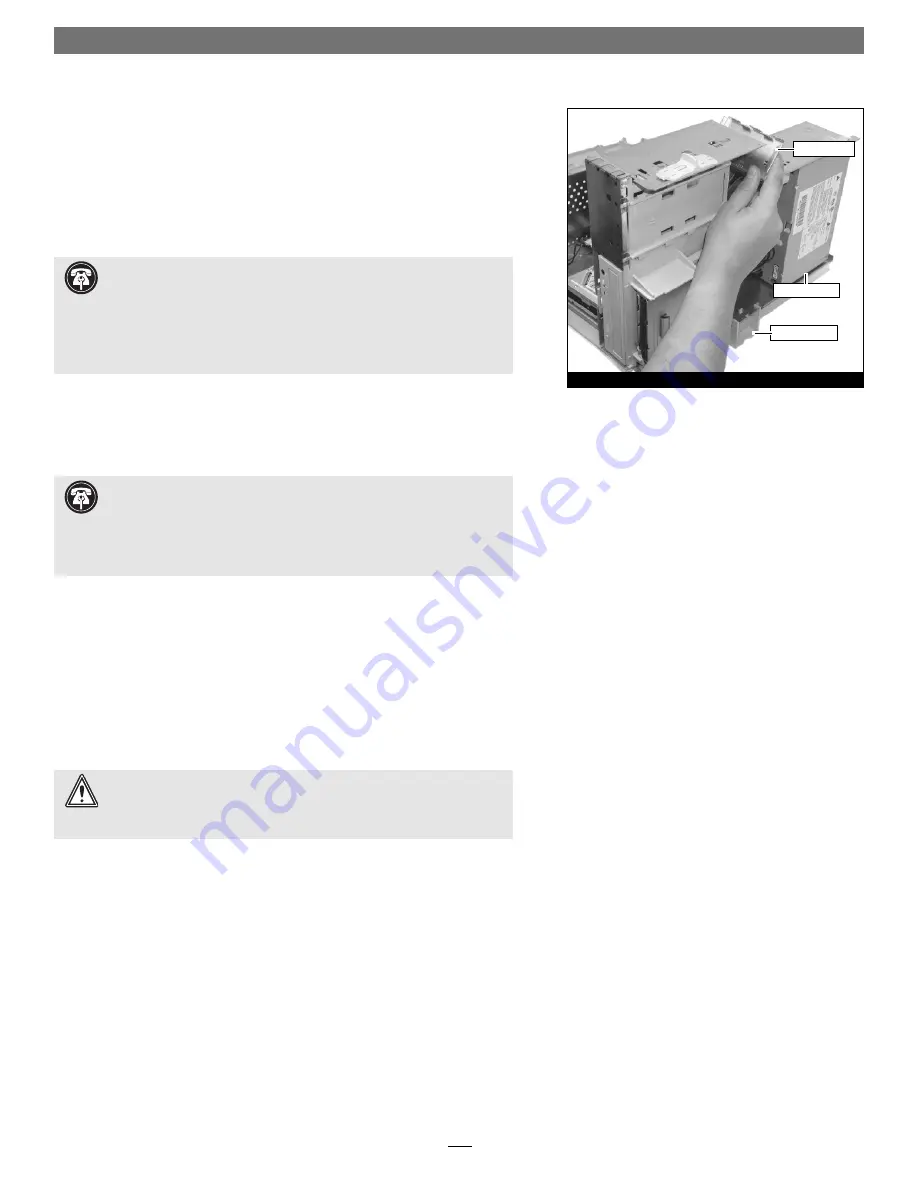
3
Quick Start Guide for Tempo Serial ATA
6.
Locate an available PCI slot inside your computer and remove its port
access cover, if present, from the rear of the computer.
7.
Remove the Tempo Serial ATA card from its packaging.
8.
Install the Tempo card into the PCI slot; make sure the card is fi rmly
seated.
9.
Route the Serial ATA data cable(s) to the Tempo Serial ATA card; avoid
the processor’s heat sink and make sure the cables will not get crushed or
pinched by any part of the case when the computer is reassembled.
10.
Plug in the Serial ATA data cable(s) to the Tempo card.
11.
Check the cable connections;
make sure all cables are connected
securely to the Tempo Serial ATA and the hard drives
.
12.
Close the computer and carefully replace its cover; be very careful not to
pinch the cables.
Drive Formatting—Mac OS 8.0 through OS 9.x
This section describes the process of formatting (initializing) hard drives con-
nected to the Tempo Serial ATA using Apple Drive Setup under Mac OS 8.6
through Mac OS 9.x. The Drive Setup application is installed during the Mac
OS installation process and is located in the Utilities folder on the hard drive
containing your active System Folder. If you wish to format your drives with
Disk Utility under Mac OS X, please skip to the next section.
1.
Turn on your computer.
Figure 3
power supply
access cover
support stand
Support Note:
Power Macintosh 7200, 7300, 7500, 7600 and G3
Desktop users must remove the access panel on the main chassis
to
route the Serial ATA data cables from the drives to the Tempo card. You may need
tools to perform this procedure. To remove the access panel, first unlock and tilt
up the internal assembly; remember to lower the assembly support stand. Next,
firmly twist the top edge of the panel forward toward the power supply, then lift
the panel out
(Figure 3)
. Save the panel in case you ever need to use it again.
Support Note:
If you disconnect your computer’s original internal SCSI
hard disk drive when you install the Tempo Serial ATA and one or more
drives,
you must terminate the SCSI chain properly; installation of a SCSI
terminator connector may be required
. Failure to properly terminate any SCSI
chain may result in system freezes and errors. Consult your computer’s user guide
or a qualified technician for more information.
WARNING:
Hard drives attached to the Tempo Serial ATA will not
mount (appear on the desktop) until they have been formatted; this
includes drives with data on them, previously used in other computers. Please
be aware that
formatting a drive erases any data present
.