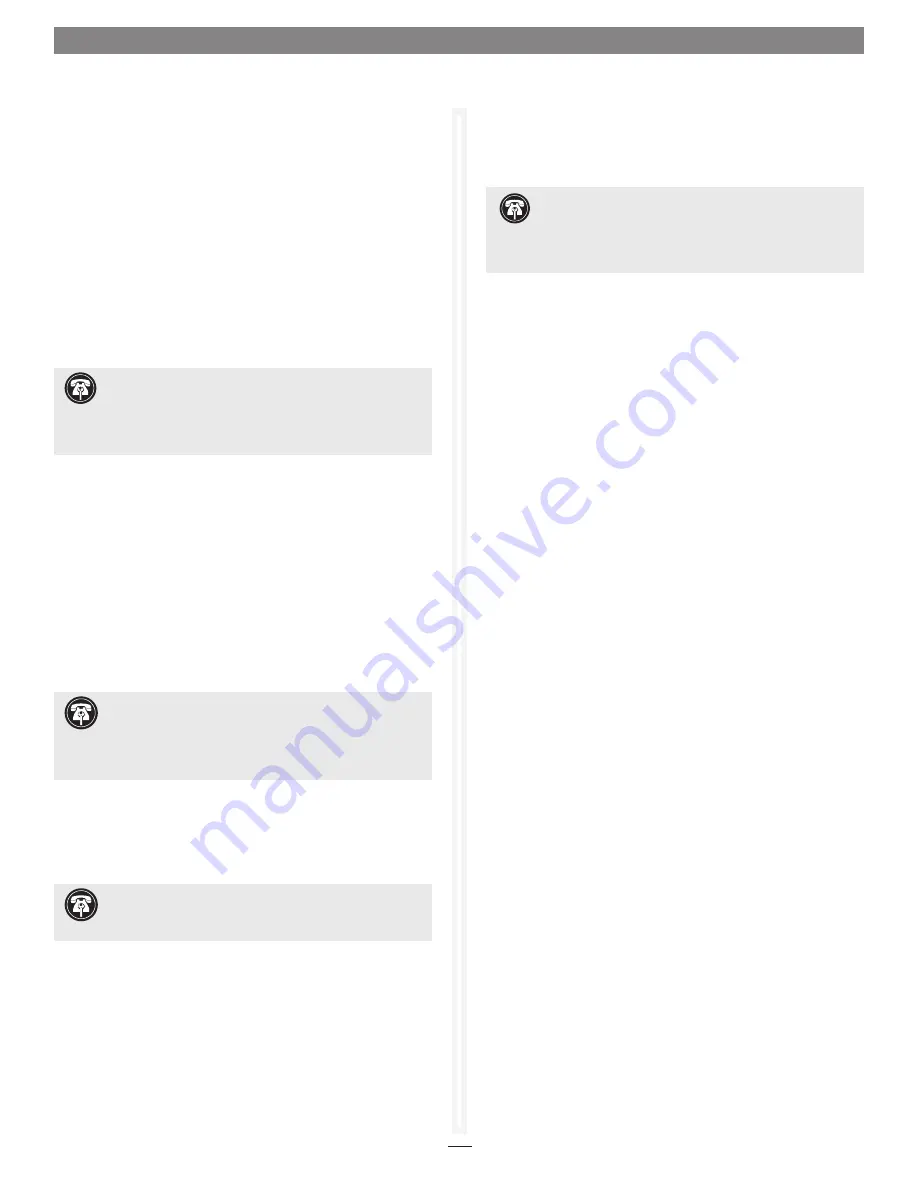
3
Quick Start Guide for Tempo SATA X4P
Hardware Installation Steps
This section covers the installation of the Tempo SATA X4P into
your system and connection of one or more drive enclosures.
1.
Shut down the computer.
2.
Open your computer to access its expansion card area (PCI
slots); refer to your computer’s user manual for specific
information.
3.
Locate an available PCI-X or PCI slot inside your computer
and remove its access cover, if present, from the rear of the
computer.
4.
Remove the Tempo card from its packaging and install it
into the slot;
make sure the card is firmly seated
.
5.
Secure the Tempo card firmly in place with the previously
removed mounting screw if necessary, and then close the
computer.
6.
Connect the eSATA data cable(s) between the Tempo
card and the drive enclosures;
make sure all cables
are connected securely to the Tempo card and the
enclosures
.
7.
If you are a Power Mac G5 user, your card installation
is complete; skip to page 5 for drive formatting
instructions. If you are a Windows user, go to the next
panel for driver installation instructions.
Windows 7 Driver Installation
This section describes the installation of drivers to support the
Tempo SATA X4P in systems running Windows 7.
1.
Turn on your computer and log in; during startup, an
Installing Device Driver Software
pop-up will appear, followed
by a message that the device driver software was
not
successfully installed. Close the message.
2.
Click Start > Control Panel.
3.
In the
Control Panel
window, double-click Device Manager.
If you have not disabled User Account Control (UAC), a
UAC
window will appear; click Continue.
4. When the
Device Manager
window appears, click the arrow
next to IDE ATA/ATAPI controllers to expand the list. Right-
click “Standard Dual Channel PCI IDE Controller” and
select Update Driver Software.
5.
When the
Update Driver Software
window appears, insert
the Tempo SATA Host Controller Software CD into your
computer’s optical drive, and then click “Browse my computer
for driver software”.
6.
When the next window appears, click Browse.
7.
When the
Browse for Folder
window appears, click
“Computer” to expand the list, then click the icon for the
optical drive containing the software CD, and then click OK.
8.
Back in the
Browse for driver software
window, make sure
the checkbox next to Include Subfolders is checked, and
then click Next. If a
Windows Security
window appears, click
Install; the driver software will be installed.
9.
When the
Windows has successfully updated your driver
software
window appears, click close; you may now format
drives attached to the Tempo card. Skip to page 7 for drive
formatting information.
Support Note:
The software on the included Installer CD
may not be the latest version available. Before installing this
product, check the version number of the software on the CD
and what’s available at www.sonnettech.com/support/kb/kb.php.
Download and install the newer version, if available.
Support Note:
Sonnet strongly recommends you use
high quality external SATA cables to connect your drive
enclosures to Tempo SATA X4P. Low quality cables do not offer the
proper shielding and durability high quality cables afford, and may
allow data to be corrupted.
Support Note:
When installed in a Power Mac G5,
there is no driver to install
. The card works without
additional software.
Support Note for Power Mac G5 Users:
If your
computer has PCI-X slots, you should be aware that when
certain standard 33 MHz PCI adapter cards are installed along with
the Tempo card in slots 2 and 3, the Tempo card’s performance
may be adversely affected.








