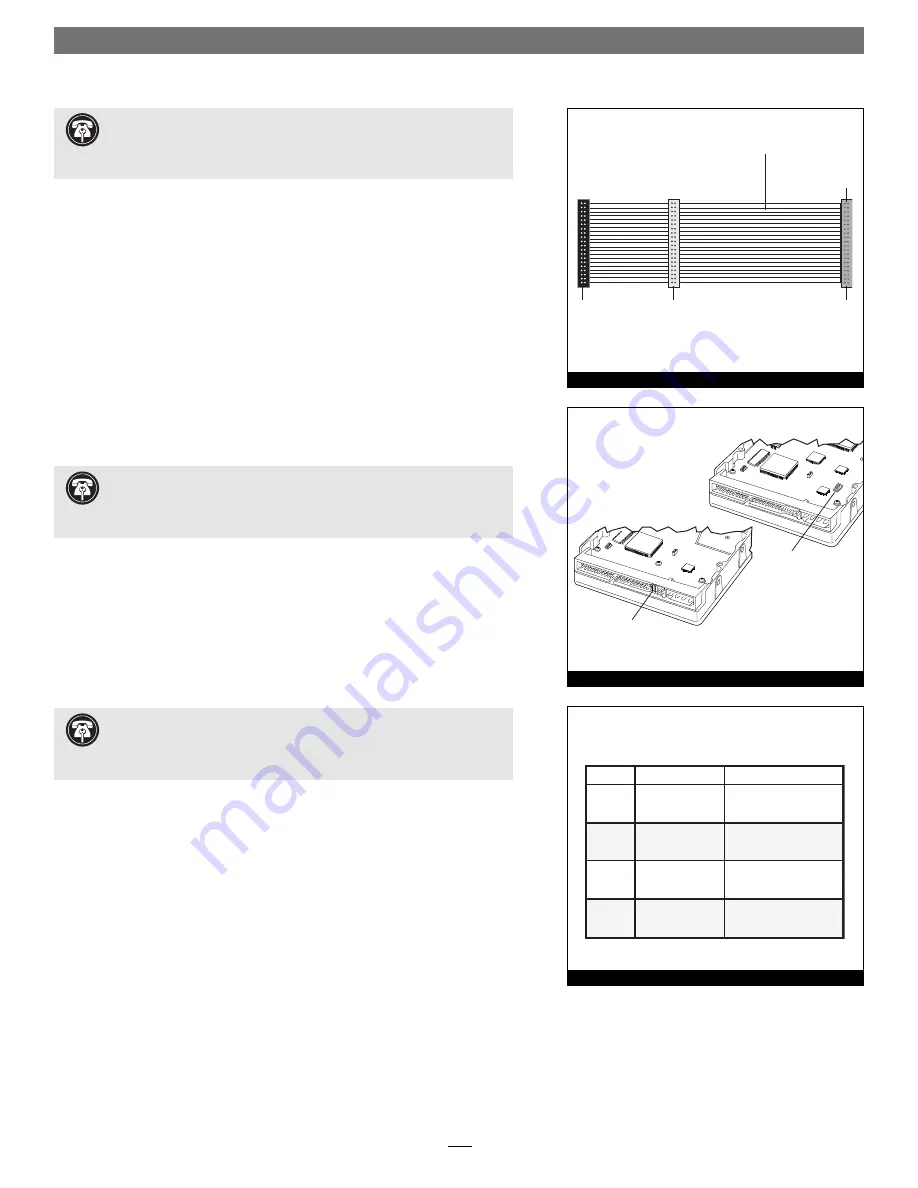
2
Installation Preparation
Prior to installing the Tempo ATA133 and hard drives into your system, you
should familiarize yourself with the parts to be installed. We also strongly
recommend that you read the sections in your computer’s user manual that
address hard drive and PCI card installation.
1.
Identify the connectors on the included Ultra ATA cable as shown in
Figure 1
; the host connector plugs into the Tempo ATA133 controller card,
while the master and slave connectors plug into the hard drives.
2.
Remove the hard drive from its packaging.
3.
Locate the jumper block on your hard drive.
Figure 2
shows the two
most common jumper block locations.
Hardware Installation Steps
This section covers the installation of the Tempo ATA133, and the confi gura-
tion and installation of one or more hard drives into your system.
1.
Shut down the computer.
2.
Open your computer to access its expansion card area (PCI slots) and
drive bay(s); refer to your computer’s user manual for specifi c information.
3.
Confi gure your hard drives’ jumpers as follows:
• When installing
one drive
, you must set its jumpers to the single setting
when available, or the master setting when not
(Figure 3)
. When con-
necting
two drives
to the supplied Ultra ATA cable, you must set the
jumpers on one drive to the master setting, and to the slave setting on
the other
(Figure 3)
.
• When installing
two drives
connected to
two Ultra ATA cables
, you
must set the jumpers on each drive to the single setting when available,
or the master setting when not (
Figure 3
). When connecting
three or
four drives
to
two Ultra ATA cables
, you must set the jumpers on two
drives to the master setting, and to the slave setting on the other drive(s)
(Figure 3)
.
4.
Install the hard drives into expansion bays. (Depending on your comput-
er model, drive mounting brackets/carriers or drive mounting sleds may be
required to install your hard drives. Refer to your computer’s user manual.)
jumper block
jumper block
Figure 2
One Cable
Two Cables
Three
Drives
Four
Drives
Two
Drives
One
Drive
—
—
master, slave
single
(or master)
master, master,
slave
master, master,
slave, slave
master (or single),
master (or single)
—
Drive Jumper Settings
Figure 3
. Support Note:
Refer to the hard drive user’s manual for jumper
setting information specific to your drives
. Alternately, you may find
jumper setting information printed on your hard drives’ labels. Make sure the
drives are oriented the same way as the illustration before moving jumpers.
Support Note:
Technical knowledge may be required to gain access to
the drive expansion bays in certain computers. We recommend you
first consult your computer’s user manual. If you feel you are unable to install
the computer hardware, contact a qualified technician.
Support Note:
Most hard drives are factory preset for use as a single or
master drive. To change the setting, you will need to reconfigure the hard
drives’ jumpers. Be sure the jumpers are configured properly, otherwise, your
computer may not boot, or it may not recognize your new drives.
host
connector
(blue)
connects to
Tempo ATA133
slave
connector
(gray)
master
connector
(black)
40-pin/80-wire Ultra ATA cable
Figure 1
Quick Start Guide for Tempo ATA133






