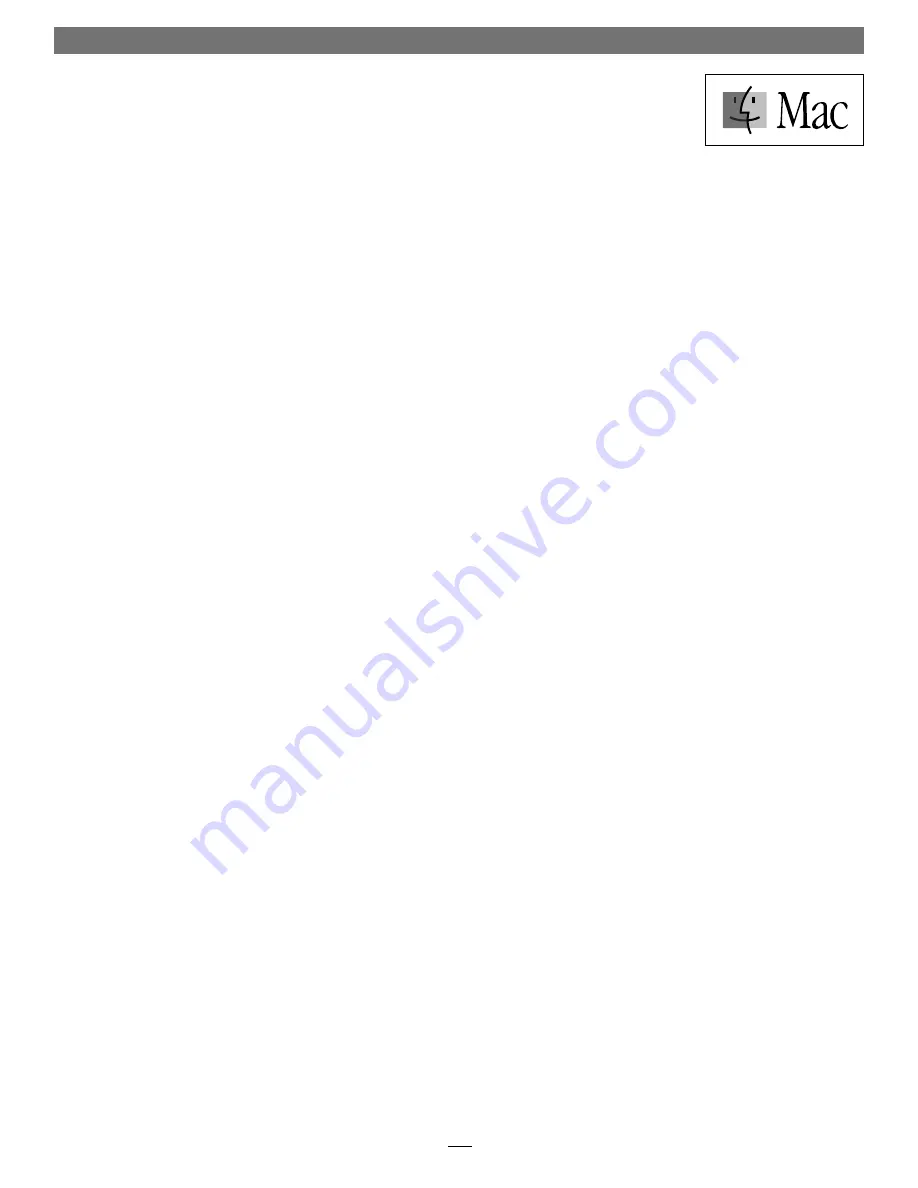
3
Installation Steps—Mac OS Computers
Mac 9.2 through OS X Version 10.2.6
The drivers that enable the Tango 2.0 to support FireWire (400), and the drivers
that enable it to support all USB devices at USB 1.1 speeds are installed automat-
ically when you upgrade your Mac operating system software to 9.2 through
OS X Version 10.2.6; your installation is complete.
Mac OS 9.1, Existing Installation
Complete these steps only if you installed Mac OS 9.1 before installing the
Tango 2.0. Please note, if your system has built-in USB and FireWire ports, you
may skip these steps.
1.
Insert the Mac OS 9.1 CD into your computer’s CD-ROM drive. In the
fi nder menu, select Special: Restart, then immediately press and hold
down the C key on your keyboard until your system restarts and the
Welcome to Mac OS screen appears.
2.
Double-click the Mac OS Install application icon. In the Select Destination
window, click the Select button. Proceed through the next several screens
until you reach the Install Software window. Click the Customize button. In
the Custom Installation and Removal window, deselect all the Software com-
ponent check boxes (click on each check or dash until the box is empty),
except Mac OS 9.1. Click the pop-up menu to the right of Mac OS 9.1.
Change from “Recommended Installation” to “Customized Installation.”
The Select Mac OS 9.1 Features to Install window will appear shortly.
3.
Change “Recommended Installation” to “Customized Installation” from
the pop-up menu. Deselect all the feature check boxes except “Network
and Connectivity.” Click the arrow next to “Network and Connectivity”
to view the features. Deselect all the features except “FireWire” and “USB
Adapter Card Support”. Click OK, Start, then Continue to complete the
installation. After the software is installed, quit the Mac OS Install applica-
tion and restart your computer from the hard drive where Mac OS 9.1 is
installed. Your installation is complete.
Mac OS 9.1 (Upgrade From Lower Mac OS Version)
Complete these steps only when upgrading your system to Mac OS 9.1 from a
lower Mac OS version; FireWire and USB driver software will be installed auto-
matically. Please note, if your system has built-in USB and FireWire ports, you
may skip these steps.
1.
Insert the Mac OS 9.1 CD into your computer’s CD-ROM drive. In the
fi nder menu, select Special: Restart, then immediately press and hold
down the C key on your keyboard until your system restarts and the
Welcome to Mac OS screen appears.
2.
Double-click the Mac OS Install application icon. In the Select Destination
window, click the Options button and click the Perform Clean Installation
check box that appears in the subsequent screen. Click the Select but-
ton. Proceed through the next several screens until you reach the Install
Software window. Click OK, Start, then Continue, and complete the
installation. After the software is installed, quit the Mac OS Install applica-
tion and restart your computer from the hard drive where Mac OS 9.1 is
installed. Your installation is complete.








