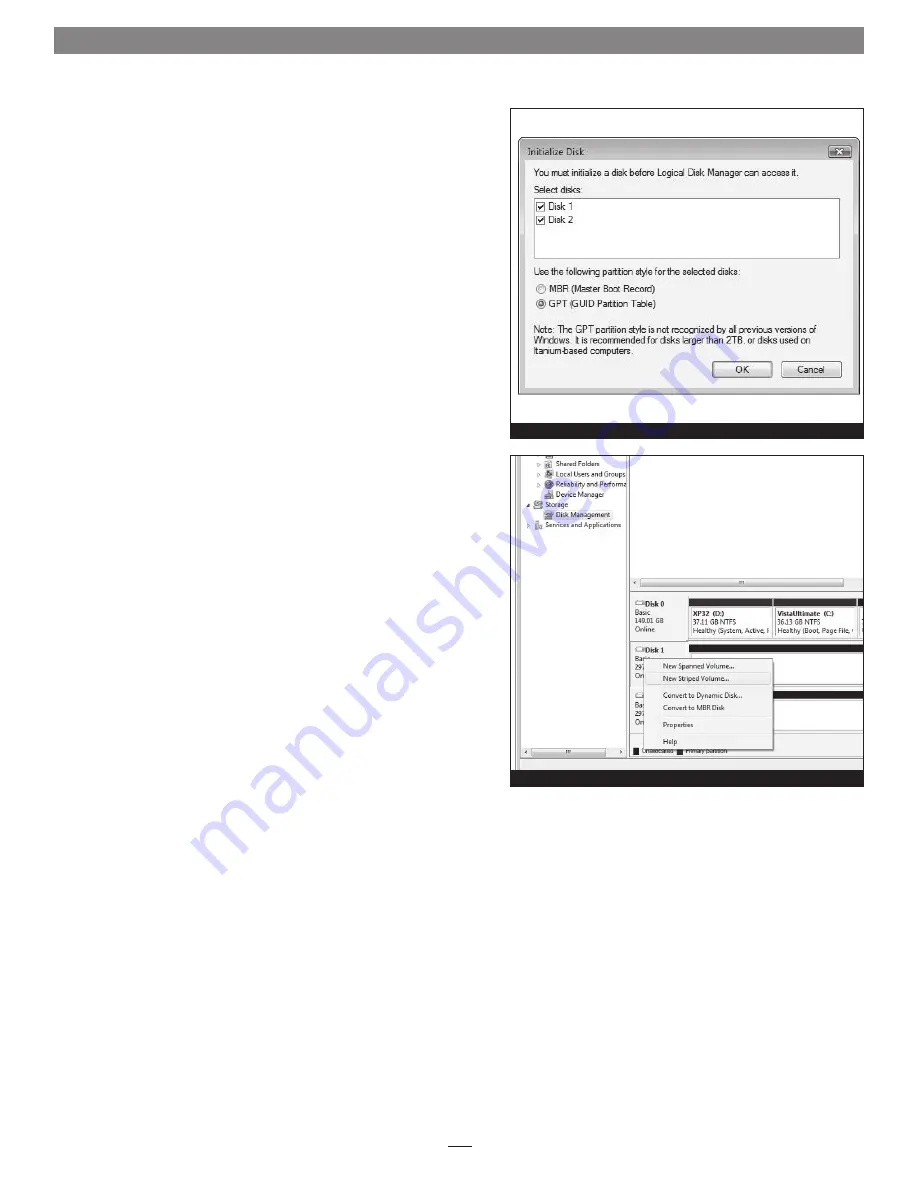
Chapter 5 – Formatting Drives Connected to the Qio MR
7
Drive Formatting Overview
If you intend to format drives connected to the Qio MR using Windows
drive formatting tools, you may find much more information by using
“format volume” as the search item in Windows Help. The procedure
listed below describes the process of formatting and configuring drives
under Windows Vista; steps for formatting under Windows 7 are very
similar
.
1.
Turn on your storage system, start Windows, log in, and then click
Start > Control Panel.
2.
In the
Control Panel
window, double-click Administrative Tools. If
you have not disabled User Account Control (UAC), a
UAC
window
will appear; click Continue.
3.
In the
Administrative Tools
window, double-click Computer
Management.
4.
In the
Computer Management
window, click Disk Management
under Storage to launch the Disk Management application.
5.
If an
Initialize Disk
window appears or if disks are described as not
initialized, select a partition style for the attached drive(s), and then
click OK; the drive will be initialized
(Figure 1)
. Repeat as necessary
with other drives attached to the Qio MR.
6.
Right-click the field next to the name field of one of the attached
drives and select the formatting type you wish to use for it. Repeat as
necessary with other drives attached to the Qio MR
(Figure 2)
.
7.
Depending on the formatting type you chose, a New Partition
Wizard may appear; follow the onscreen instructions to complete
formatting of the drive(s). Once formatting is finished, the drives
are ready to use.
Figure 1
Figure 2
Содержание Qio MR Professional
Страница 1: ...User s Guide for Qio MR Professional Universal Media Reader Writer for PCs ...
Страница 2: ......
Страница 4: ......














