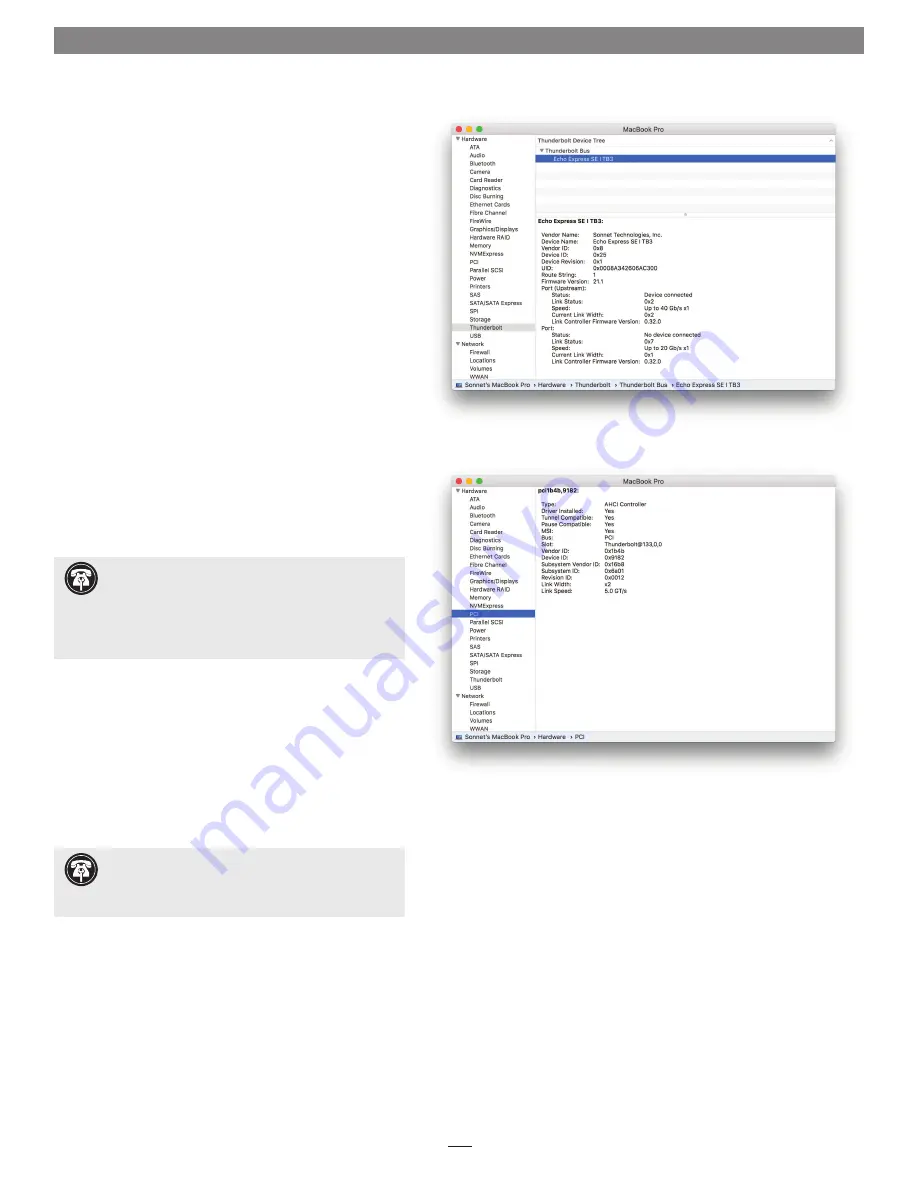
9
Chapter 4 – Complete Setup and Configuration
Figure 9
Figure 10
SETUP AND CONFIGURATION STEPS—MAC USERS
This page instructs Mac users how to verify the Echo chassis
and installed card are recognized by the computer; Windows
users should skip to the next page.
A – Confirm the Echo Express SE I T3E Chassis is
Recognized
1.
With the Echo chassis powered and connected to the
computer, turn on the computer.
2.
From the Apple menu, select About This Mac; the About
This Mac window will open.
3.
In the About This Mac window click System Report; a
full report window will open.
4.
In the System Information window, click Thunderbolt
under the Hardware header in the left column
(Figure 9).
5.
In the top right column under the Thunderbolt Device
Tree header, you will see the computer, followed by
Thunderbolt Bus, and then “Echo Express SE I TB3”
(Figure 9).
B – Confirm the Installed Card is Recognized
1.
In the System Information window click PCI under the
Hardware header in the left column
(Figure 10).
2.
At the top of the right column, the installed card is
listed. You should see “Yes” next to Driver Installed and
Tunnel Compatible, otherwise the card or driver may
not be Thunderbolt-compatible
(Figure 10)
.
C – Install Card Drivers
1.
Launch a web browser, and then go to your card
manufacturer’s website. Download and install the latest
drivers according to the manufacturer’s directions.
2.
Restart your computer; your Echo chassis is ready to use!
Support Note:
If you do not see “Echo Express SE I
TB3” listed, disconnect and reconnect the
Thunderbolt cable between the computer and Echo Express
SE I T3E. Note that it is not necessary to shut down the
computer before disconnecting and reconnecting the cable,
so long as the installed card is Thunderbolt-compatible.
Support Note:
While the Echo Express SE I T3E
expansion chassis requires no drivers of its own, the
installed card requires Thunderbolt-compatible drivers to
enable its use.
Содержание Echo Express SEI
Страница 2: ......
Страница 4: ...This page left intentionally blank ...
Страница 16: ...This page left intentionally blank 12 ...


















