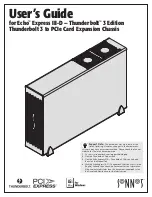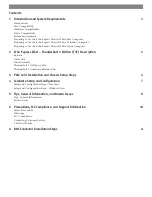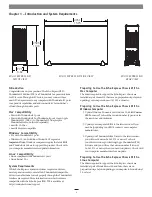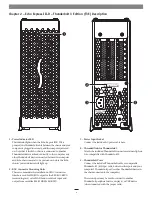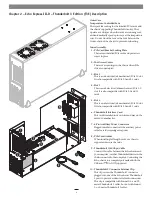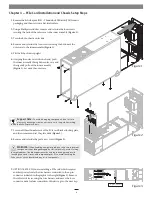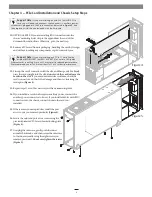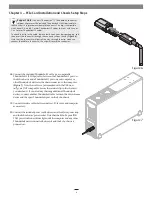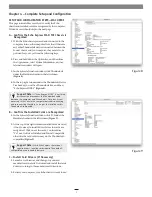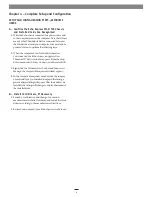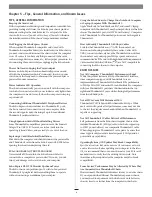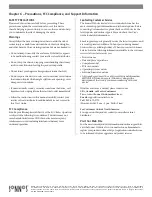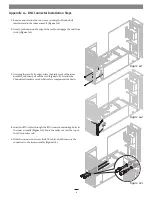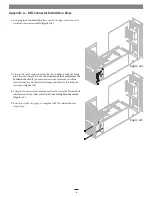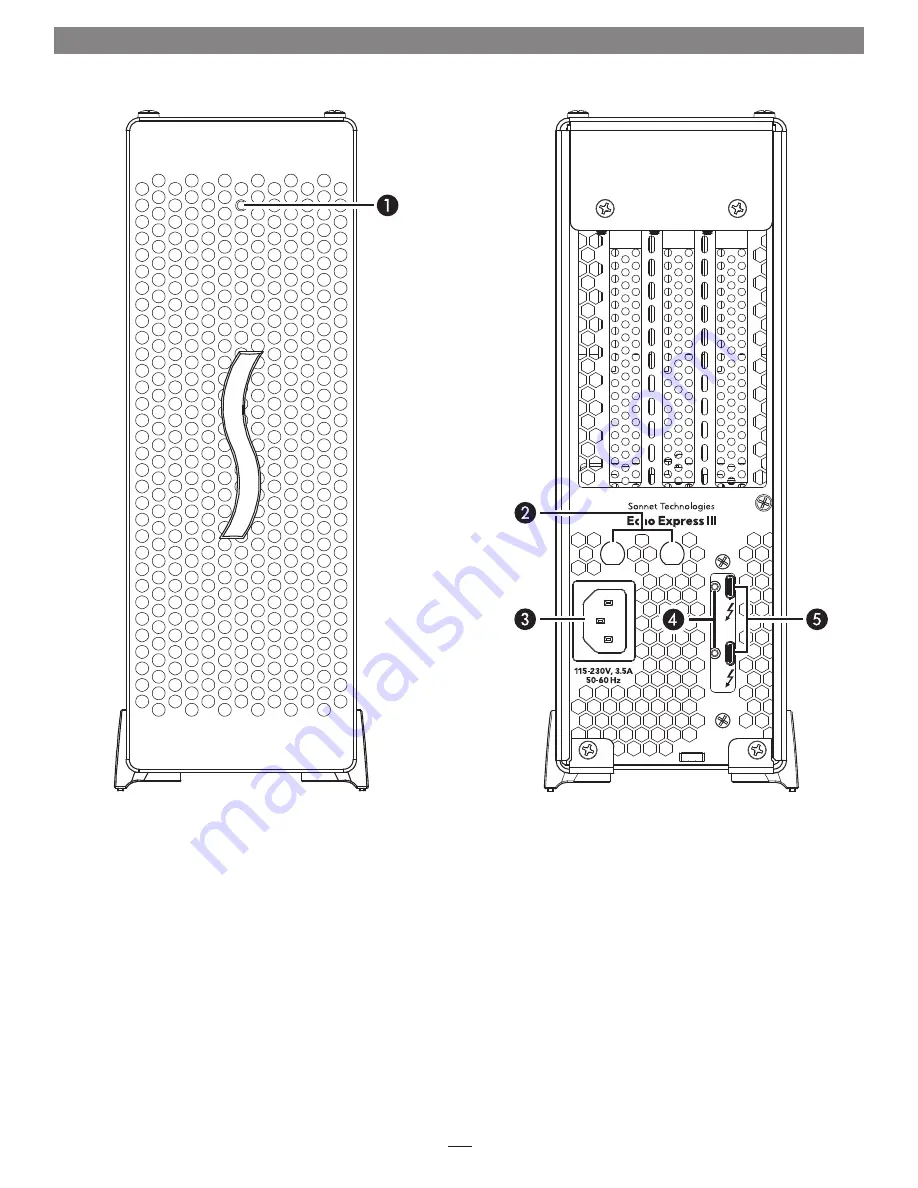
2
1 – Power Indicator LED
This indicator lights when the Echo Express III-D T3E is
powered, the Thunderbolt cable between the chassis and your
computer is plugged in securely, and the computer powered
on. Note that if the Echo chassis is connected to another
Thunderbolt device instead of directly to the computer, any
other Thunderbolt device connected between the computer
and Echo chassis must also be powered on before the Echo
chassis’ power indicator will light up.
2 – BNC Connector Mounting Holes
These accommodate the installation of BNC connectors
like those used for HD/SDI output for the RED ROCKET-X
transcoding card, or for MADI and word clock input and
output from cards like RME’s HDSPe MADI FX.
3 – Power Input Socket
Connect the included AC power cable here.
4 –
Threaded Nuts for ThunderLok 3
Attach the included Thunderbolt connector retainer clip here.
Also compatible with ThunderLok 3L.
5 – Thunderbolt Ports
Connect the included Thunderbolt cable, or comparable
Thunderbolt 3 (40Gbps) cable, between either port and your
computer’s Thunderbolt port (or other Thunderbolt device in
the chain connected to the computer).
The second port may be used to connect to another
Thunderbolt peripheral device, display(s), or USB device
(when connected with the proper cable).
Chapter 2 – Echo Express III-D – Thunderbolt 3 Edition (T3E) Description