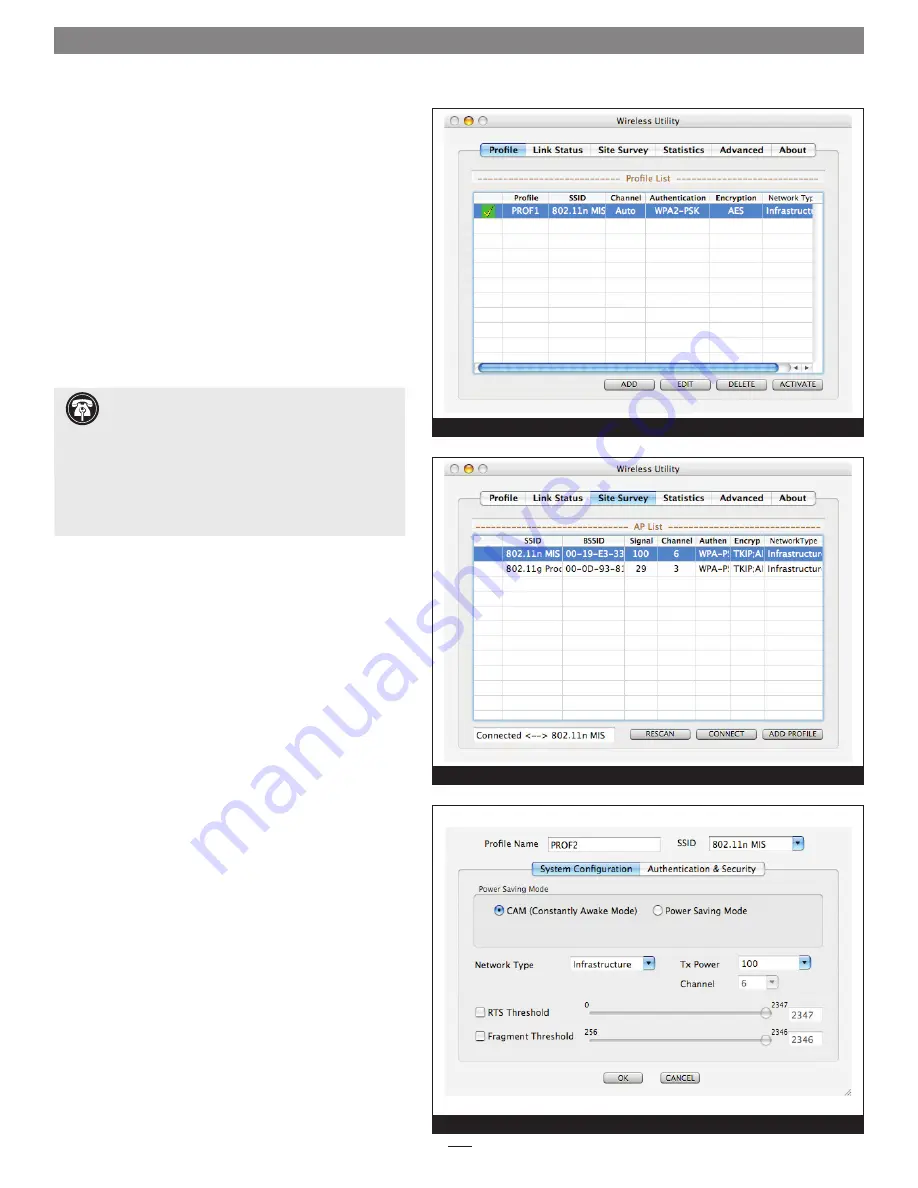
Quick Start Guide for Mac Users
Software Installation Steps (continued)
4.
When the
License
window appears, read the license,
click Continue, and then click Agree.
5.
When the
Select Destination
window appears, accept the
default destination or choose a new destination, and
then click Install.
6.
When asked for a password, enter your password, and
then click OK.
7.
While the software is installed, a progress bar appears.
When the
Installation Completed Successfully
screen
appears, click Restart.
Wireless Utility Configuration Steps
Prior to selecting the Aria card for use as your computer’s
wireless network card, you must connect to a network. The
Wireless Utility application installed from the CD enables you
to survey nearby wireless access points, configure the Aria
card, create profiles, and see additional link information.
1.
Upon startup, the Wireless Utility will launch
automatically, and the
Wireless Utility
window will
appear
(Figure 2)
.
Note
: In some cases, the Wireless
Utility application, named
WirelessUtilityCardbusPCI.
app,
may not have been added to the list of startup
items. Locate the application, launch it, locate and
click its icon in the dock, and select Open at
Login.
2.
If it is not already selected, click the Site Survey tab;
local wireless networks will appear in the window
(Figure 3).
Select your wireless network (the name
is located in the SSID column if it is not a private
network), note whether encryption is enabled (check
the status in the Encryption column) and then click
Add Profile; a profile configuration window will appear
with the System Configuration tab selected.
3.
In the profile configuration window, accept the default
or change the profile name
(Figure 4)
. If the network to
which you are attempting to connect has encryption
enabled, click the Authentication and Security tab and
proceed to step 4. Otherwise, click OK and skip to step 5.
Figure 2
Figure 4
Figure 3
Support Notes:
Before selecting the Aria extreme n
PCI card for use as your computer’s active network
port, you must first use the Wireless Utility to connect to a
wireless network or another computer
. After configuring the
card, you may then select it in the System Preferences’
Network pane.
For a glossary of terms used in the Wireless Utility, please
go to the last page of this quick start guide.





