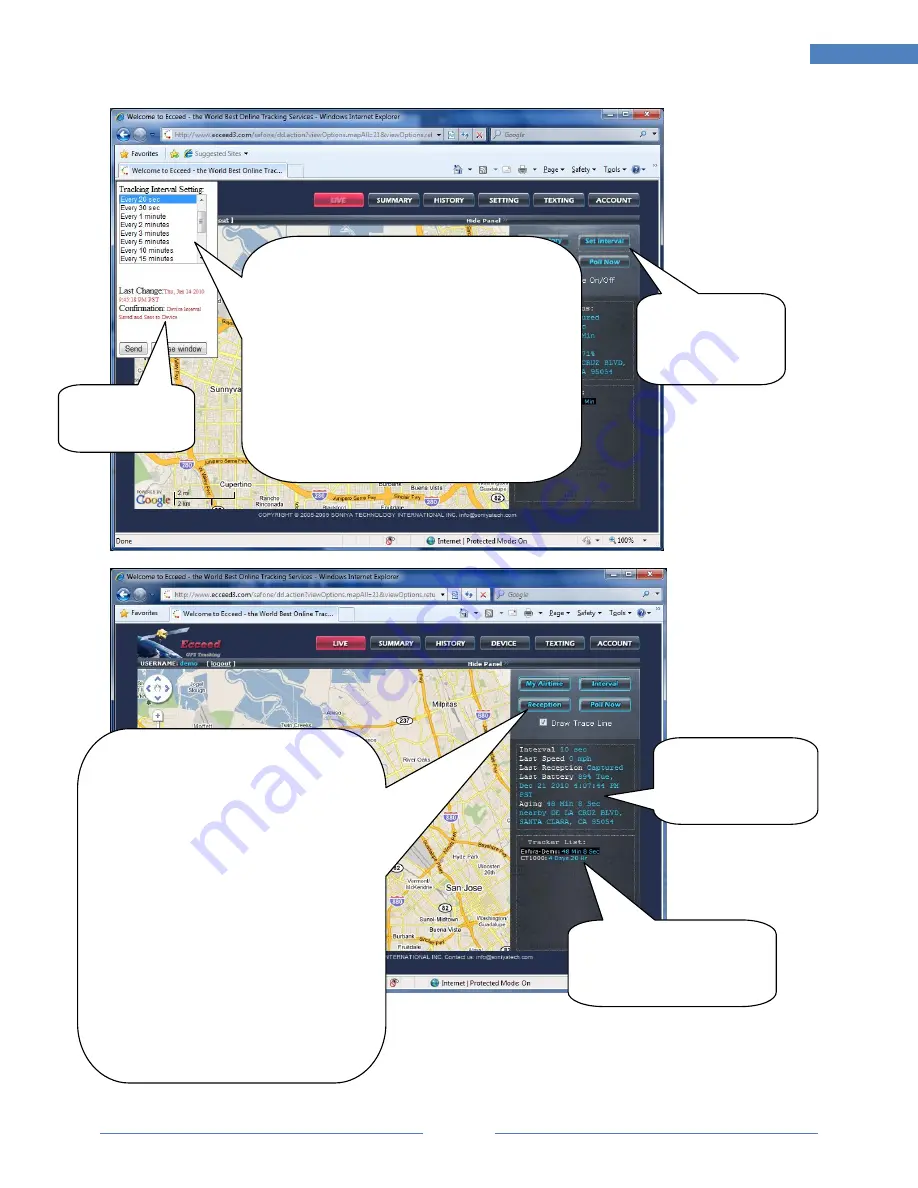
Page
10
10
CoverTrac 1000 User Manual
Click on this
button to open
set interval
window (as
shown from left
of this screen)
Select new interval to send over to device.
Confirmation by device is totally depends
on the current status of device:
Awake (device is in motion)
: Change
delivered will be accepted by device
immediately, and confirmation will be sent
back (shown in red).
Sleeping (stationary over 1 minute, which
will automatically shut power off), or
physically powered off
: Change will be
pending in air and will be accepted by
device the next time when device wakes up
or powered back on. Change is ONLY
deliverable within 24-48 hours – it may be
discarded if pending in air over24-48 hours.
RECEPTION:
For inspecting device signal quality,
device receiver working condition, and
battery level change history.
Captured:
Device is put in a good
place/position with good signal quality
- location is successfully captured from
satellite. Address and map is
successfully updated on map at the
time.
Seeking:
Device is not with good
placement/position, satellite signal can
not be received or signal quality is bad
– device has tried receive from satellite
but ended with failure. Usually caused
by improper physical placement,
position or angel, being inside a
building, facing against metal, battery
Change status
is in
red.
Only
last change is
recorded here
Aging time shown here is
calculated since last
Captured
signal (refer to
explain from right side).
Device information
last received from
it, with date time
stamp of receiving
time.




































