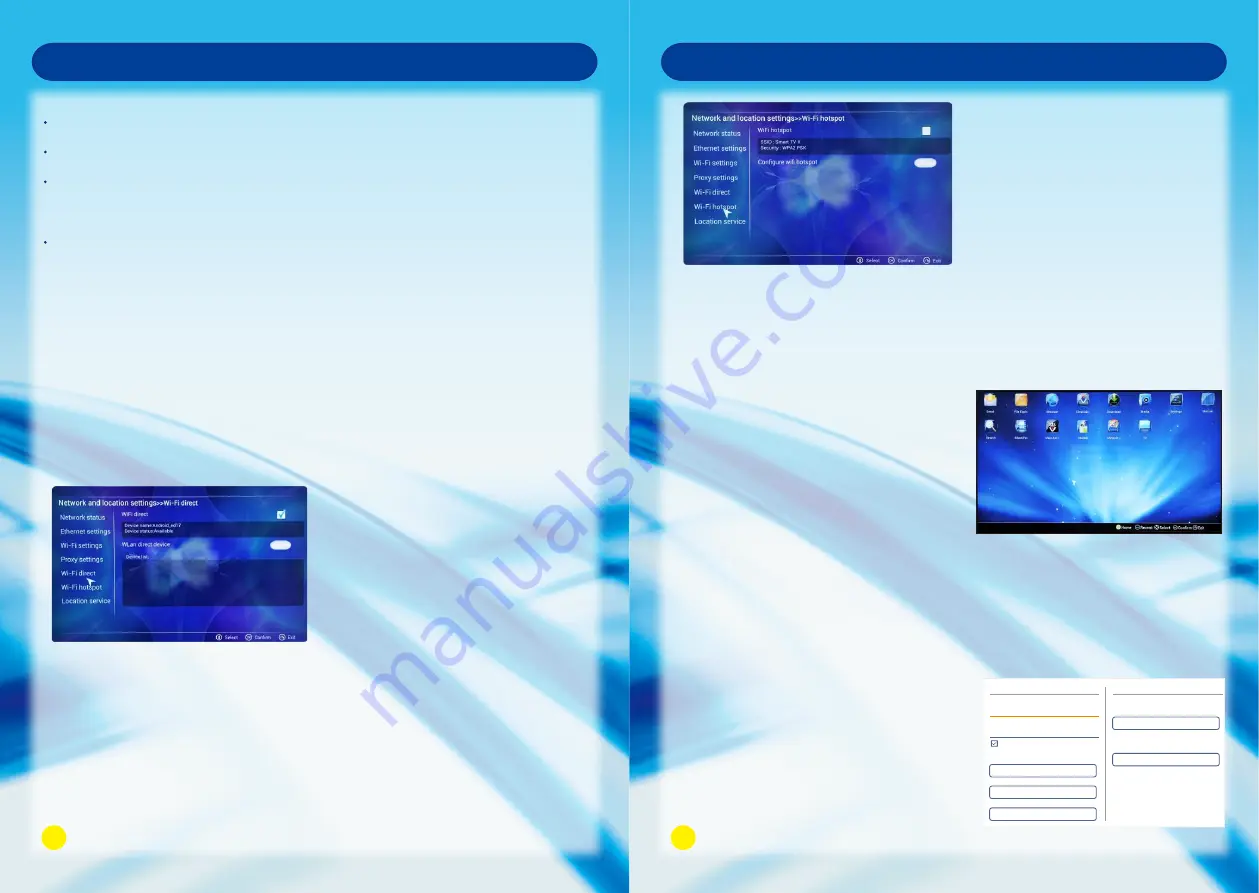
Smart TV Function
Wi-Fi Direct
HOME - > Settings - > Network and location settings - > Wi-Fi direct
The connected device must acquire the Wi-Fi Direct certificate.
Wi-Fi Direct can at any time realize interconnection without the help of Wi-Fi router and
AP.
1. Make sure the Wi-Fi Direct is enabled both on TV and the connected device.
2. Enable the Wi-Fi Direct at the connected device.
3. The devices which are available for TV connection display in the window list.
4. Select the device you are willing to connect to the TV then choose YES if connecting
request appears.
5. If the connected device accepts the request, then the connecting setup has been done.
Function of the AP needs to be activated. Please enquire to the AP supplier for the
possibility of AP wireless connections.
Please verify the security settings of AP SSID for wireless AP connection, and
enquire to the AP supplier for the AP SSID security settings.
The TV can become slower or malfunction with wrong settings of network
equipments (wired / wireless router, hub, etc).
Please install correctly by referring to the manual of the equipment, and set the
network.
When AP is set it include 802. 11n, and if Encryption is designated as WEP or
WPA(TKIP / AES) and WPA2 hardware encryption schemes, the connection may not be
possible. There may be different connection methods according to the AP manufactures.
Smart TV Function
Wi-Fi Hotspot
ALL Apps
HOME - > Settings - > Network and location settings - > Wi-Fi hotspot
First, assure TV is connected to wired network. Then to get mobile phone or notebook
connected to TV. Specific operations are as follows:
1. Make sure the Wi-Fi hotspot on TV is enabled.
2. Select settings to input the SSID and password. Choose Save to complete the
settings.
3. Use mobile phone and notebook to search TV Wi-Fi hotspot, and then input the
password.
Connection has been completed.
Press the NAVIGATION Buttons to scroll to the ALL Apps and press OK, from the
displayed window you can operate any of the downloaded apps.
Application Management
Please insert the SD card before applying this function.
Apps Installation:
1.Install the apps that you want from the on-line
shop.
1.1 The procedure for registration on cinavision
are as follows:
1.1.1 Click on the login at the top of the
HOME page.
1.1.2 Select register and obey the clause.
1.1.3 Input the user name, e-mail and
password, then confirm the password.
1.1.4 Registration completed after being confirmed.
Note:
Should you change the password, the
modified password should contain at
least 8 characters.
1.2 Click on the Login at the top of the HOME page, input e-mail and password to log in
to visit the on-line shop.
On-line apps can be downloaded through
HOME - > Market - > Apps
1.2.1 Choose the application that you need from the list.
1.2.2 Check the related information about the
application, select install.
1.2.3 The installed application will display at
interface of ALL Apps, click one of them
for running.
1.2.4 If there is not enough space on the TV
you can download the application
nto the SD card for running.
15
16
Sign
In
Address
Password
Not
A
Member
?
Sign
In
Cancel
Forgot
your
password
?
Register
Access as guest
Remember
me
Registering is free, quick and easy. Once registered,
you'll have access to the world of Cinavision.
If you're a guest and would like to browse through
Cinavision, click below.

















