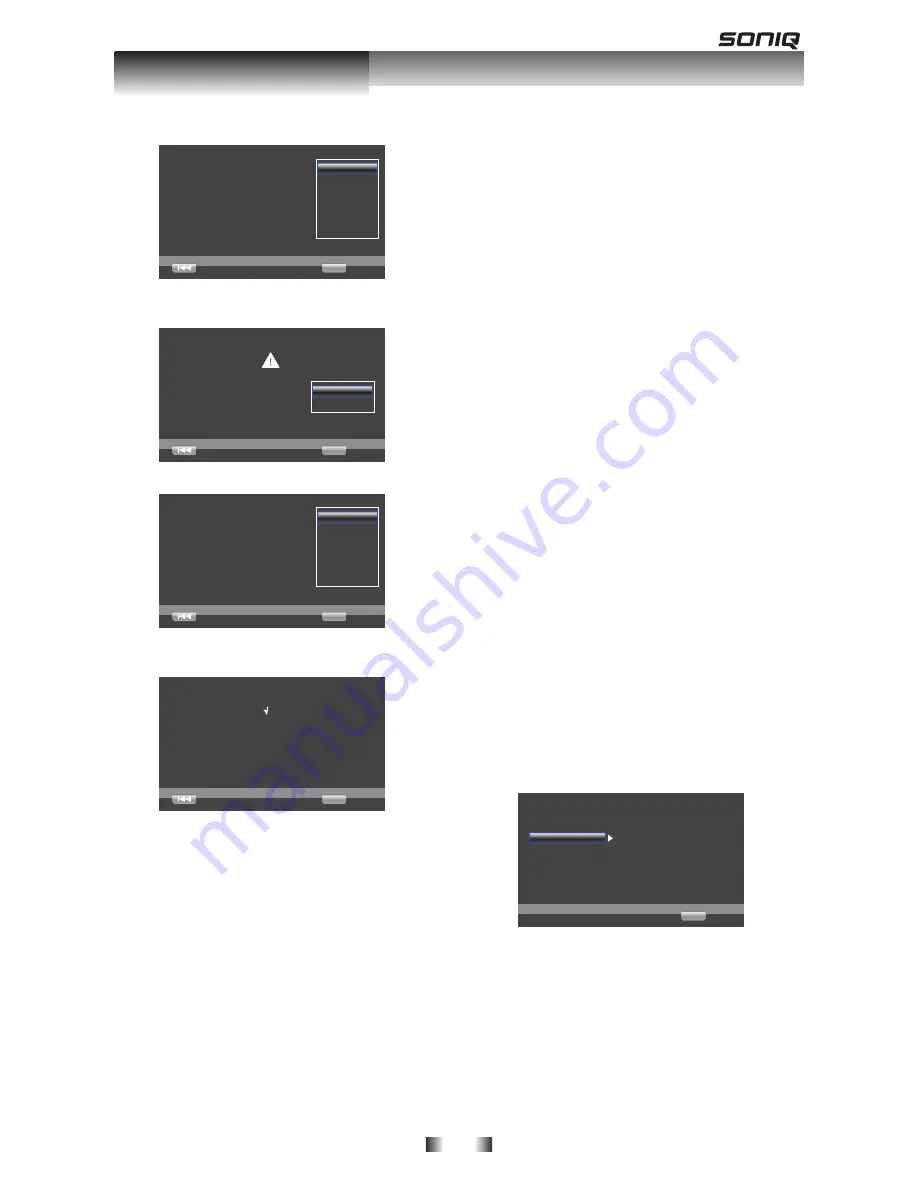
-16-
6. Press
. Press
OK
, enter Resolution setting.
Choose
Previous
a resolution that fit your TV.
Change will be applied immediately, you have
15s to determine whether to save the setting or
rollback to prior resolution. Better performance
will be provided by a HDMI connection!
Auto
480I/576I
480P/576P
720P
1080I
1080P
ENTER
Next
Press
to select an option. Press
to select an option. Press
OK
.
Resolution
Previous
has been changed!
14s
Does everything looks all right with this
resolution? Press Yes if you want to apply it.
Press No to rellback to previous one.
Yes
No
ENTER
Next
7. Press
. Press
OK
, enter Aspect ratio setting.
Choose
Previous
an aspect ratio that fit your TV.
Change will be applied in next page, you should
determine whether to save the setting or
rollback to prior aspect ratio.
16:9 Fill
16:9 Normal
4:3 PanSScan
4:3 letterbox
ENTER
Next
Press
to select an option. Press
to select an option. Press
OK
.
Setting
Finnish
Previous
Now press finish button to go to Home Menu.
Please enjoy it.
wizard is to be finished!
ENTER
8. Press
. Press
OK
. Return [Gereral Setting]
Menu.
•
[Upgrade]
For software upgrades to enhance
performance, you could select the
following upgrade method and start to
upgrade.
{
Disc
}/{
USB Storage
}/
Upgrade the software from the disc or
USB device.
1. Insert the disc or connect the USB
device which contains the upgrade
file package.
2. Follow the instruction on the TV
screen to confirm upgrade operation.
- The system will reboot after 5s or
Enter key is pressed.
Notes:
- If set [Disc Auto Upgrade]to [Off], after
you insert the disc that contains the
upgraded infromation to upgrade system,
you have to start upgrade from this option
of Setup Menu.
- If the upgrade file package did not pass
the verification, error prompt is displayed ,
check the package again (such as the
package is not complete)
- Make sure the firmware version is not an
old version.
•
[Easy Setup]
Re-configure some settings. It is the
same as "Load Default" of steps 4-8.
Note:
For setting osd and TV resolution and TV
aspect.
•
[BUDA]
BUDA will display Information.
1. Press
OK
.
2. Follow the instruction on the TV
screen to select {BUDA Information}.
Note:
BUDA: use for choosing the exterior usb or
inner part to buffer, in order to keep the
download address of the BD-live. To save
your inner space, you are suggested to
choose the exterior usb for storage.
[Language]
Select the OSD(On-Screen Display), Setup
Menu, Audio, Subtitle default language for the
player.
System
OSD
English
English
English
English
Use cursor key to move focus,use
“Enter ” key ro select
Language
Menu
Playback
Audio
Security
Subtitle
Network
... General Setting ...
SETUP Exit
•
[OSD]
Select the default on-screen display
language.
•
[Menu]
Select the menu language.
•
[Audio]
Select the default audio language.
•
[Subtitle]
Select the default subtitle language.
Customizing

























