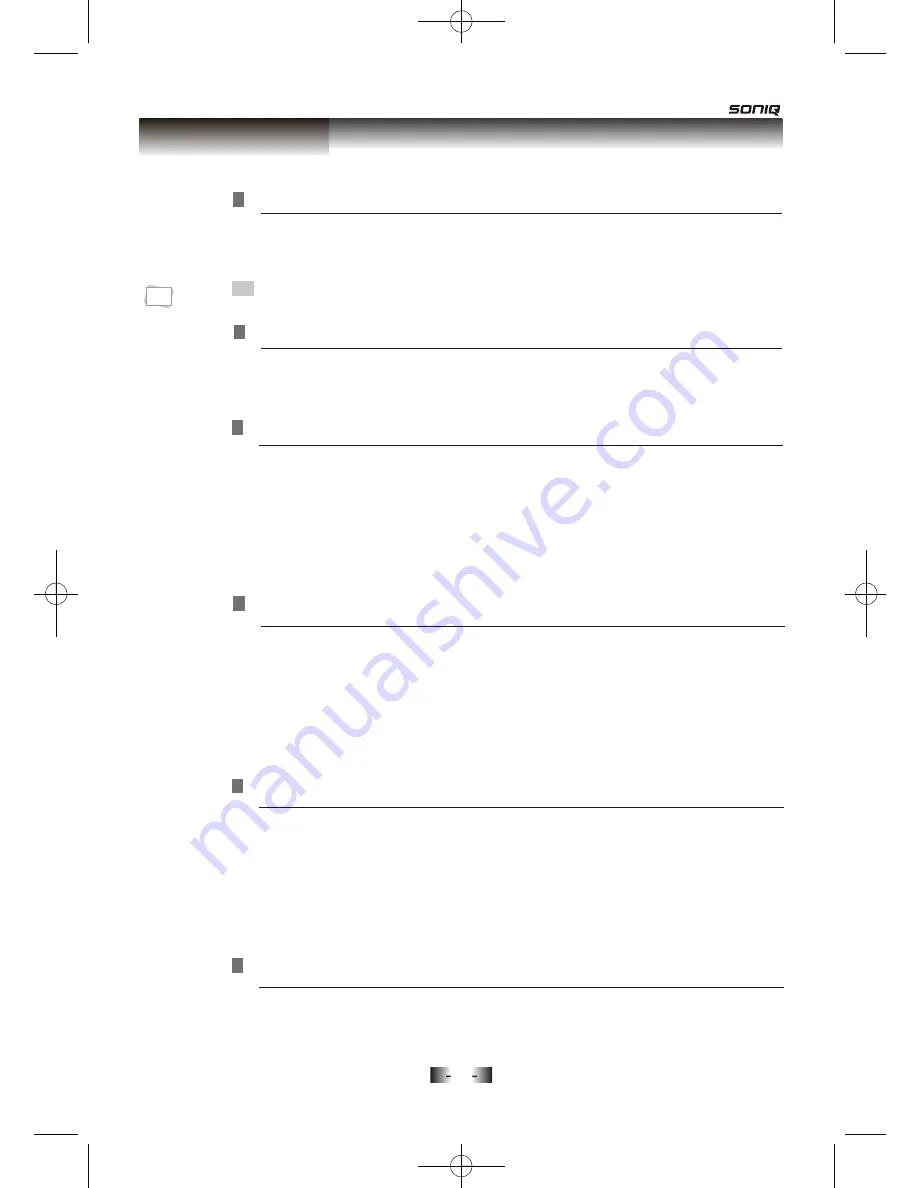
Function Setting
27
“OSD” means
“On Screen
Display”.
N
Note:
This allows you to reset the unit to the factory default settings.
,
LANGUAGE
•
Selecting Subtitle Language.
Set the subtitle language as your preferred language. If the subtitle
language set, is the same as the subtitle language on the disc, the
disc will automatically play the set language. For example: if English
is set and recorded as the subtitle language on the disc, it will play
in English.
SUBTITLE LANG
•
Selecting an Audio Language.
Set the audio language as your preferred language. If the audio
language set, is the same as the audio language on the disc, the
disc will automatically play the set language. For example: if English
is set and recorded as the audio language on the disc, it will play in
English.
AUDIO LANG
•
Selecting Disc Menu Language.
Set the disc menu language as your preferred language. If the disc
menu language set, is the same as the disc menu language on the
disc, the disc will automatically play the set language. For example:
if English is set and recorded as the disc menu language on the disc
the disc menu will be displayed in English.
MENU LANG
•
Selecting DivX [R] VOD.
If you need the detailed information, Please Visit website:
HTTP:VOD.DivX.COM.
DivX [R] VOD
When selecting a language, the screen shows the language you have
selected. For example, if you select ENGLISH, the OSD is in English.
OSD LANGUAGE
DEFAULT









































