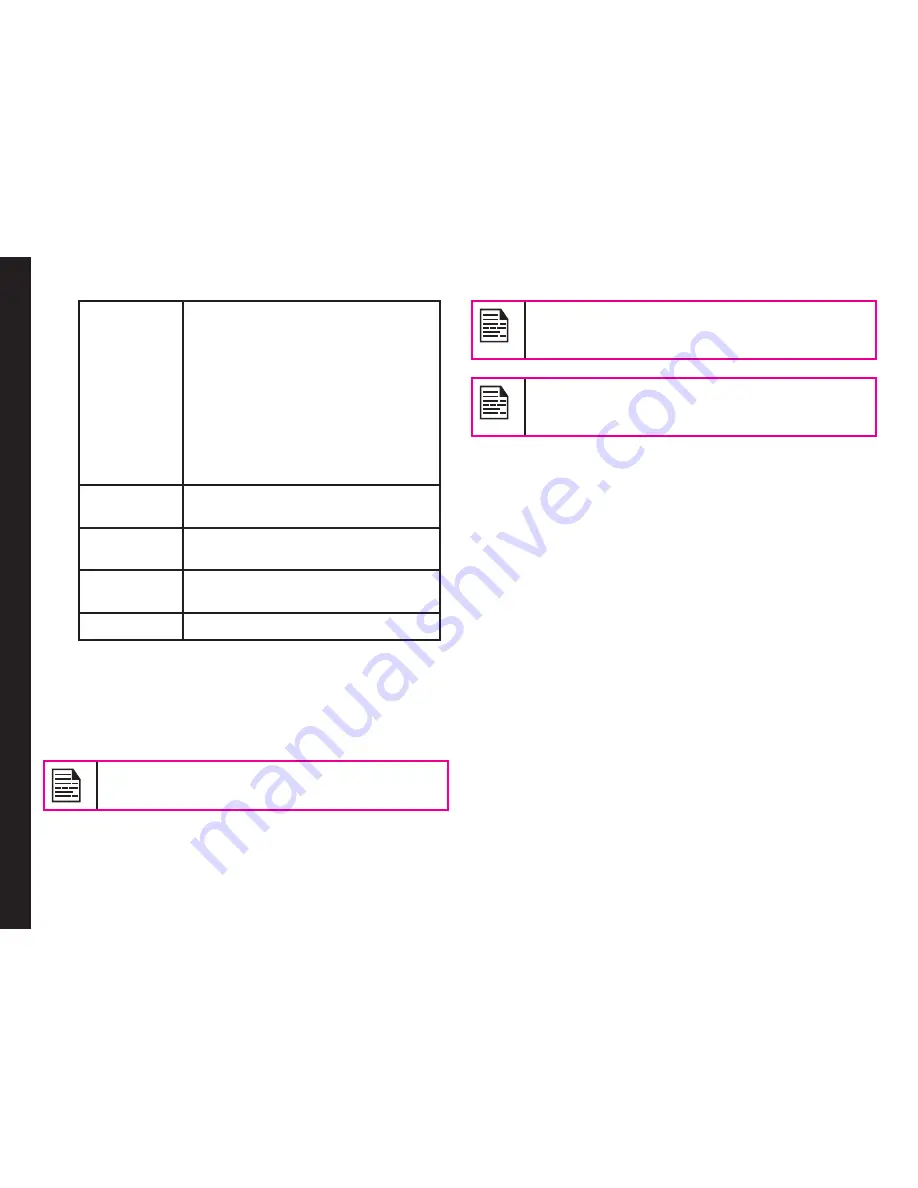
71
Use
Bluetooth
for Audio
On
Enable
- On enabling this, the
PTT media, in call tones and
notification tones would be
played through the BT accessory
connected.
Disable
- On disabling this, the
PTT media, in call tones and
notification tones would be played
through the phone loudspeaker
even though BT accessory is
connected.
Restore
Defaults
Restore PTT settings to factory
default settings.
Show
Tutorial
View the tutorial for specific
functionality
About
View the details of the PTT
application
Logout
Logout of PTT session.
Managing PTT Calls
A user can make or receive a one-to-one call or one-to-
many call (group call). Calls can be dialled directly,from
the call history/home tab, from the PTT contact or group
tab or from the favourite tab.
You cannot call any recipient who is in
Do not
disturb
or
Offline
status.
If a call has no response from both initiator and
receiver, it is automatically disconnected after a
short time interval.
For one-to-one calls, the terminated call will be
considered by the client as a ‘Missed call’ if the
receiver never speaks during the entire call.
Direct PTT Calls
To dial a PTT call directly:
1. Enter the phone number of a contact using the dial
pad on the home screen.
2. Press and hold the
PTT
button.
3. Continue to hold the
PTT
button to speak.
4. Release the
PTT
button when you finish speaking.
5. To end the call, press
End Call (RSK)
key or
End
key.
Calls from PTT History Tab
The PTT history tab is the home screen for PTT. It
maintains logs of all outgoing PTT calls, received PTT
calls and missed PTT calls and alerts.
To access the PTT history screen, press and release the
PTT button or select
Menu > Push to talk
.
You can make PTT calls from conversation history by
scrolling to the an entry in the list and pressing the
PTT
button.
You can also get more details by highlighting an entry
and selecting
Options > View history
to see the call and
Managing PTT Services
Содержание XP5520 Bolt
Страница 1: ...1 USER GUIDE SONIM XP5560 BOLT English...






























