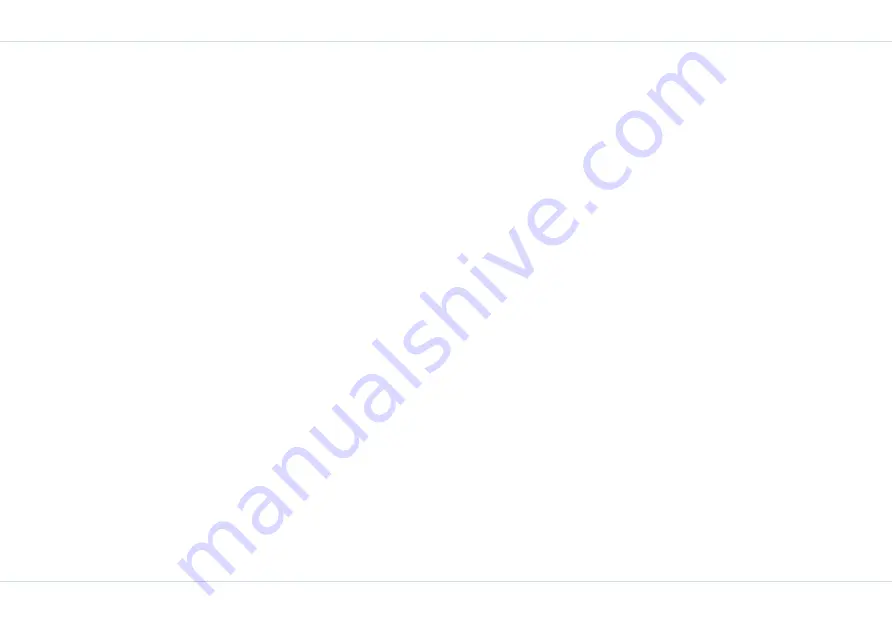
47
Push
-T
o-Talk
Create a PTT contact
1.
Press and release the
PTT
key to display the Contacts
screen. Select
Option
>
Create contact
>
OK
.
OR
Select
Menu
>
PTT
>
Contact
>
Option
>
Create
contac
t >
OK
.
2.
Enter the Contact number and Contact name. Choose
the Answer settings, either as
Manual
or
Auto
answer
. Manual is the default setting.
The manual setting allows you to pick a call, while an
auto setting accepts an incoming call automatically.
3.
Select
Save
>
OK
to accept the new contact informa-
tion. Select
Exit
to revert to the PTT screen.
Create a group
1.
Select
Menu
>
PTT
>
Group
>
Option
>
Create
group
>
OK
.
2.
Enter a Group name and select
Save.
Make a note of
the Group Id displayed and select
OK
.
3.
To view the members of a group, scroll to a group and
select
Option
>
Edit/view members
>
OK
. Existing
group members are displayed. If no members have
been created for the group, the display is empty.
4.
To add members from the PTT Contacts list, on the
Group members screen select
Option
>
Add via list
>
OK
. Use the
Menu
key to select the checkbox
against each contact. You can select multiple contacts.
Select
Save
>
OK
. The selected contacts are added to
the Group as members.
5.
To add new members to a group, on the Group mem-
bers screen, select
Option
>
Add via number
>
OK
.
6.
Enter the Contact number and Contact name. Select
Save
>
OK
. The new member is added to the group.
7.
Select
Exit
to return to the Groups screen.
Copy existing contact infor-
mation
You can transfer existing contacts from the Phone book list
to PTT Contacts.
1.
Press the
PTT
key.
2.
Select
Option
>
Copy from phone
>
OK
.
3.
On the Phone book list select the contact whose details
you want to copy to the
PTT contact list and select
OK
.
4.
You can choose to retain or change the existing con-
tact details.
5.
Change the Answer settings either to
Manual
or
Auto
answer
.
6.
Select
Save
>
OK
, the copied contact information is
displayed in the Contacts list.
Make a one-to-one call
This is a simple PTT session where just one caller and one
recipient are involved in the conversation.
1.
Press and release the
PTT
key to display the existing
list of PTT Contacts.
Содержание XP1
Страница 1: ......






























