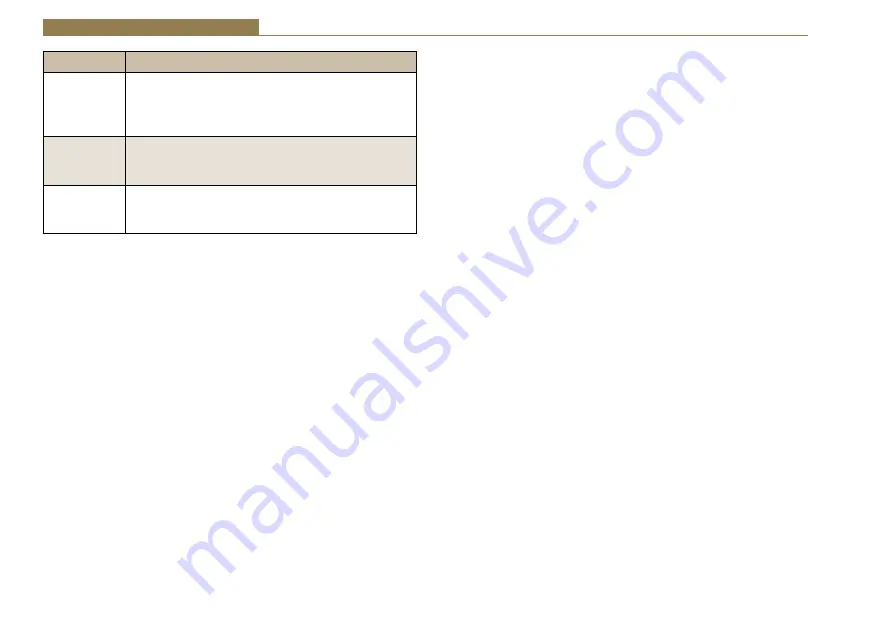
18
2 Silence Detectors - RB-SD1IP
LED
Description
LED On
Automatic Mode – During an alarm condition when the
main source returns, it is switched back automatically,
although a valid signal must persist for at least the
configured Restore Time period.
LED Off
Manual Mode – the LED will begin to flash once a valid
main signal is detected, indicating that manual restore can
now be performed.
LED Flashing
Manual Mode – The main audio has returned after an
alarm condition. To switch to the main source, push the
Restore button (or control it remotely).
Note:
When using Independent Channels in Manual Mode you will need to
press restore once for each channel.
Restore Alarm Indicator
The Restore Alarm Indicator situated on the front panel is used to display
the alarm status of the Main input. Its operation is dependent on the
selected mode (See Mode DIP Switch Settings):
• Stereo mode - the unit alarms on a single main channel timeout.
• Mono mode - alarms on both main channels timing out.
The unit exits the alarm state on the return of the main source signal,
depending on the setting of the Stereo/Mono Dipswitch.
Restore Button
The Restore button is used for restoring the main source signal when the
unit is operating in Manual Mode. When the main source signal returns
after it has timed out, the Mode LED flashes, indicating that the source
signal can be restored. When the Restore button is pressed the main
source returns. This can be remotely controlled using pin 2 of the remotes
connector. There is also a restore button present on the web based GUI.
Reset to Defaults
It is possible to reset the unit to default configuration settings, including
network settings, from the front panel. To perform a full reset you must
press and hold the Restore button whilst resetting or power cycling the
unit.
Physical Configuration
It is possible to force the unit to use physical configurations (rear panel dip
& hex switches) rather than the browser based GUI settings. To do this you
must press and hold the Source Select button whilst resetting or power
cycling the unit.
Note:
When switching to physical configuration from webpage
configuration, the operation of the unit could change significantly.
Boot Mode
In the unlikely event that the RB-SD1IP becomes inoperable due to
corruption of the main firmware, you can force the unit into Boot Mode.
To do this you must hold down both the Source Select and Mode buttons
whilst resetting or power cycling the unit. To indicate that Boot Mode is
active the Source, Mode and Restore LEDs will flash. A unit in “Boot Mode”
can be discovered and updated through the webpage in the same way as
for main firmware.
Additional Modes
The original RB-SD1 offered the option to configure the unit into various
additional modes of operation. The RB-SD1IP offers these options through a
webserver based GUI.
Содержание Redbox RB-DSD1
Страница 101: ...89 Failover Switchers RB FS42 RB FS42DC 5 Fig 5 6 The RB FS42 Bonjour Panel Fig 5 7 The RB FS42 Legacy Discovery Panel ...
Страница 125: ...113 Failover Switchers RB FS82 RB FS82DC 6 Fig 6 6 The RB FS82 Bonjour Panel Fig 6 7 The RB FS82 Legacy Discovery Panel ...
Страница 136: ...www sonifex co uk t 44 0 1933 650 700 f 44 0 1933 650 726 sales sonifex co uk ...






























