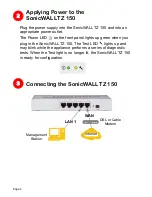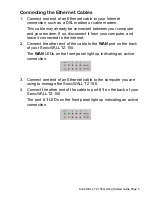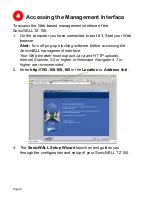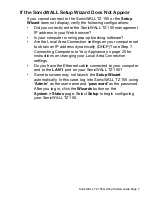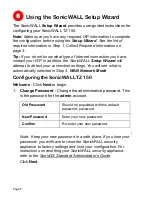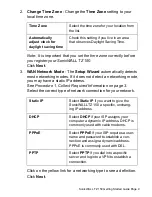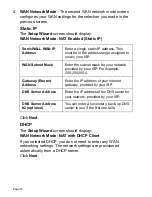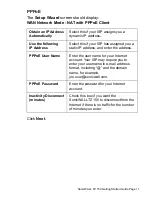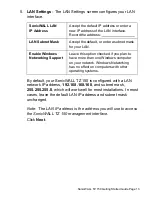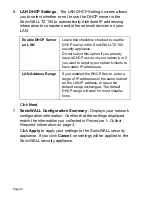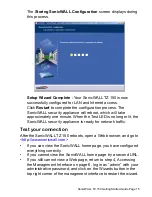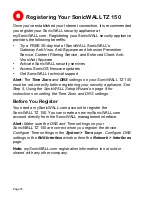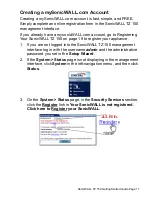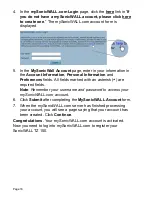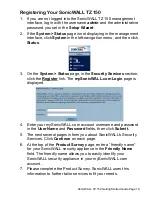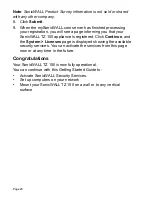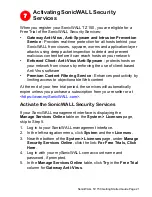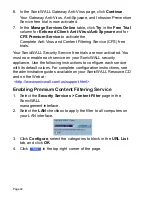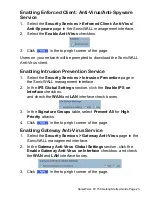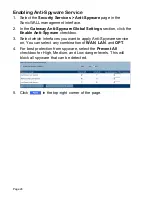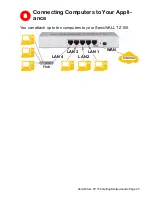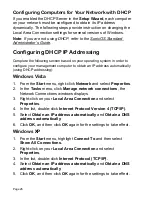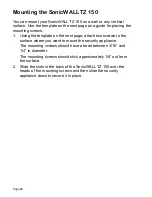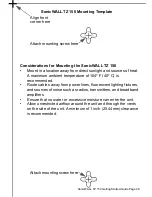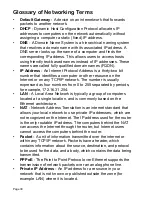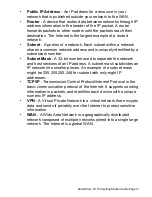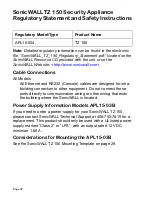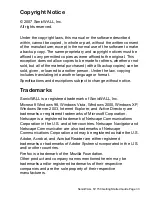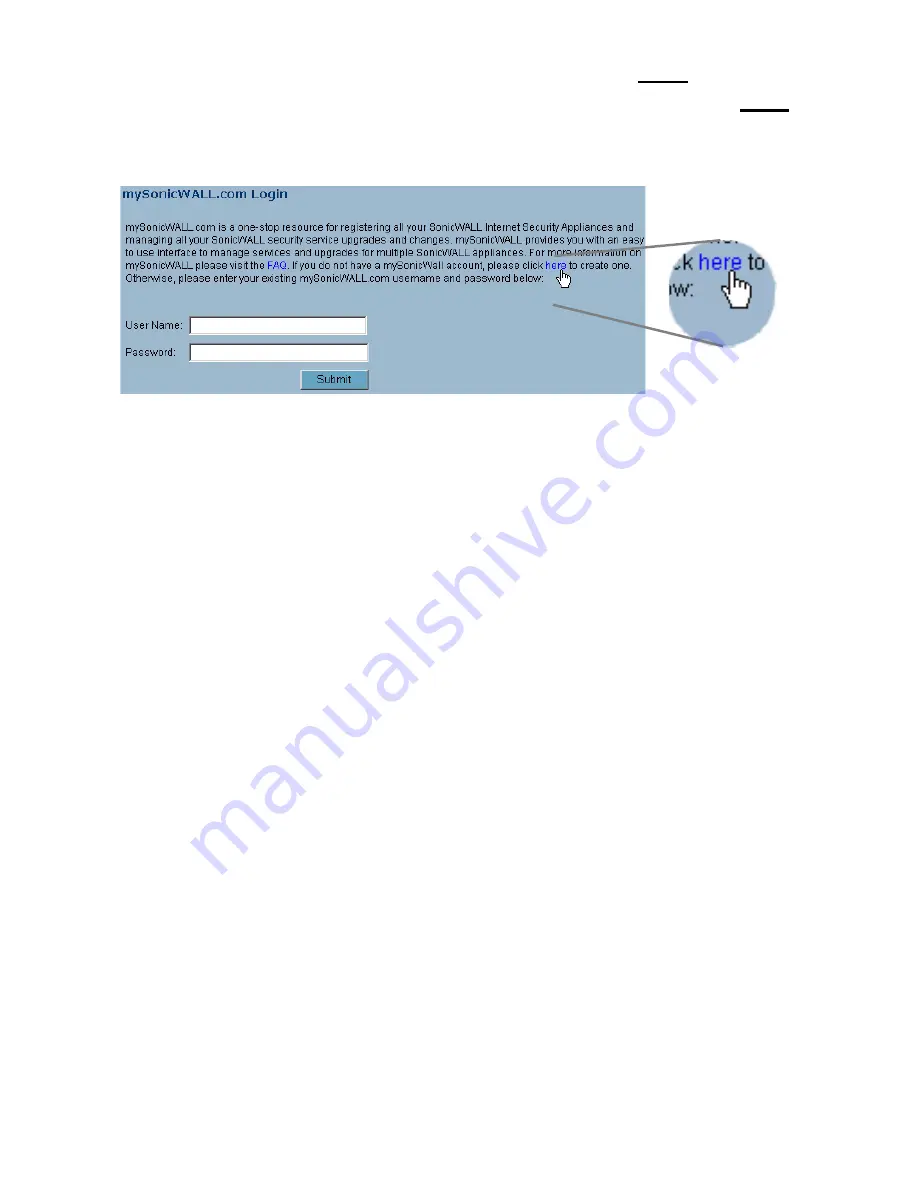
Page 18
4. In the
mySonicWALL.com Login
page, click the
here
link in “
If
you do not have a mySonicWALL account, please click here
to create one
.” The mySonicWALL.com account form is
displayed.
5. In the
MySonicWall Account
page, enter in your information in
the
Account Information
,
Personal Information
and
Preferences
fields. All fields marked with an asterisk (
*
) are
required fields.
Note
:
Remember your username and password to access your
mySonicWALL.com account.
6. Click
Submit
after completing the
MySonicWALL Account
form.
7. When the mySonicWALL.com server has finished processing
your account, you will see a page saying that your account has
been created. Click
Continue
.
Congratulations
. Your mySonicWALL.com account is activated.
Now you need to log into mySonicWALL.com to register your
SonicWALL TZ 150.
Содержание TZ 150 Wireless
Страница 1: ...SonicWALLTZ 150 Getting Started Guide...
Страница 35: ...Page 34 Notes...
Страница 36: ...SonicWALL TZ 150 Getting Started Guide Page 35 Notes...