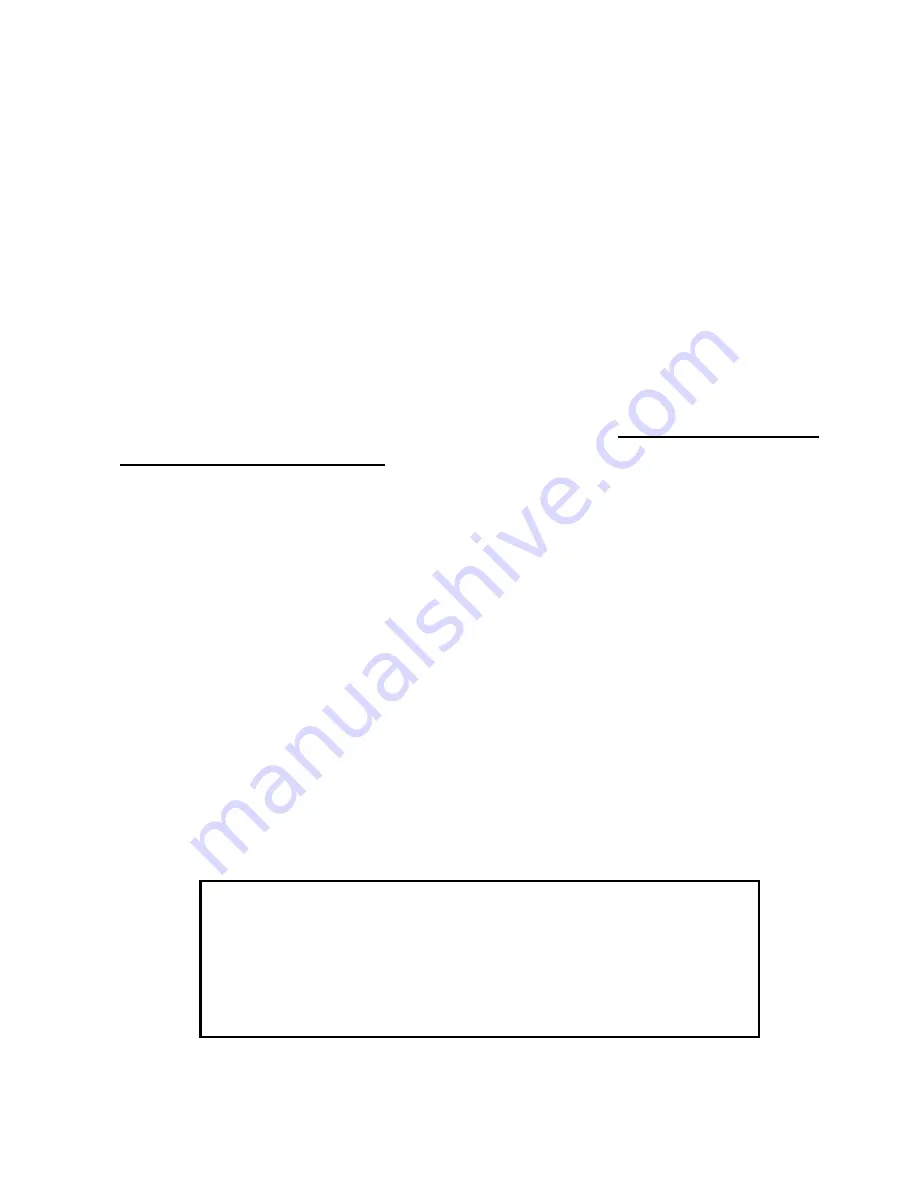
SonicWALL TZ 150 Wireless Getting Started Guide Page 1
SonicWALL TZ 150 Wireless
Getting Started Guide
The SonicWALL
®
TZ 150 Wireless is a total security platform for both
your wired and wireless network, delivering true layered security by
integrating gateway anti-virus, intrusion prevention and content
filtering capabilities in an easy-to-use, low cost platform.
This Getting Started Guide provides instructions for basic installation
and configuration of the SonicWALL TZ 150 Wireless. After you
complete this guide, up to 10 computers on your wired and wireless
network will have secure Internet access.
Note:
For complete documentation, refer to the SonicOS Standard
3.0 Administrator’s Guide available on the SonicWALL Resource CD
included with your security appliance and on the Web at:
<http://www.sonicwall.com/services/documentation.html>
.
Before You Begin
Check Package Contents
•
One SonicWALL TZ 150 Wireless security appliance
•
One SonicWALL TZ 150 Wireless Getting Started Guide
•
One SonicOS Standard 3.0 Release Notes
•
One SonicWALL Security Services Free Trial card
•
One Ethernet cable
•
One 12V, 1.66A power supply
•
One SonicWALL Resource CD, which contains product
documentation and software utilities.
Any Items Missing?
If any items are missing from your package, contact:
SonicWALL Support
Web:
<http://www.sonicwall.com/support/>
E-mail:
Содержание SonicWALL TZ
Страница 1: ...SonicWALLTZ 150Wireless Getting Started Guide ...
Страница 33: ...Page 32 ...



























