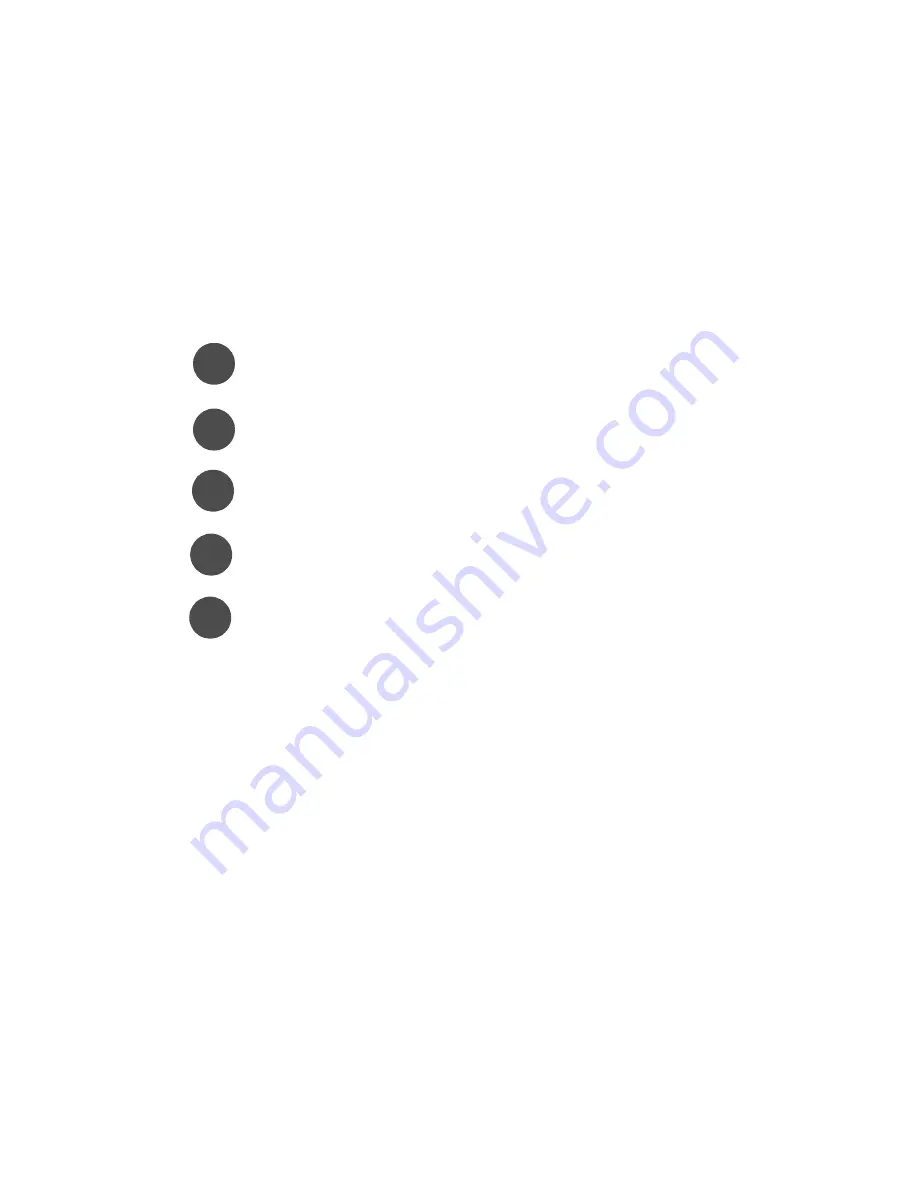
SOHO TZW Getting Started Guide Page1
SonicWALL SOHO TZW Getting Started Guide
About this Guide
The SOHO TZW Getting Started Guide is designed for users with DSL or cable Internet service
that use dynamic IP addressing and a modem. Use this guide to get the SOHO TZW up and
running with Internet access, secure wireless networking, and remote VPN connectivity.
Follow these steps to:
Connect Your SonicWALL SOHO TZW - Place the SOHO TZW for maximum
wireless network performance, connect the antennas, connect the LAN and WAN
cables, and plug in the SOHO TZW into a power outlet.
Configure Your Management Station - Configure a computer’s Windows TCP/
IP settings to enabled initial access to the SOHO TZW Web Management
Interface. It can be any computer on a network or a stand-alone computer.
Set Up Internet Access and Wireless Networking - Use the SonicWALL Setup
Wizard to easily configure your Internet access and secure 802.11b wireless
network.
Configure Your Network PCs - Configure Windows TCP/IP settings for PCs on
your LAN and WLAN for accessing the Internet through the SonicWALL TZW and
setup the SonicWALL Global VPN Clients for secure wireless networking.
Configure the SOHO TZW for VPN Connections - Configure the SOHO TZW to
support Global VPN Client access through the WAN (Internet) port and use the
VPN Policy Wizard to configure the SOHO TZW for SonicWALL (LAN) to
SonicWALL (LAN) VPN connections.
What You Need
•
The SonicWALL SOHO TZW Internet Security Appliance and Product CD.
•
An active Cable or DSL Internet connection that uses a modem and dynamic IP addressing.
•
A PC with an Ethernet adapter for wired Ethernet connectivity to the SOHO TZW for secure
initial configuration. The PC can be standalone or connected to a LAN.
•
A Web browser (Microsoft Internet Explorer v5.0 or later, or Netscape Navigator v4.7 or
later). Your Web browser must support Java and HTTP uploads in order to fully manage
the SonicWALL.).
•
A notebook computer with an 802.11b network card supported by the SonicWALL SOHO
TZW.
•
A basic familiarity with networking terminology.
Note: If you are unfamiliar with networking terms used in this guide, see Appendix C for a
glossary of common networking terms.
1
2
3
4
5



































