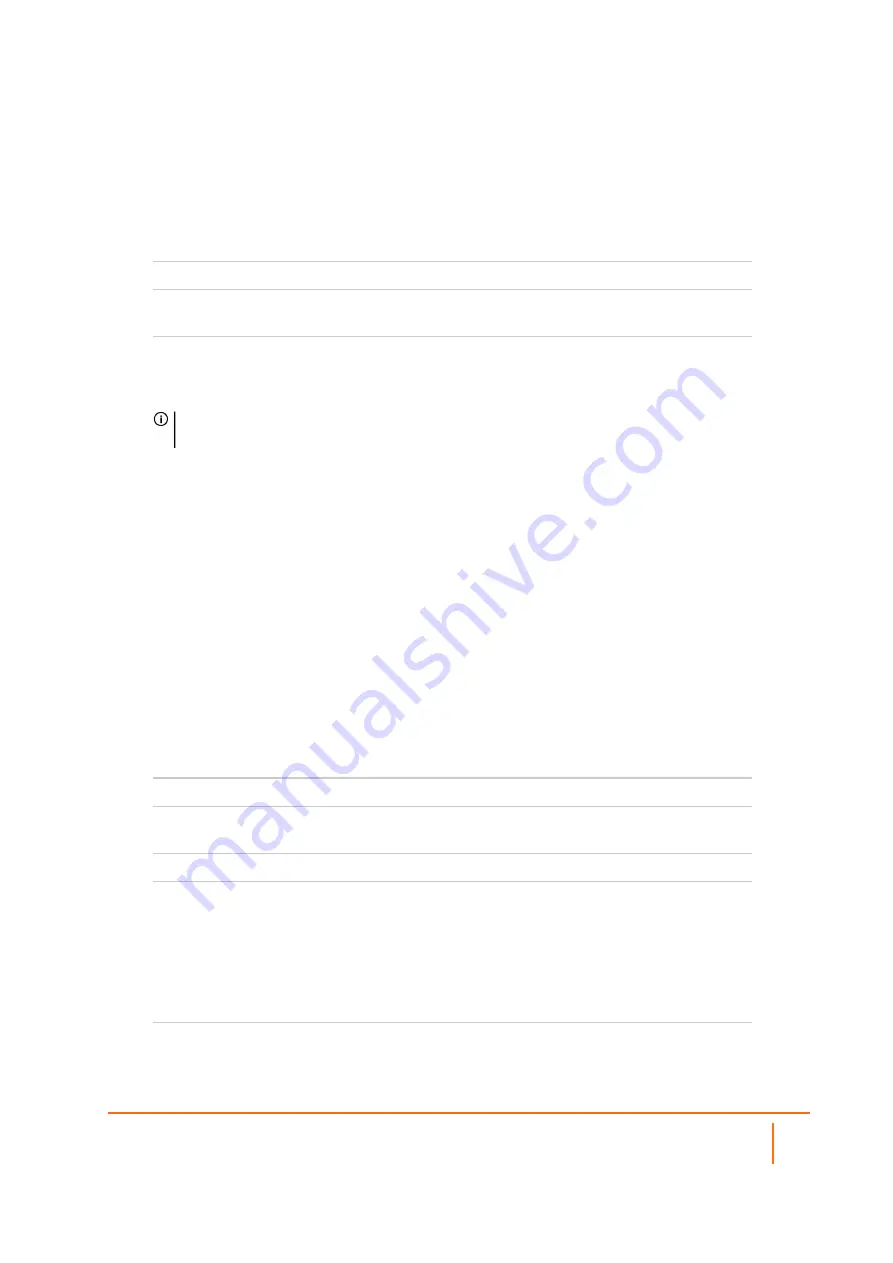
4. In the
Service Group
dialog box, create a service group for HTTP and HTTPS:
l
Enter a
Name
for the service group.
l
Select both
HTTP
and
HTTPS
and click the arrow button to move to the right column.
l
Click
OK
.
5. On the
Server Private Network Configuration
page, enter the following server information and
click
Next
:
Server Name
Name for the SMA appliance
Server Private IP
Address
The X0 IP address of the SMA appliance within your DMZ range, such
as
10.1.1.10/24
.
Server Comment
Brief description of the server
6. On the
Server Public Information
page, accept the default IP address or enter a new IP address in
your allowed public IP range. Click
Next
.
NOTE:
The default IP address is the WAN IP address of your SonicWall firewall. If you accept
this default, all HTTP and HTTPS traffic to this IP address is routed to your SMA appliance.
7. The
Public Server Configuration Summary
page displays all configuration actions that are
performed. Click
Apply
to create the configuration and allow access from the WAN to the SMA
appliance on the DMZ.
Allowing DMZ to LAN Connection
When users have connected to the SMA, they need to be able to connect to resources on the LAN.
To allow a DMZ to LAN connection:
1. Using SonicOS, navigate to the
OBJECT | Match Objects > Addresses
page on the gateway
appliance.
2. In the
Address Objects
tab, click
+Add
.
3. In the
Address Object Settings
dialog box, create an address object for the X0 interface IP address
of your SMA appliance:
Name
Name of the SMA appliance
Zone
Assignment
DMZ
Type
Host
IP Address
X0 IP address of the SMA appliance within your DMZ range, such as
10.1.1.10.
4. Click
OK
to create the object. Once added, click
Close
.
5. Click
+Add
again to create an address object for the NetExtender range.
6. In the
Add Object
dialog box, create an address object for the NetExtender range using the
following options, then click
Add
:
Name
Name for NetExtender
SMA 10.2 Deployment Guide for the SMA 100 Series
Connecting the SMA on an Existing DMZ
10

























