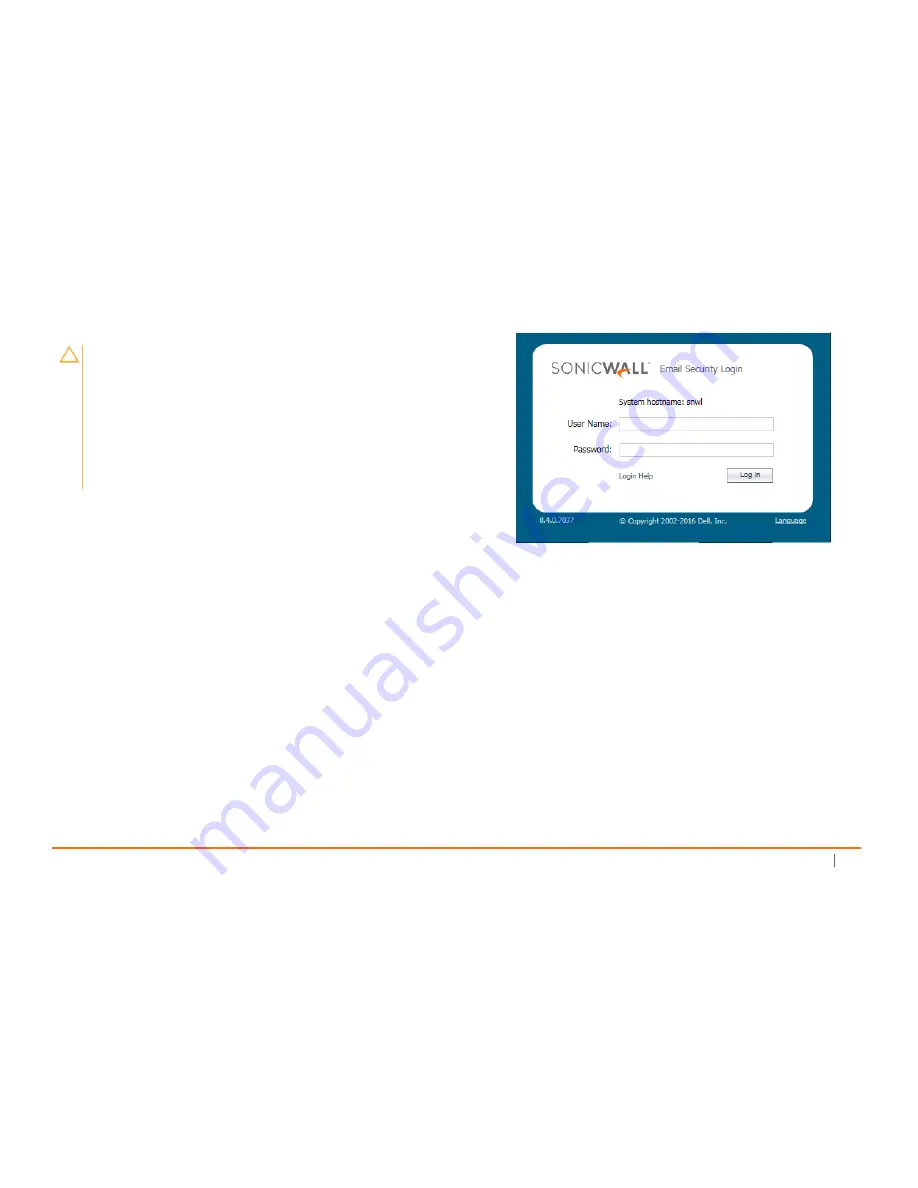
SonicWall Email Security Appliance 5000/Email Security Appliance 7000 Getting Started Guide
9
Accessing Quick Settings
To validate operation of the appliance, you can access the web
interface and define some basic setting.
To access the web management interface:
1 Open a web browser and navigate to the new IP
address that you set up in the previous section.
2 Review and agree to the User Agreement that pops up.
After agreeing, you’ll be redirected to the login page.
3 Enter
admin
for the
User Name
.
4 Type
password
in the
Password
field.
5 Click on
Login
.
The interface opens to the
Quick Settings
section of the
Monitoring
window.
CAUTION:
If you have to shut down your appliance be
sure to follow proper procedures. To shut down the
appliance, use the web interface or press the power
button once. Holding down the power button or
unplugging your appliance does not give it time to write
all the data from volatile memory into stable memory
and you may lose settings or data, impacting
performance.
Содержание ESA 5000
Страница 1: ...SonicWall Email Security Appliance 5000 Email Security Appliance 7000 Beta Getting Started Guide...
Страница 14: ...6 SonicWall Email Security Appliance 5000 Email Security Appliance 7000 Getting Started Guide...
Страница 18: ...10 SonicWall Email Security Appliance 5000 Email Security Appliance 7000 Getting Started Guide...
Страница 22: ...14 SonicWall Email Security Appliance 5000 Email Security Appliance 7000 Getting Started Guide...
Страница 23: ...SonicWall Email Security Appliance 5000 Email Security Appliance 7000 Getting Started Guide 15...
Страница 24: ...16 SonicWall Email Security Appliance 5000 Email Security Appliance 7000 Getting Started Guide...
Страница 38: ...30 SonicWall Email Security Appliance 5000 Email Security Appliance 7000 Getting Started Guide...
Страница 40: ...32 SonicWall Email Security Appliance 5000 Email Security Appliance 7000 Getting Started Guide...
Страница 41: ...ESA 5000 ESA 7000 Getting Started Guide Updated January 2017 232 003432 50 Rev 00...






























