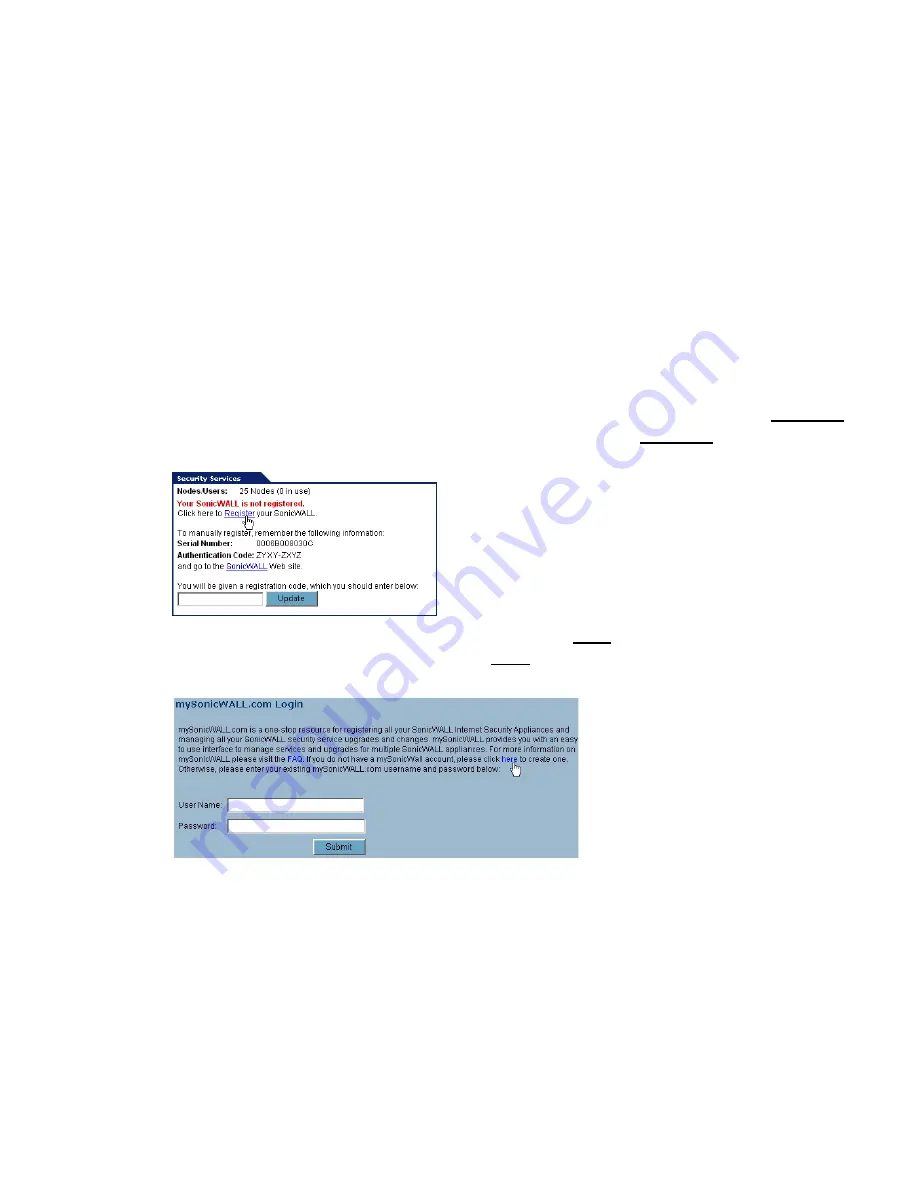
SonicWALL CSM Series Appliance Getting Started Guide Page 19
Creating a mySonicWALL.com Account
Creating a mySonicWALL.com account is fast, simple, and FREE. Simply complete an
online registration form in the SonicWALL CSM management interface. You must have
your SonicWALL CSM and your management station connected to the Internet to
complete the online registration process. If you already have a mysonicWALL.com
account, refer to “Registering Your SonicWALL CSM Using the Management Interface”
on page 20.
1. If you are not logged into the SonicWALL CSM management interface, log in with the
SonicWALL CSM administrative user name and password.
2. The
System > Status
page automatically displays. If the
System > Status
page
does not automatically display, click
System
in the left-navigation menu, and then
click
Status
.
3. On the
System > Status
page, in the
Security Services
section, click the
Register
link in
Your SonicWALL is not registered. Click here to Register your
SonicWALL
.
4. In the
mySonicWALL.com Login
page, click the
here
link in “
If you do not have a
mySonicWALL account, please click here to create one
.” The
mySonicWALL.com account form is displayed.
5. In the
mySonicWALL Account
page, enter in your information in the
Account
Information
,
Personal Information
and
Preferences
fields. All fields marked with
an asterisk (
*
) are required fields. Be sure to remember your username and
password to access your mySonicWALL.com account.
6. Click
Submit
after completing the
mySonicWALL Account
form.
7. When the mySonicWALL.com server has finished processing your account, you will
see a page saying that your account has been created. Click
Continue
.Your
mySonicWALL.com account is activated. Now you need to log into
mySonicWALL.com to register your SonicWALL CSM.
Содержание Content Security Manager 2200
Страница 43: ...Page 42 Notes...















































