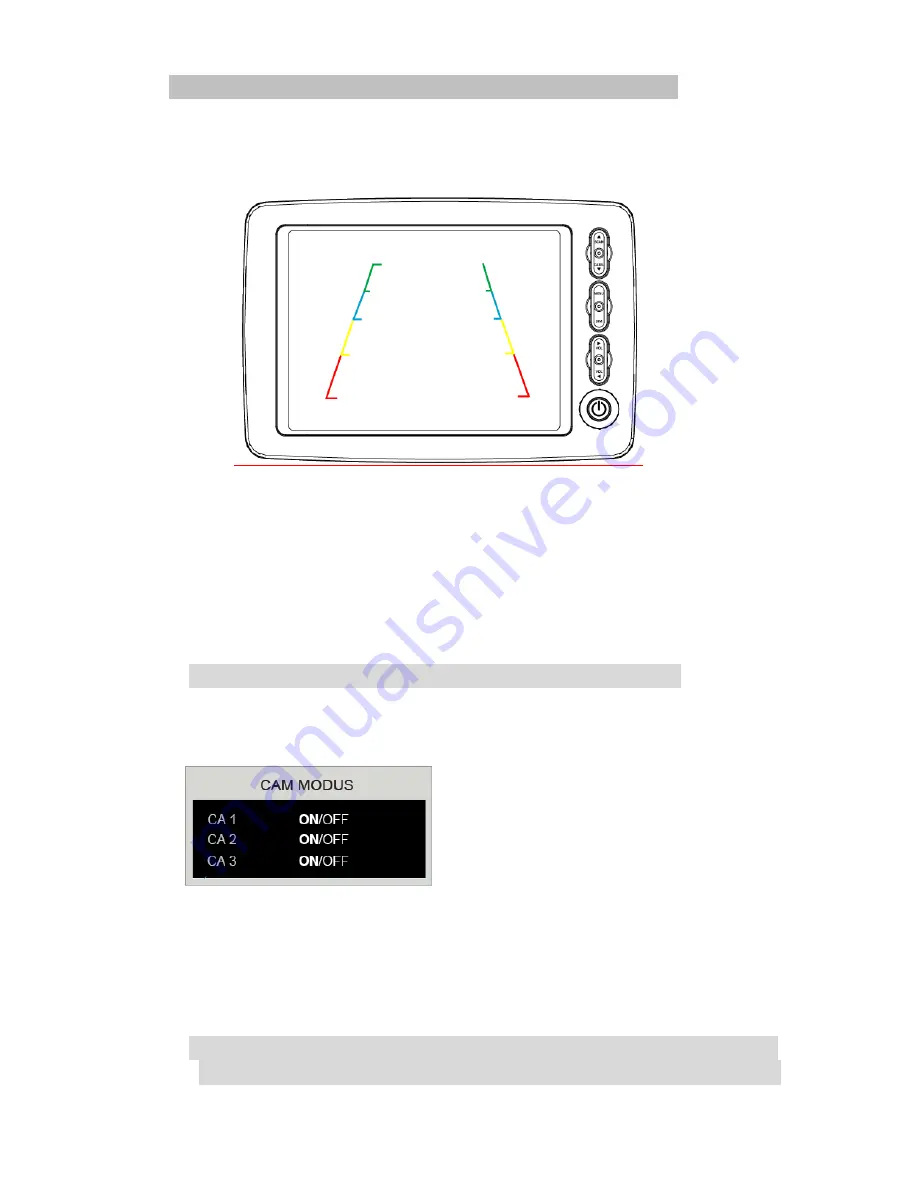
*How to adjust the Parking Guide Line
User can adjust the Guide Line in accordance with the Vehicle’s Width and distance to the
obstacle as follows.
•
Press MENU button.
•
Go to end of the last menu(CAM MODUS) and then press menu button once again.
•
Parking Line(Reverse Line) will be displayed as the above.
•
Select a desired line to adjust; Left, Right or Up & down by the SCAN/CA.SEL key.
The Selected line will be turned into RED.
•
Adjust the Parking Guide Line to the left, the Right or Up & down by the – key.
* It is only applicable to adjust the parking line when CAMERA 1 is selected.
5)
Camera
•
CAM MODUS
-
Move to the option screen of the CAM / MODUS by pressing the MENU key.
-
Locate the cursor at a desired camera by the SCAN and/or CA.SEL Key.
-
Select ON or OFF by the Volume -/+ Key.
*The Camera set at “ON” is not scanned when a user tries to scan all cameras one by one
by pressing “CA.SEL ▽” key. It is useful to skip the channel not to connect with a camera.
Содержание Digital TFT LCD Monitor
Страница 1: ...5 Digital TFT LCD Monitor USER s GUIDE MANUAL ...
Страница 9: ...VI Wiring Diagram ...










