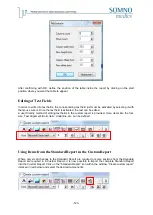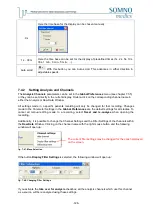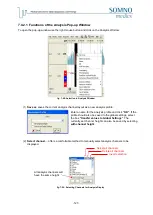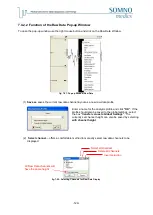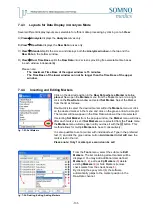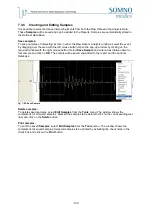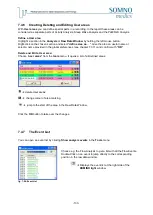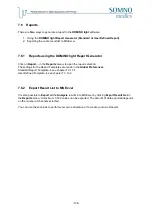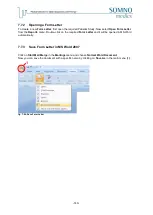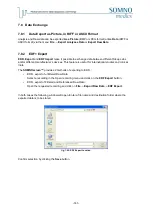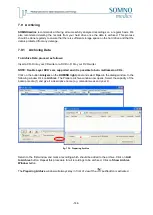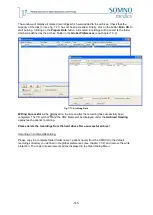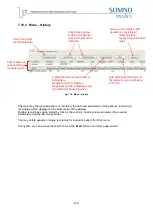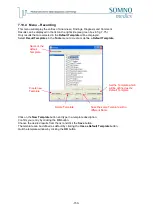-135-
7.5 Manual Editing
When a recording is opened for the first time, it is automatically analysed according to the predefined
parameters in the
Global Preferences
(see Chapter 7.3.4).
The
DOMINO light
software marks analysed events in the
Raw Data
window by placing a coloured
frame around each event. These frames may be turned on or off in the
Analysis Channels
menu in
Global Preferences
. Alternatively, in an opened recording these events may be selected in the
Analysis Channels
menu in
Tools
→
Preferences
. Activate or deactivate the check box under the
column heading
Event Box
for the required signals.
Events and sleep stages can also be edited manually.
Please note:
The automatic analysis does not change any manually edited events.
Four techniques are provided for
manually
editing in the raw data:
Edit Mode
,
Quick Edit Mode,
Select Edit Mode
and the
Repeat Mode
. Select the required method from the
Mode
menu.
Please note:
The time base of the raw data cannot, as default, be changed while you are in an edit mode. If it
is necessary to change the time b
ase, deactivate “Lock Time” in the “Mode” menu.
To delete an event, place the mouse cursor inside the frame and right click on it.
You can display the manually deleted events by clicking on
Show deleted
in the
Mode
menu.
Manually deleted events will be marked with a hashed box
7.5.1.1 Edit Mode
To mark an event in the Raw Data window, use the
Keys
on the keyboard that were assigned in the
Keys
menu
in
Global Preferences
(see chapter 7.3.9). These
keys
or
key combinations
are used to
edit the study in this mode. It is also possible to change these
Keys
while analysing a study in
Tools
→
Preferences
→
Keys
.
To edit and classify the marked event in the Raw Data window, select the event by dragging over it
with mouse. Once selected, enter the Key or Key Combination to score the event. An event box will
appear and frame your marked event. An information box can be turned on (
View
→
Show info
window
) which will show the Parameters associated with the marked event.
When you manually define events, you can use a user-defined shortcut
(
) to jump to the next event.
When moving the mouse pointer to an event box and pressing a predefined
key
(or
key combination
)
the event will be converted.
Содержание SOMNOwatch plus
Страница 24: ...24 Body Temperature fig 6 8 Montage Temperature EDA fig 6 9 Montage EDA...
Страница 25: ...25 Sleep Profile fig 6 10 Montage Sleep Profile ECG Analysis fig 6 11 Montage ECG...
Страница 26: ...26 Training Rehab fig 6 12 Montage Training Rehab Flow Snore fig 6 13 Montage Flow Snore...
Страница 42: ...42 Body Temperature fig 6 22 Analysis Template Temperature EDA fig 6 23 Analysis Template EDA...
Страница 43: ...43 Sleep Profile fig 6 24 Analysis Template Sleep Profile...
Страница 45: ...45 Flow Snore fig 6 27 Analysis Template Flow Snore CPAP Control fig 6 28 Analysis Template CPAP...
Страница 63: ...63 Choose the item Activity profil within the Select Report window...
Страница 72: ...72 recording on both legs...
Страница 162: ...162 10 9 Notes...