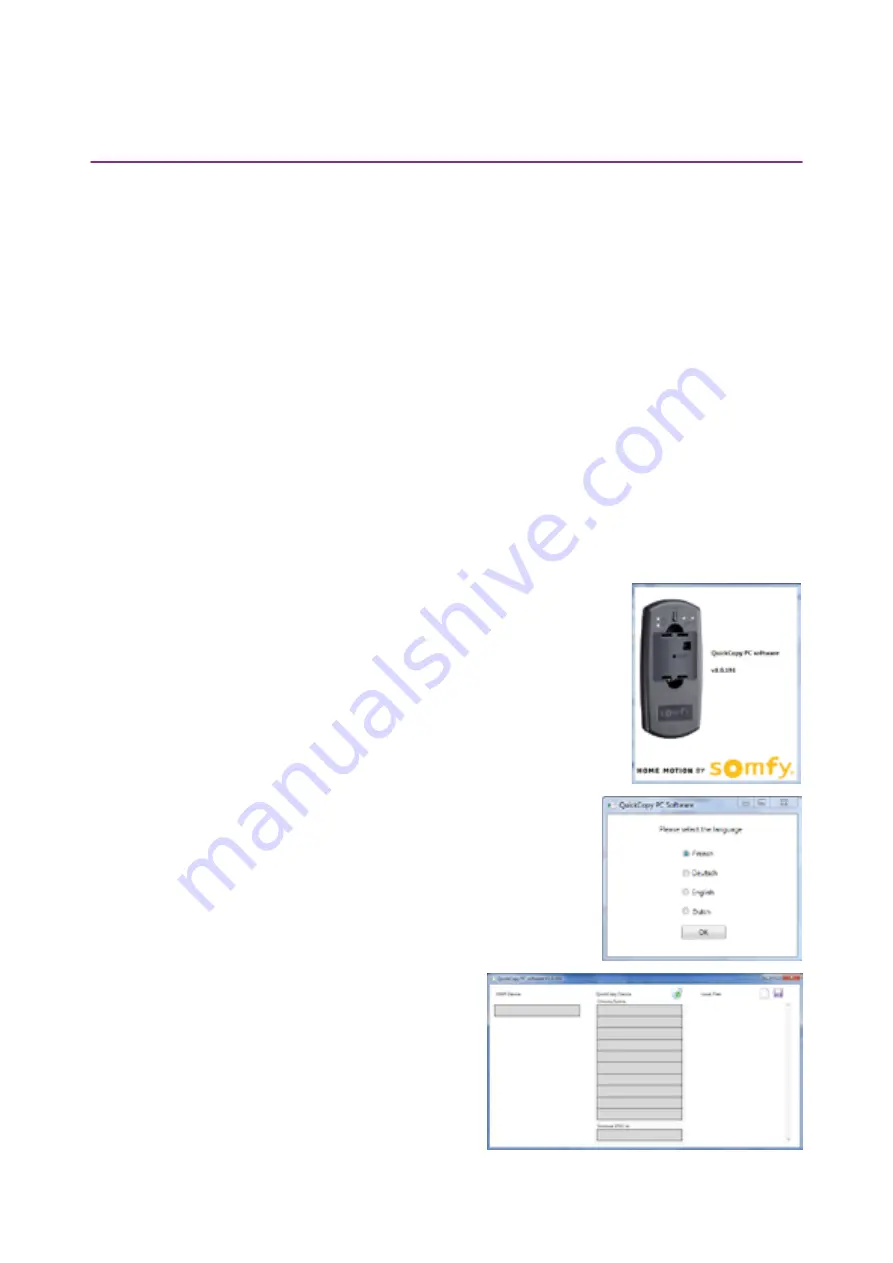
11/18
Copyright © 2016 Somfy SAS. All rights reserved. Non contractual images
QuickCopy & QuickCopy PC Software
Interactive operating instructions
5. QUICKCOPY PC SOFTWARE
The software serves as a user-friendly support for setting and copying the device parameters.
Configurations can be prepared on the PC and then transferred later to to the QuickCopy device, to
Chronis / Soliris Smoove or Smoove UNO io.
In addition, you have the possibility of reading out already programmed devices on the PC and, if
necessary, to save the settings.
5.1. Starting-up the QuickCopy PC Software
Installing the software
System requirements: Windows 7, 8 or 10.
1. Copy the "QuickCopy PC Software" file on your computer after downloading it
(www. wiredcontrols. somfy.com).
2. Extract the .zip data.
3. Start the .exe application.
> You will be requested by the system to confirm the
trustworthiness of the software.
> At start-up, the following messages appear on your PC.
4. Select the language and press "OK".
> The following window appears.


















